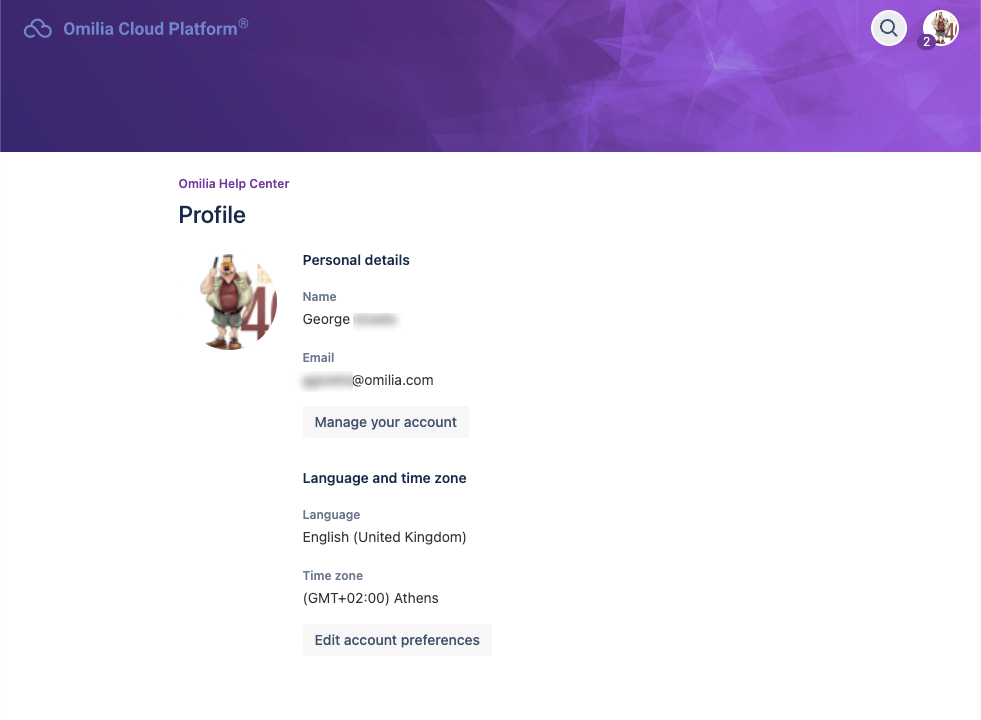Overview
Your account information is accessible by clicking your Account Avatar on the top right corner. From there you can access your Requests menu, check if there are issues awaiting your Approvals, check your Profile and manage it accordingly and Log out of the application.
The number in your avatar corresponds to the current requests that are not closed yet
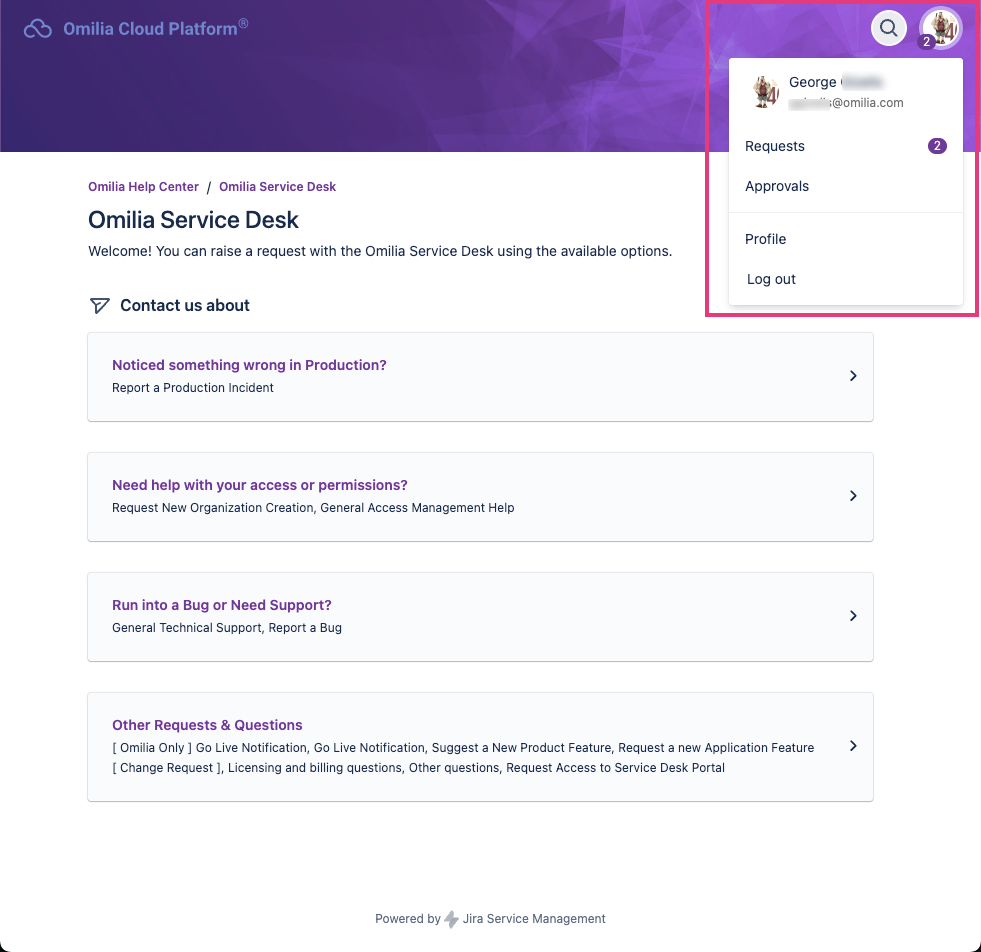
Service Desk Requests Menu
After you have created a ticket to the Omilia Service Desk, you will probably want to keep track and monitor its progress. Apart from the email notifications that you will receive when the status changes, or there is a message from one of our Support team, you can click the Requests option in your account information to open the requests menu and check the status yourself.
%20copy.png?cb=e34327a7ceee77480b52c84cc0f4d67a)
The request menu has a search function while you can filter by Status, Created by, and Request type.
A number next to your Avatar corresponds to the open Service Desk requests ![]()
It is suggested to select the filter Create by me and Status: Open requests to limit the list to the ones you are probably more interested in
.png?cb=6bf646392d0c6c27dccd2586fb26f54f)
Click on the request Reference number you are interested in to see the details, responses, action items and add a comment accordingly.
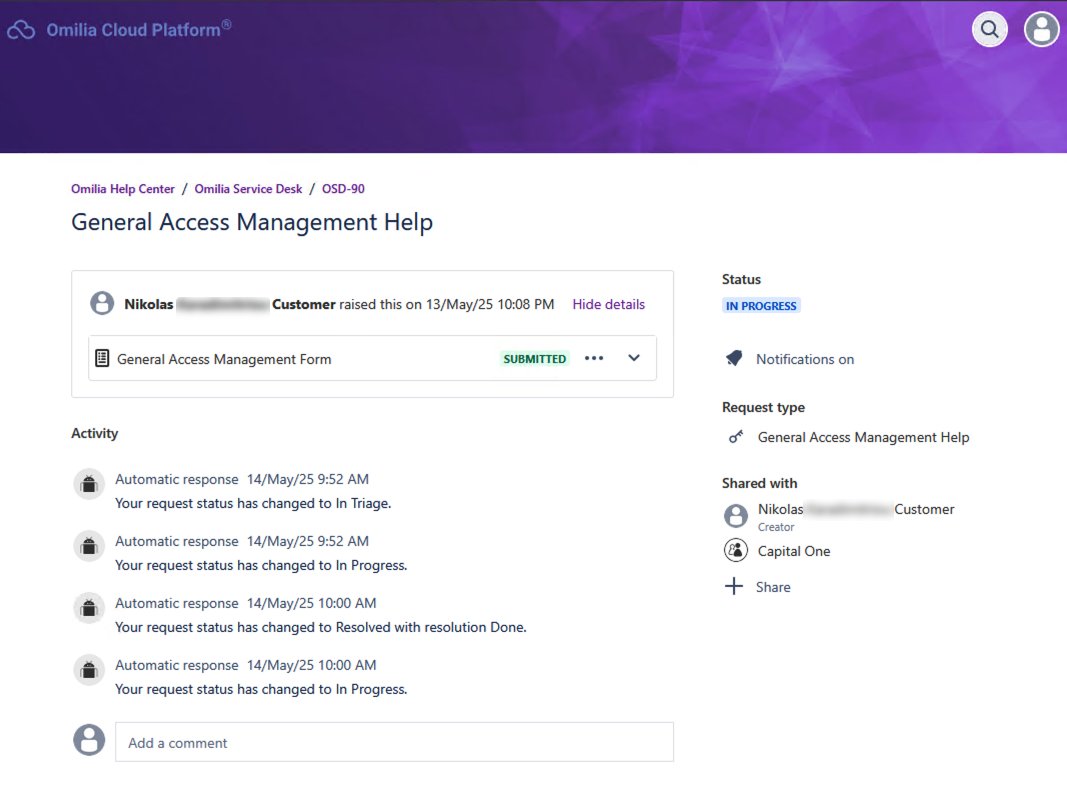
Service Desk Profile
The Service Desk Profile takes information from your Atlassian account.
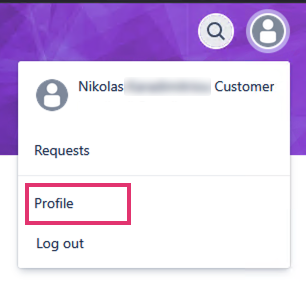
Click on the Profile option to review your details and be directed to your Atlassian profile to manage it if needed.