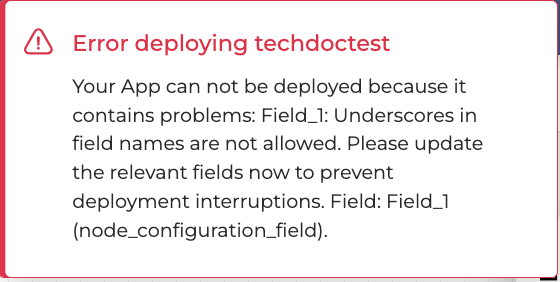When the Dialog Application is completed and is ready to be tested or used to serve real calls, you can deploy it. Deploy means that your Dialog Application can be tested in the Orchestrator Chat to simulate the conversation between a real caller and a chatbot.
Follow these steps to deploy a Dialog Application:
-
Click the Deploy button in the right upper corner. From the dropdown, select either Deploy all (if deploying this application for the first time) or Deploy changes only (if updating a previously deployed app).

To prevent runtime inconsistencies, you must always Deploy the Orchestrator Application whenever you enable Validation or Confirmation in an associated miniApp.
This is required because the Orchestrator alters its execution logic to support these features, and both components must remain in sync.
2. If the deployment is successful, you will see the following message in the right upper corner.
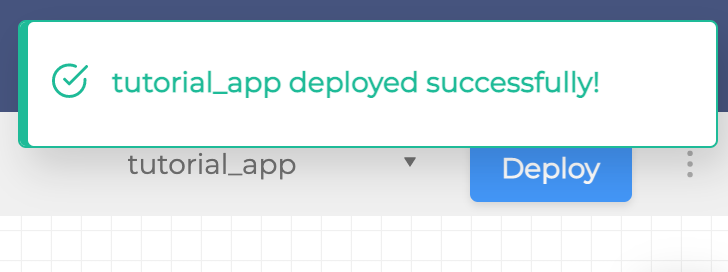
-
For environments with the asynchronous deployment supported, you will see the message stating that the deployment is in progress.
Please note that this feature is not available to all environments yet.
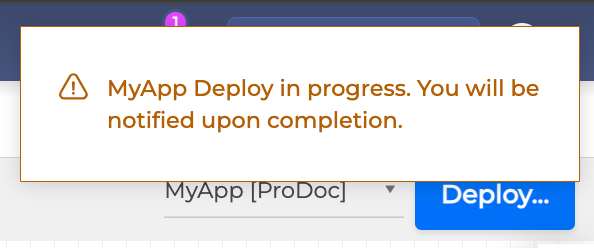
-
You can check the asynchronous deployment result once there’s a new notification in the upper right corner of your screen. Click on the notification bell icon to see the application deploy status.

If the app was deployed successfully, you will see a success message as shown on the screenshot above. Click on the message to mark it as read.
If there was an error deploying the application, you will see the corresponding notification. Click more within the notification to check the error details and adjust your application as needed.
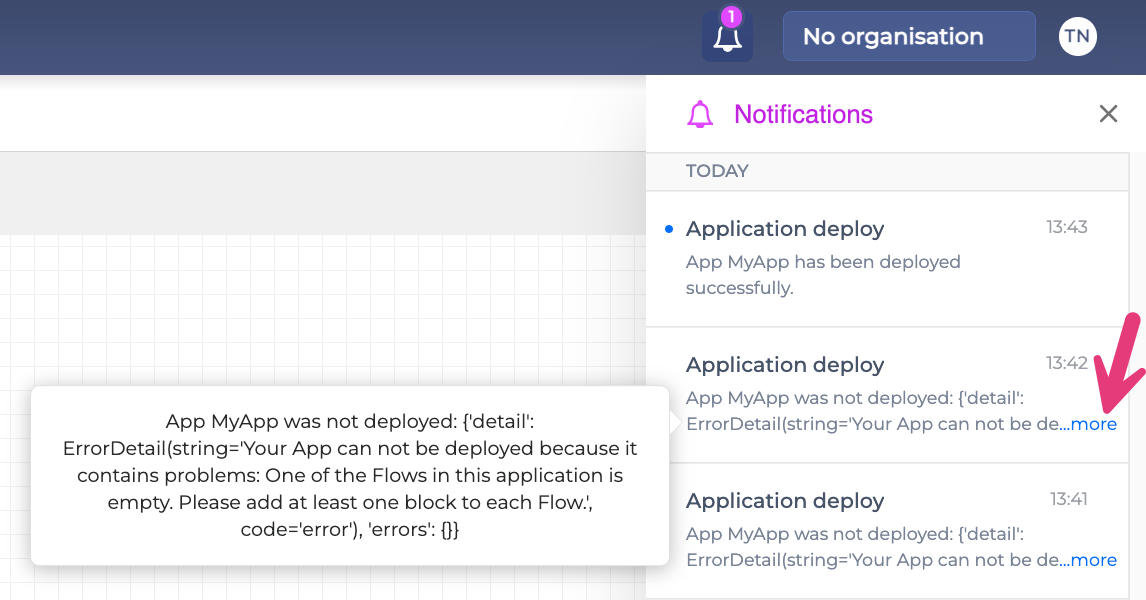
Deployment Error: Deprecated Underscores in Field Names
Note that underscores in field names were deprecated. Please edit your fields to remove underscores to be able to deploy the application.
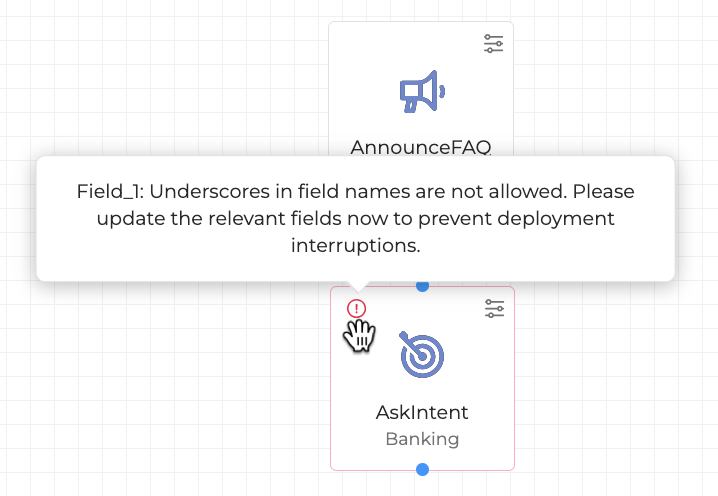
If you click Deploy without removing underscores from the fields, the deployment will be blocked with the following error message: