In the Agent Handling tab, you can configure how the system reacts when the caller asks for an agent.
Agent request configurations
In the Agent request configuration pane you can configure up to to three reaction prompts, used to notify the caller that the agent request was identified by the system, and an additional prompt following each agent request reaction, used to request information from the caller. Barge in option is also available for each prompt.
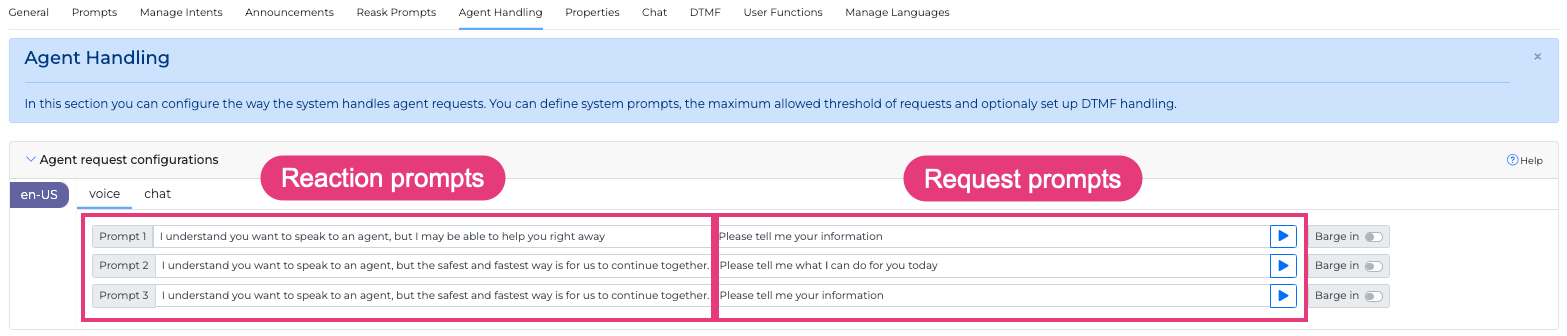
Example:
miniApp: Hi, how can I help you today?
Caller: I want to speak to an agent.
miniApp: I understand you want to speak to an agent, but I may be able to help you right away, Please tell me your information
DTMF Agent request configurations
In the DTMF Agent request configurations pane, you can configure the system reaction prompts and the prompts used to ask the caller for his information in the same way as in Agent request configuration. Barge in option is also available for each prompt.
To enable the DTMF Agent request mode, use the Toggle button. When enabled, you can assign the keys that will be used as DTMF Agent request to transfer the call to an agent.

In the same way as voice agent request, the system will play the configured prompts.
Example:
miniApp: Hi, how can I help you today?
Caller: (presses 0)
miniApp: I understand you pressed zero to speak to a representative, but the fastest and safest way is for us to continue together. Please tell me how can I help you?
Max Agent Request
Ιn the Max agent request pane, you can configure the maximum allowed Agent related requests:
a. Continuous Agent Request: The threshold of continuous agent requests.
b. Global Agent Requests: The total threshold of agent requests.
c. Open Disambiguation Agent Requests: Applies to Intent miniApps only. It marks the maximum agent request threshold during intent disambiguation steps (Open - Yes/No disambiguations).
d. Confirmation Agent Requests: Applies to Intent miniApps only. It marks the maximum agent request threshold during intent confirmation steps.
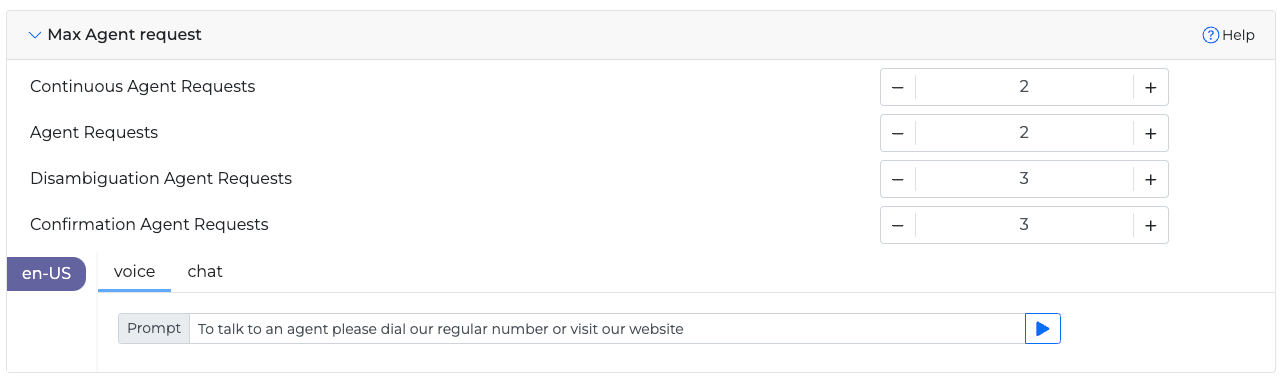
For details how the Agent request fail exit reason works please read Agent request in Fail Exit Reason
When you are done, click Save Changes to apply the new configuration changes