Search Criteria
Basic DRT searches are based on a specific date span that can be chosen from the Search tab. As a DRT user, you may also use advanced filtering by clicking on Advanced search options+ in order to locate specific sessions. There is an indicator that informs that the Advanced Search options are used. In order to reset Advanced Search as well as all the search params, the Reset Search button can be used.
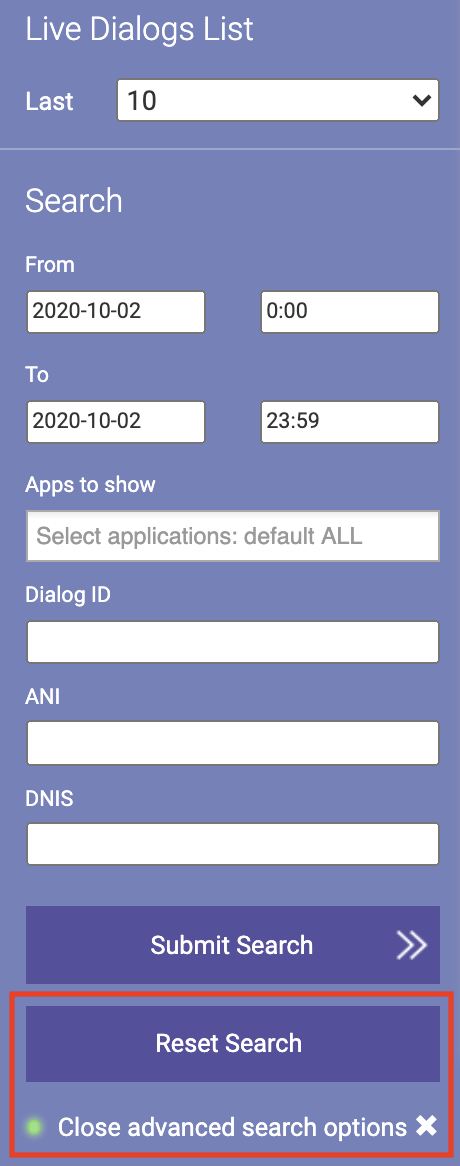
As a DRT user, you may find sessions from a specific caller by placing the ANI / Caller ID of the caller or the DNIS in the filter. The filter is applied to the selected date filter. You can also choose the required Applications as a filter (for example, inbound and outbound application) in the Apps to show field.
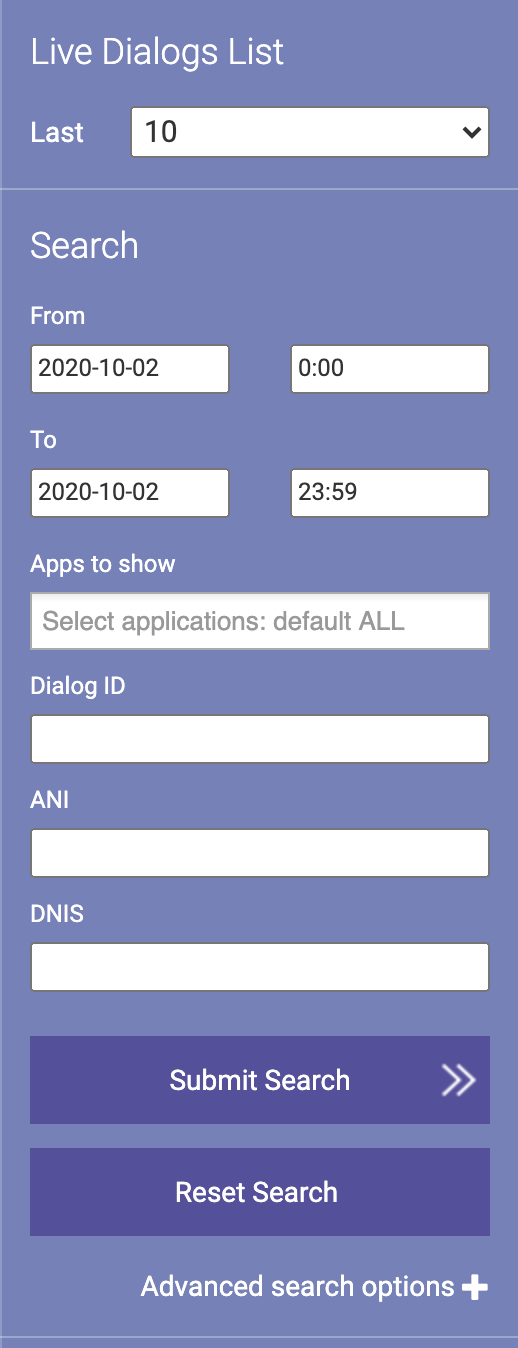
You can use Advanced search options+ filters, and search sessions based on:
|
|
Name |
Description |
|---|---|---|
|
1 |
Channels |
Search specific Session Channels |
|
2 |
Keywords on Events |
Search under specific events that were logged from the system |
|
3 |
Keywords NOT on Events |
Search under specific events that NOT were logged from the system |
|
4 |
Interpretation Category |
This field is used for searching for dialogs based on an Intent. You fill out this field with an intent’s value to get the dialogs where intent took this value. |
|
5 |
Connection id |
IVR Related ID |
|
6 |
Server Name |
The name of the server where the session server |
|
7 |
App Version / Diamant version |
|
|
8 |
Transfer Line |
|
|
9 |
End Type |
|
|
10 |
Steps more than/Steps less than |
|
|
11 |
Duration more than/Duration less than |
|
|
12 |
NoInputs more than/NoInputs less than |
Caller remained silent |
|
13 |
NoMatches more than/NoMatches less than |
Out of Domain phrase, Signal or Environment Noise, Out of Grammar Phrase |
|
14 |
System prompt contains |
This field contains a phrase or word |
|
15 |
User utterance contains |
This field contains a phrase or word |
|
16 |
Interpretation contains |
This field contains specific field value. The field is used for searching dialogs based on entities or intents of the NLU interpretation. For example, if a caller says "credit card inquiry", NLU’s interpretation will be: If you search for |
|
17 |
Dialog Target |
Session contains specific target name |
|
18 |
Dialog Action |
Session contains specific action name |

DRT search fields (as listed below) support several regex operators and multiple values, separated by comma:
-
ANI
-
Dialog Target
-
Dialog Action
-
Server Name
-
System prompt contains
-
User utterance contains
-
Interpretation contains
Supported operators:
-
! - matches any value that is not followed by a specific value
-
^ - matches any value that starts with a specific value
-
$ - matches any value with a specific value at the end of it
You can use the Tag options filters, and search dialogs based on:
-
Dialog Tags
-
Steps Tags
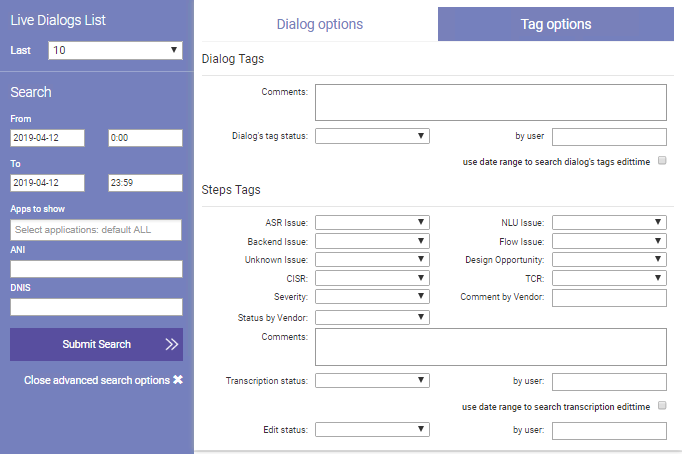
Searching use cases
Search by date
This approach can be used in case you wish to search all sessions from a specific date and time. In this example, all calls from the April 12, from 00:00 AM. to 11:59 PM. are selected.
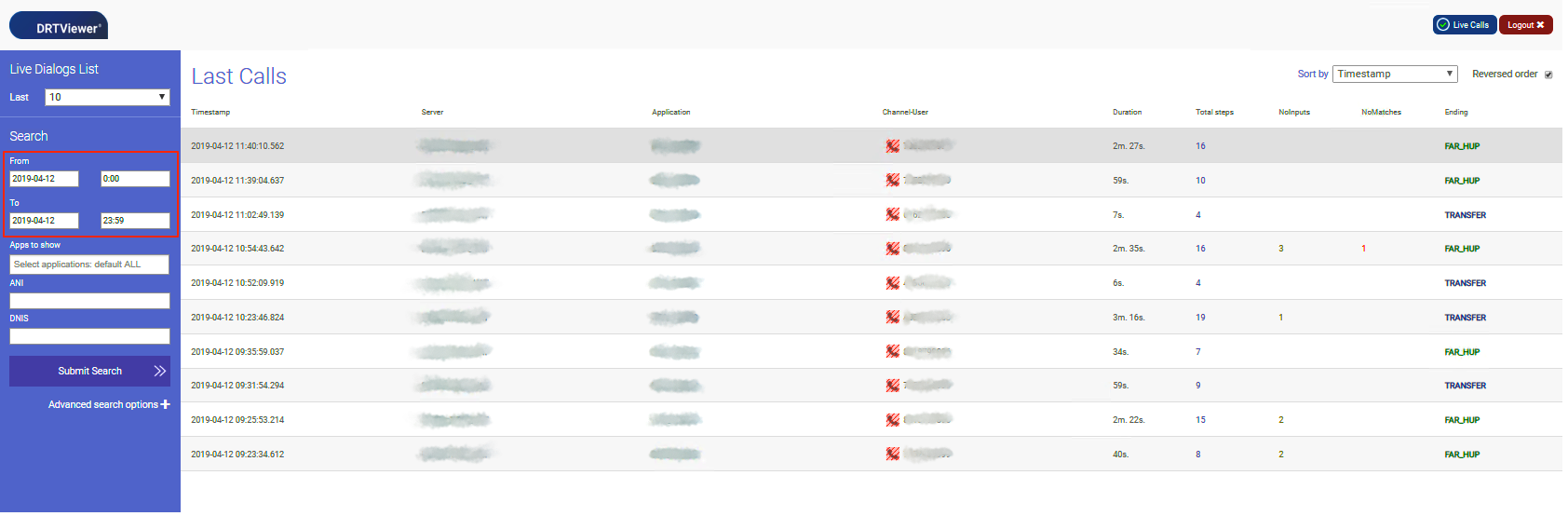
Search by caller ID
This approach can be used in case you wish to track calls from a specific period of time as well as a specific Caller IDs, fill in relevant search criteria in the ANI field. In this example, we look for an ANI that starts from 192, and ends in 321 & 3543579024.
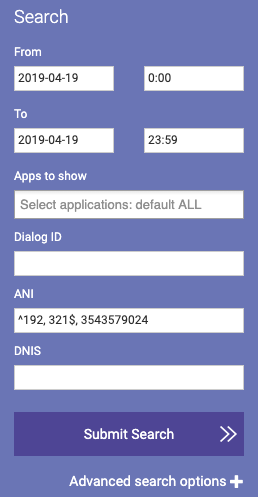
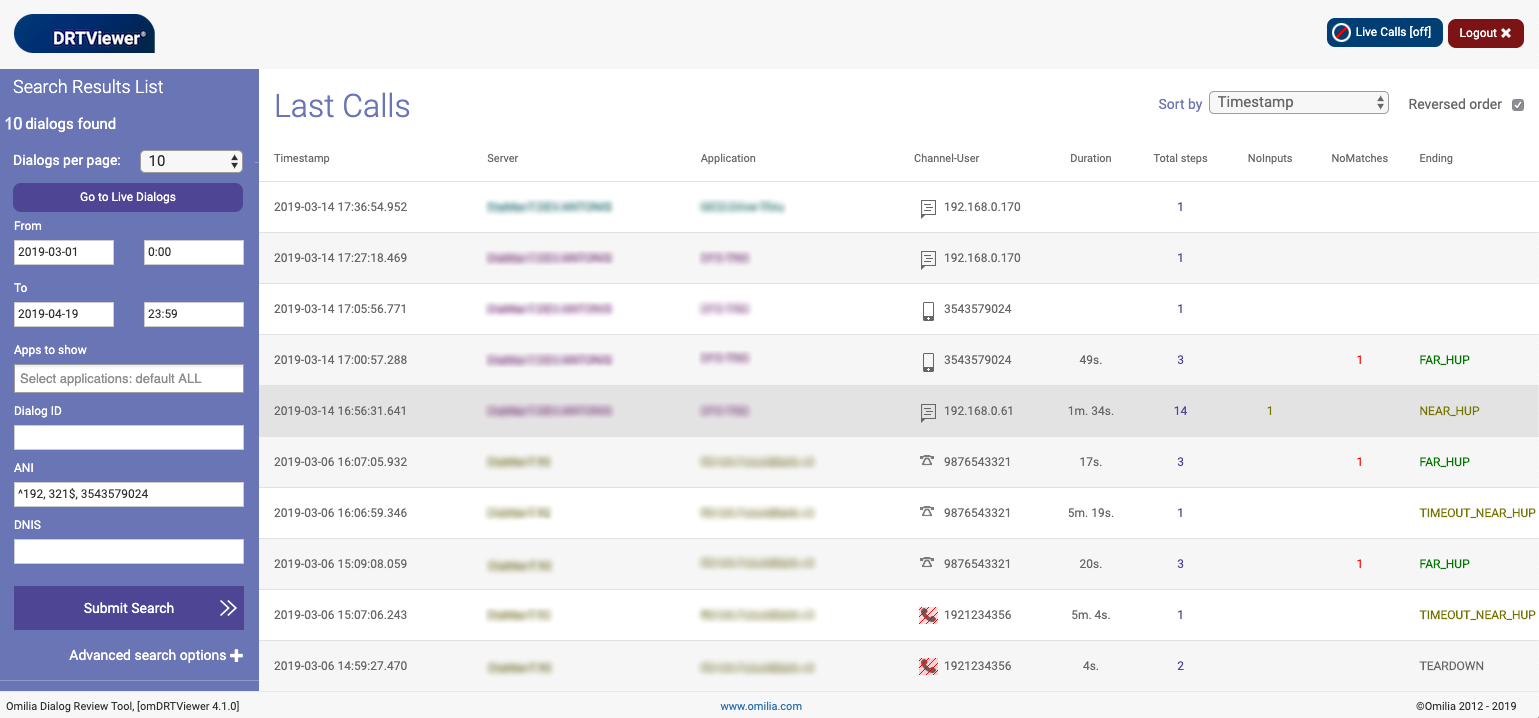
Search by dialog ID
This approach can be used in case you wish to find a specific session relying on the session’s unique dialog ID.
-
Insert the dialog ID or comma-separated multiple dialog IDs into the Dialog ID filter.
-
Select Submit Search or click Enter.
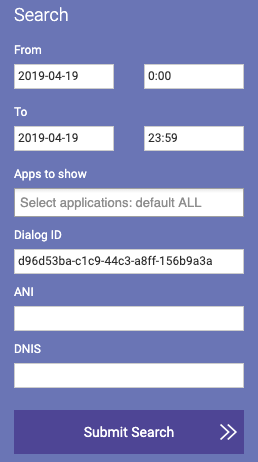
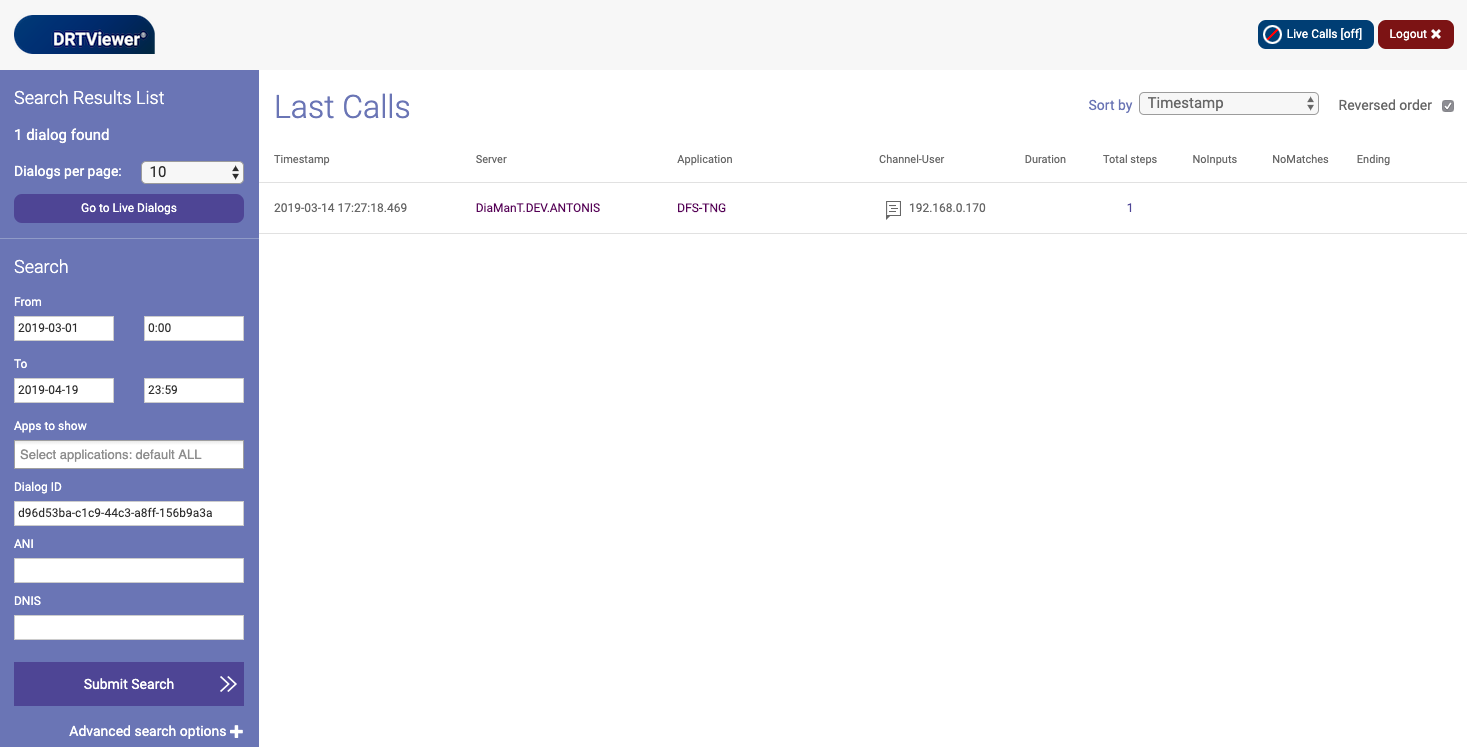
Search by intent category
This approach can be used in case you wish to locate calls were customers asked for their Balance (Intent: Balance-Inquiry).
1. Select Advanced search options+.
2. In the Dialog options tab, insert the Intent category into the Keywords on Events field.
3. Select Submit Search.
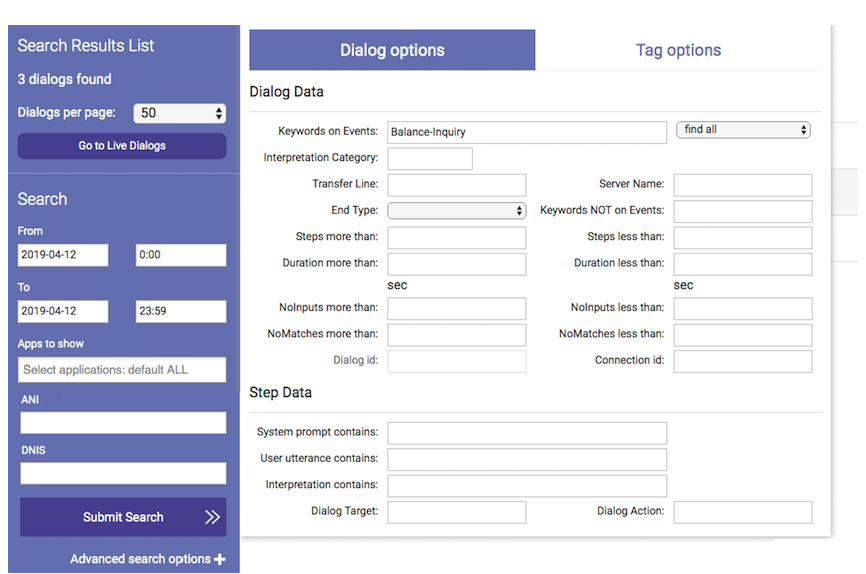
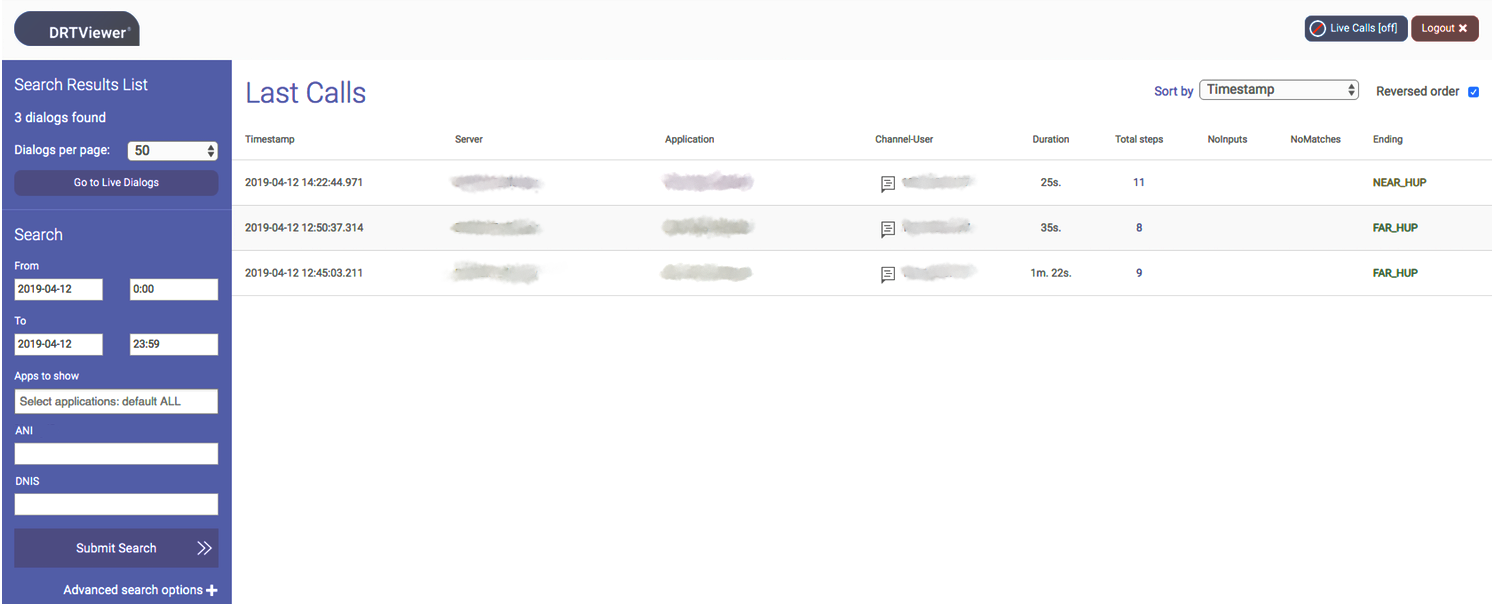
Search for multiple users who tagged Session or Session Step
This approach can be used in case you wish to find sessions tagged by multiple users at once.
-
Select Advanced search options+.
-
In the Tag options tab, use the by user field to insert one or multiple comma-separated users
-
Press Enter or select Submit Search.
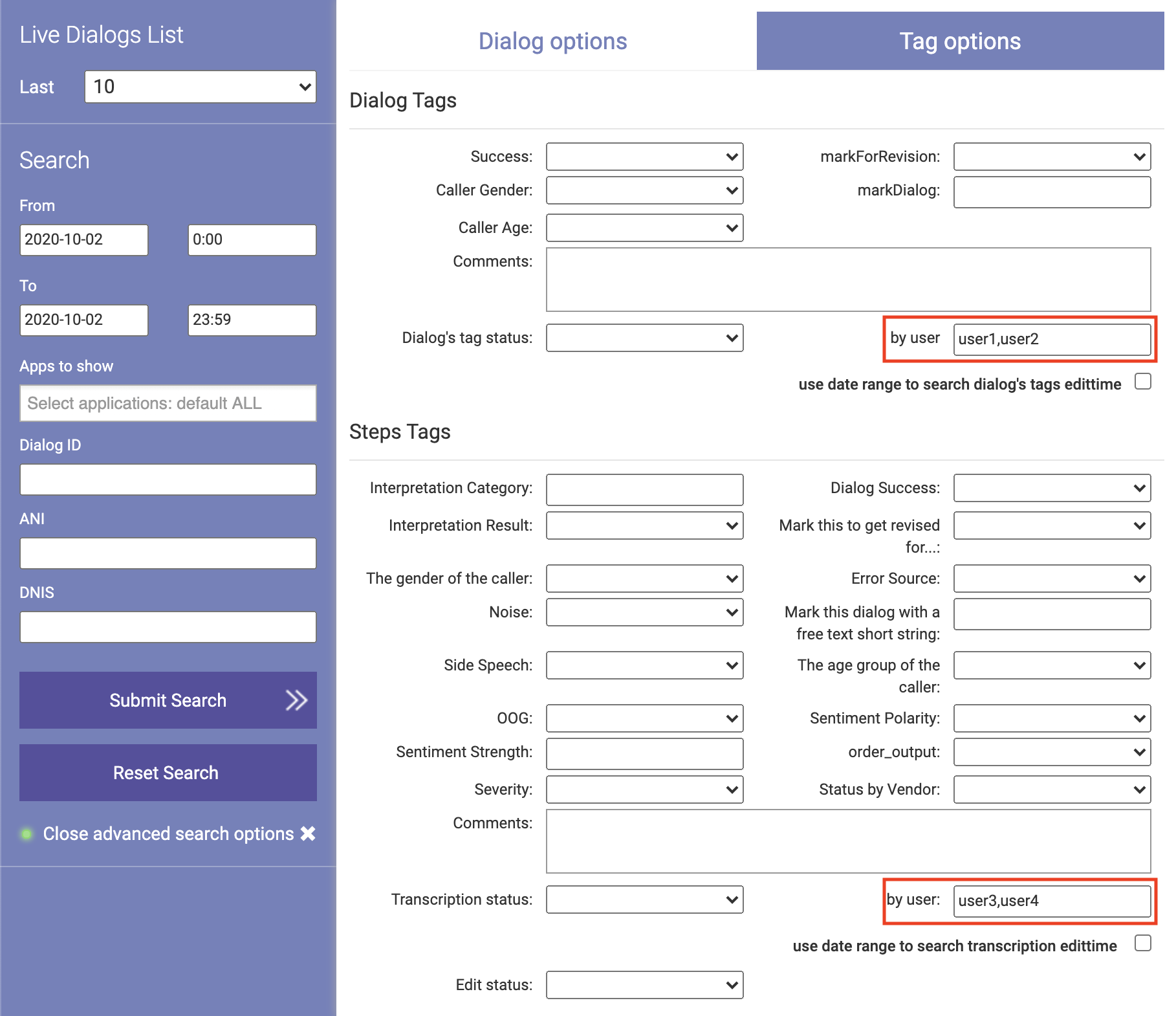
Search for sequential loggings
This approach can be used in case you want to search for sessions where there was an intent right after a Self Service End Menu.
-
Select Advanced search options+.
-
In the Dialog options tab, insert the Self Service, Intent into the Keywords on Events field and select find sequential.
-
Select Submit Search.
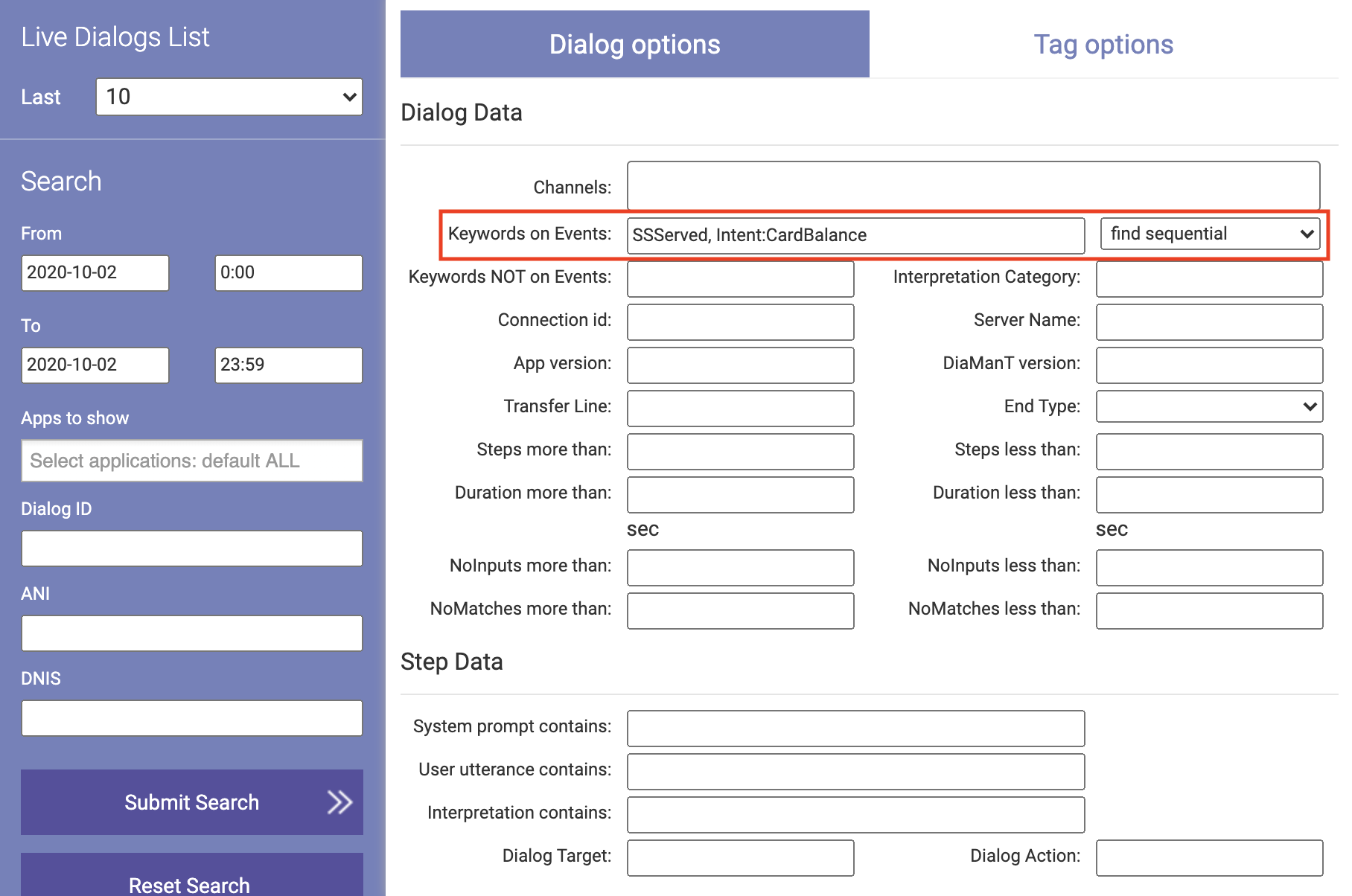
Search Sessions by Channel
This approach can be used in case you want to find Sessions by the specific Channels.
-
Select Advanced search options+.
-
In the Dialog options tab, select one or more Channels from the Channels drop-down list.
-
Select Submit Search.

Search by App version, DiaManT version
This approach can be used in case you wish to find a session relying on App version and/or DiaManT version.
-
Insert App version and/or DiaManT version into the App version / DiaManT version filter.
-
Select Submit Search or press Enter.

User roles and permissions
The following table lists all available user roles along with a short description of each role.
User roles and descriptions
|
User Role |
Description |
|---|---|
|
drt_user |
Basic user, has restricted access to some services described in this manual. |
|
drt_partner |
Basic user, has restricted access to some services described in this manual. |
|
drt_editor |
Has drt_user privileges, plus access to a call’s log file & access to Session / Session step tags. |
|
drt_decryptor |
Can view sensitive/protected content. |
|
drt_admin |
Has administrator privileges except sensitive content decryption. |
User roles and permissions
|
|
Admin |
Editor |
Decryptor |
Partner |
User |
|---|---|---|---|---|---|
|
Review Dialogs |
X |
X |
X |
X |
X |
|
Review Dialog Steps |
X |
X |
X |
X |
X |
|
Review Dialog tags/transcriptions |
X |
X |
X |
|
|
|
Review Dialog step tags/transcriptions |
X |
X |
X |
|
|
|
Tag/Transcribe Dialog |
X |
X |
X |
|
|
|
Tag/Transcribe Dialog step |
X |
X |
X |
|
|
|
Decrypt |
|
|
X |
|
|
|
Search |
X |
X |
X |
X |
X |
|
Download [1] |
X |
X |
X |
X |
X |
|
Import |
X |
|
|
|
|
|
Export |
X |
|
|
|
|
|
Review logs |
X |
X |
X |
|
|
-
Every user is allowed to Download Session in JSON / RTF format as long as it’s not restricted by their account configuration.