The Insights tab opens OCP® Monitor and OCP® Reporting tools.
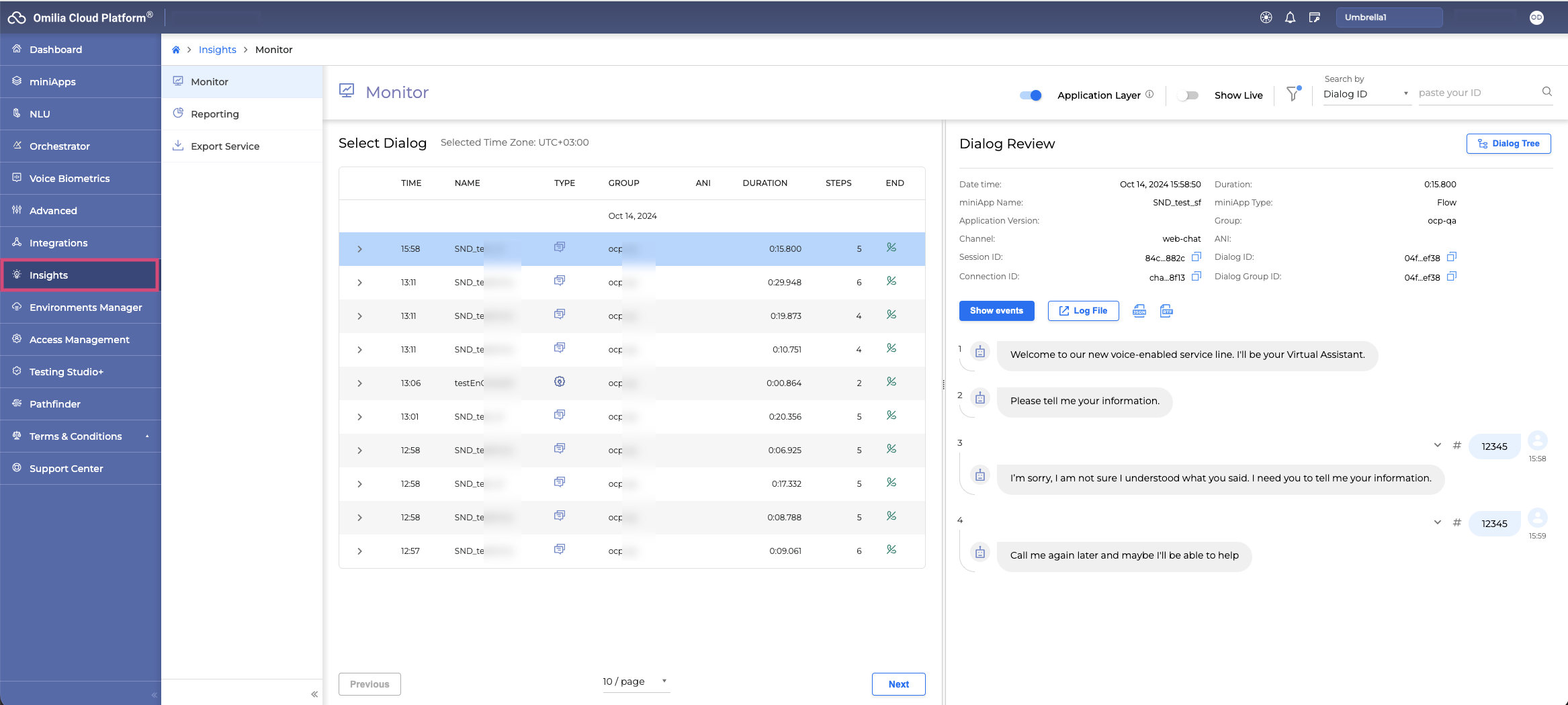
OCP® Monitor
You can access OCP® Monitor by selecting Insights → Monitor.
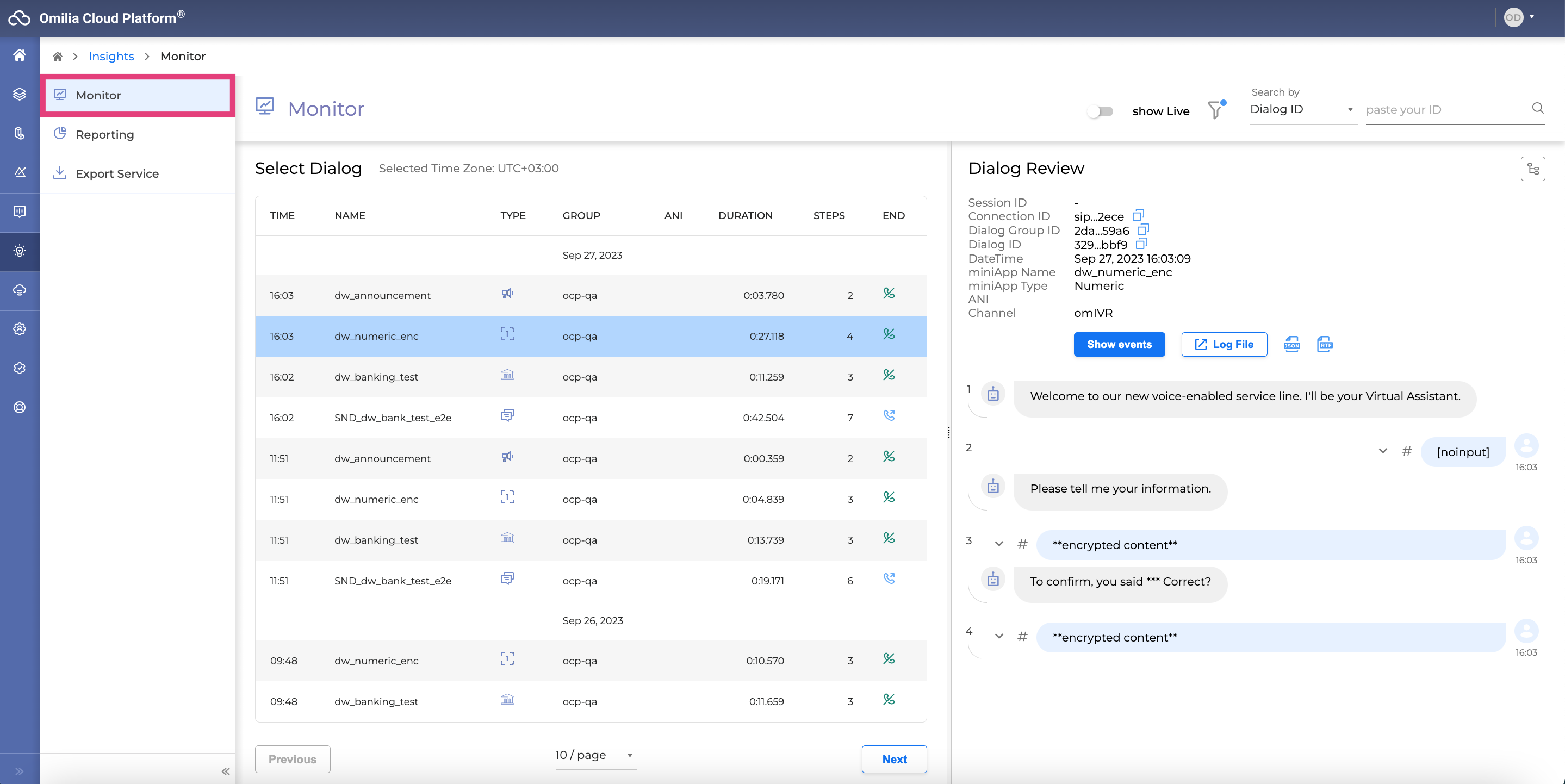
OCP® Monitor allows you to:
-
Select to view live or past dialogs.
-
Apply several search criteria to filter the dialogs you wish to review.
-
Select dialogs from the list based on basic dialog information.
-
Review each dialog individually and copy dialog info.
-
Tag a dialog utterance.
To learn more about OCP® Monitor and explore its full functionality, refer to the OCP® Monitor User Guide.
OCP Reporting
You can access OCP® Monitor by selecting Insights → Reporting.
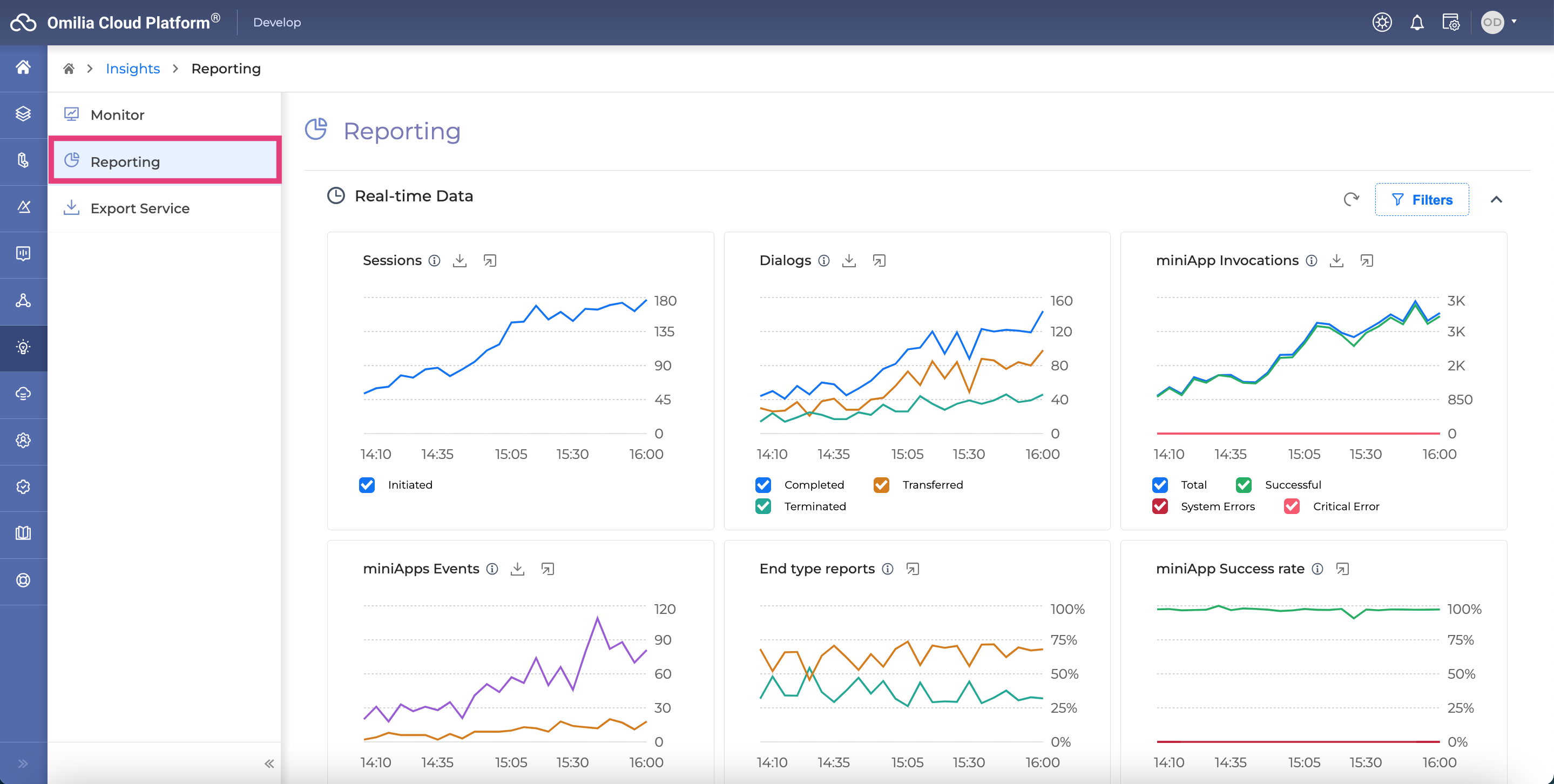
OCP Reporting® provides rich, graphical dashboards with key performance metrics in order to pinpoint opportunities for continuously improving the Virtual Assistant and gaining a deeper insight into what customers are saying. The reports are unsupervised as they come directly from the system without any analysis from a human.
To learn more about OCP® Reporting and explore its full functionality, refer to the OCP® Reporting User Guide.
Export Sevice
You can access Export Service by selecting Insights → Export Service.
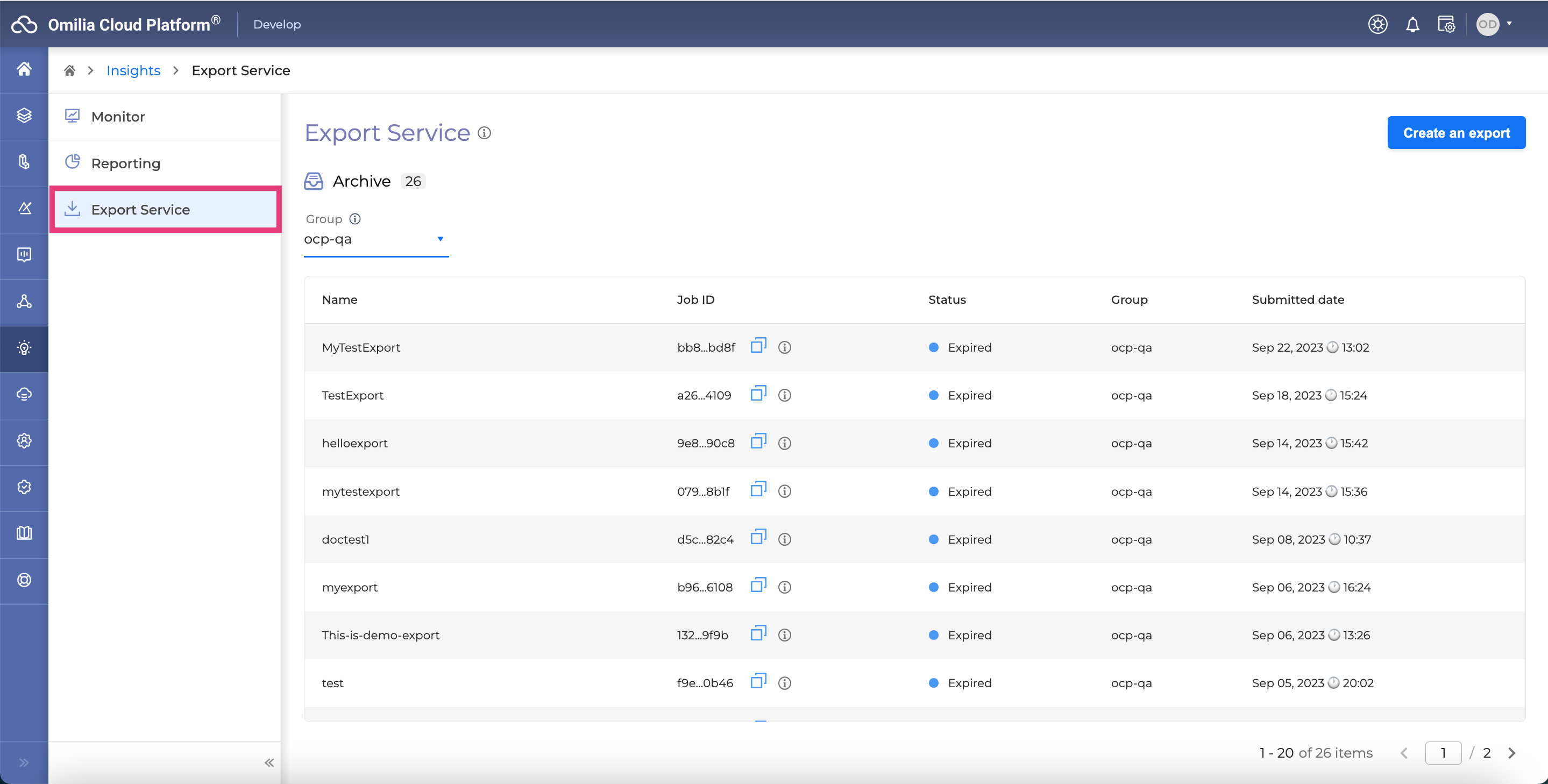
Export Service allows OCP® users to gain access to their raw application data. The tool is accessible to all OCP® users, however only the users with privileged rights may create a new export or download data.
To learn more about Export Service and explore its full functionality, refer to the Export Service User Guide.