The Support Center tab provides useful support information.
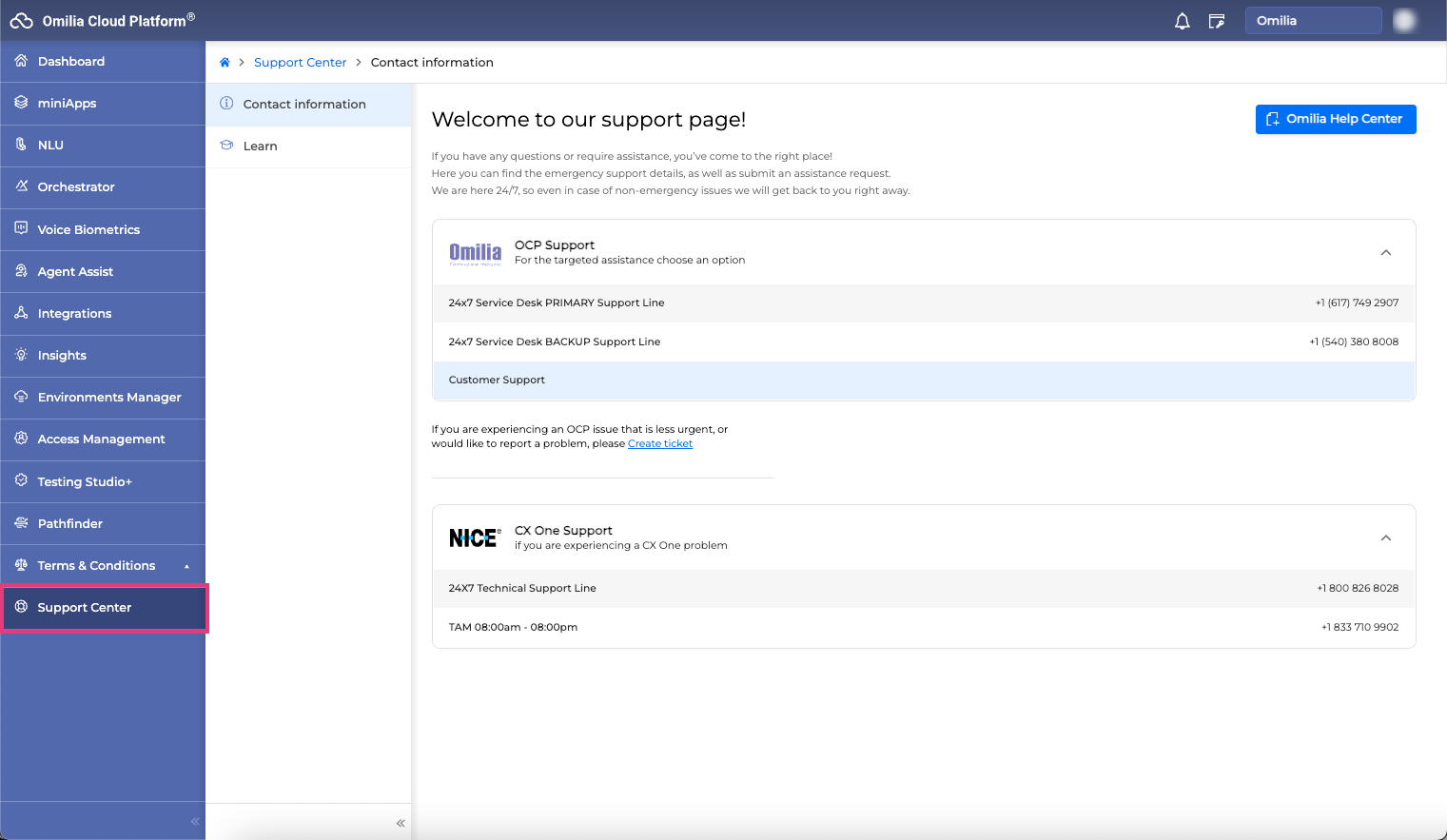
Contact information
The Contact information tab displays Omilia Care contact information:
-
For urgent and high-priority issues and for NICE inContact support, find the corresponding contact details suggested on the page. Emergency support is available 24/7.
-
For medium and low priority issues, as well as for reporting a problem or suggesting an enhancement, create a ticket.
Creating a ticket
Please read Omilia Service Desk User Guide for a more detailed guideline of how to raise tickets to our Support Team.
To create a ticket, proceed as follows:
-
Navigate to Support Center and click the Omilia Help Center button.

2. The page redirects to Omilia Service Desk Portal.

-
Gain access to the Omilia Service Desk Portal.
-
Enter your business email address to sign up or log in.

-
If your domain is approved, follow the steps to create your account.
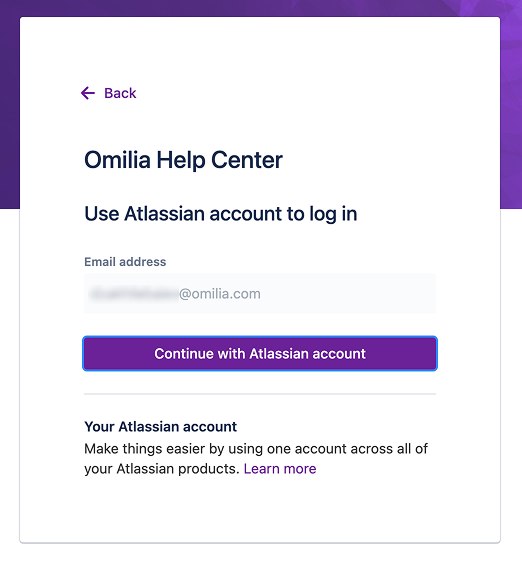
-
If you see an error, contact your designated Omilia point of contact or send an e-mail to ocpsupport@omilia.com with the subject Allow {{domain}} in Omilia Service Desk, including your organization details and its specific relationship with Omilia.
-
Proceed to the Omilia Service Desk Portal.

-
-
Create a ticket with attachments.
-
Select the appropriate request type.
-
Read the instructions at the top of the request page.
-
Fill in all mandatory fields and any extra details that might be helpful.
-
In Attachments, click Browse or drag and drop your file (e.g. PDF, PPTX).
-
Select your organization in the Share with dropdown menu if needed.
-
Click Send.
-

Learn Portal
To get access to OCP® knowledge base, click Learn to be redirected to our OCP® Learning Center. This resource provides the most substantial how-to information on OCP®.
