Exploring Orchestrator®
What do you do when you have created and prepared the miniApps bots for a real conversation? How do you create and manage that exact conversation with your first caller? Take it up with Orchestrator!
Orchestrator User Guide allows creating a logically completed conversation that represents a dialog between the application and the caller. It combines the existing OCP miniApps® and other building blocks (for example, Flows, Transfer block, Set Field block and so on) in a way that describes the steps and possible paths a conversation can take. Use a simple UI that allows you to drag and drop OCP miniApps® and connect them to create dialog logic!
But first and foremost - let’s talk about the basics.
OCP®features the concept of miniApps. Each miniApp that is created within OCP® is a bot with intelligence and expertise around a specific type of information that is able to share what it knows with other bots using OCP Orchestrator® application. Orchestrator synthesizes a fluid conversational experience by assimilating the expertise of each task-specific bot into a single unified intelligence. This process of assimilation is unique to OCP® and is a revolutionary technology of bot orchestration.
Orchestrator provides various simple and user-friendly features which help to maintain a complete, clear, and coherent conversation between a caller and an application:
-
Authentication via OCP®: The user authentication should be performed with the same tokens used for any other OCP® service.
-
Manage OCP miniApps®: While working on the dialog application, you can create OCP miniApps® directly in Orchestrator with further viewing and editing all the available OCP miniApps® and use them when building the dialogs.
-
Create and edit Flows: It is extremely convenient that you can split parts of dialog logic into reusable components called Flows.
-
Conditional dialog flow: You can add and configure Condition building blocks so that they can control and guide the conversation based on the values of available information.
-
Event Handling: Orchestrator provides the following functions of Event Handling:
-
Error function (allows channeling a conversation to a preconfigured Flow that will be played once the predefined error happens)
-
Repeat function (provides the ability to repeat or start over the conversation by identifying specific phrases that indicate the caller wants to start over or go back).
-
-
Transfer a conversation: It is possible to create Flows that allow the deferral of the conversation to a real agent, a chatbot, or any other conversational system.
-
Automatic dialog deployment: When a dialog is ready for testing/production, you can deploy it with the click of a button.
-
Collect Flow’s statistics with Custom Logging: Gather different types of information or Flow’s status by configuring Custom Logging building block and pass this data to Analytics for statistical purposes.
-
Voice Biometrics in Orchestrator: Use Voice Biometrics as a mean to optimize actions within a conversation by setting a process of voice identification and storing your voiceprints for further use.
-
Managing deployed dialogs: You are able to view a simple dashboard-like page where it is possible to manage Dialog Applications and Flows.
-
Simulator: Orchestrator allows creating a chat with your Dialog Applications and Flows through an integrated web-chat simulator in real-time without leaving the application.
How to use OCP miniApps® within Orchestrator?
Let’s assume you want to ask a customer to provide you with his card number. Just follow the simple steps below to see how Orchestrator works.
-
Create and configure a welcoming miniApp that contains a “How can I help you?” prompt. Don’t forget to save your changes when finished.
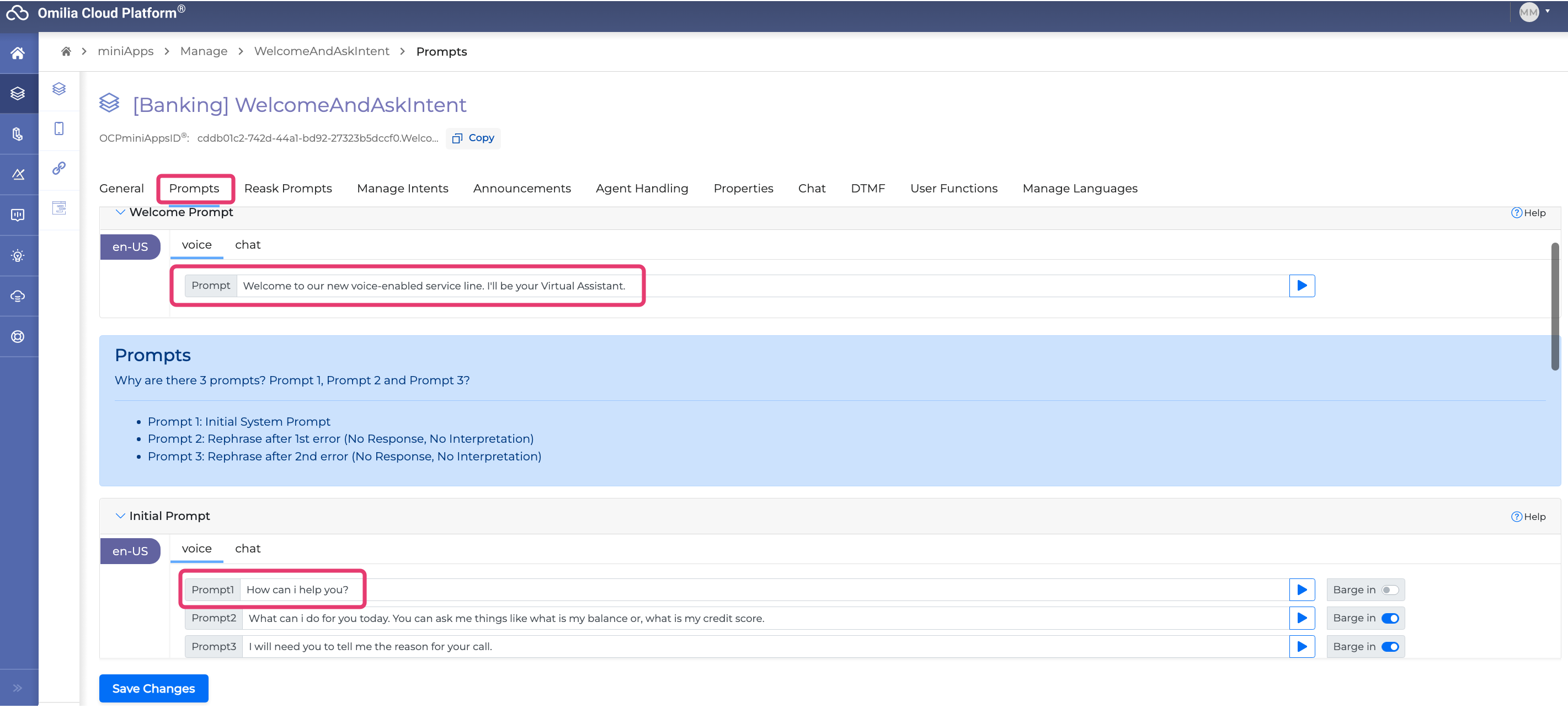
-
Switch to the Orchestrator by clicking the button on the left, so you will be navigated to the Orchestrator board with the prepared miniApp in the list.
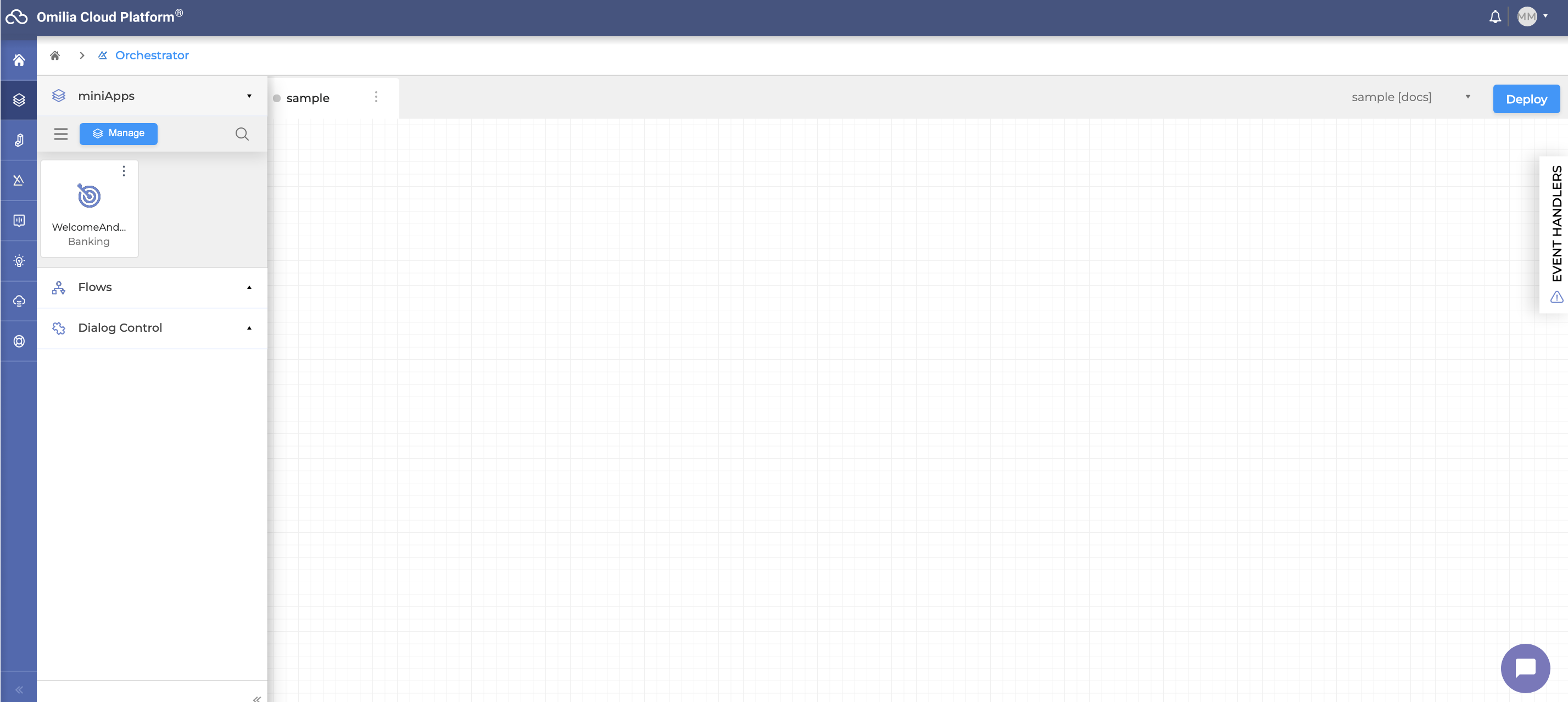
-
Drag and drop the miniApp you’ve created onto the canvas - this is a working area where you orchestrate the bots and other building blocks in order to build a complete conversation.
.png?cb=6e5461516d672261ea340f0a09771404)
-
Even with only one miniApp bot placed on the canvas you can already try Orchestrator because you have a fully functional conversational AI bot that is able to pass and receive information from a customer. Click the Deploy button on the right, and then hit the Chat button on the lower right. You can easily notice in the dialog window that the conversation has begun!
.png?cb=61ee8736c0f52702c54c7a8391ff9b2b)
-
The conversation is on, but how do you really ask for the card number? Just create and configure another miniApp bot that asks for the card number, and connect it with the first miniApp, so it represents a logical conversation.
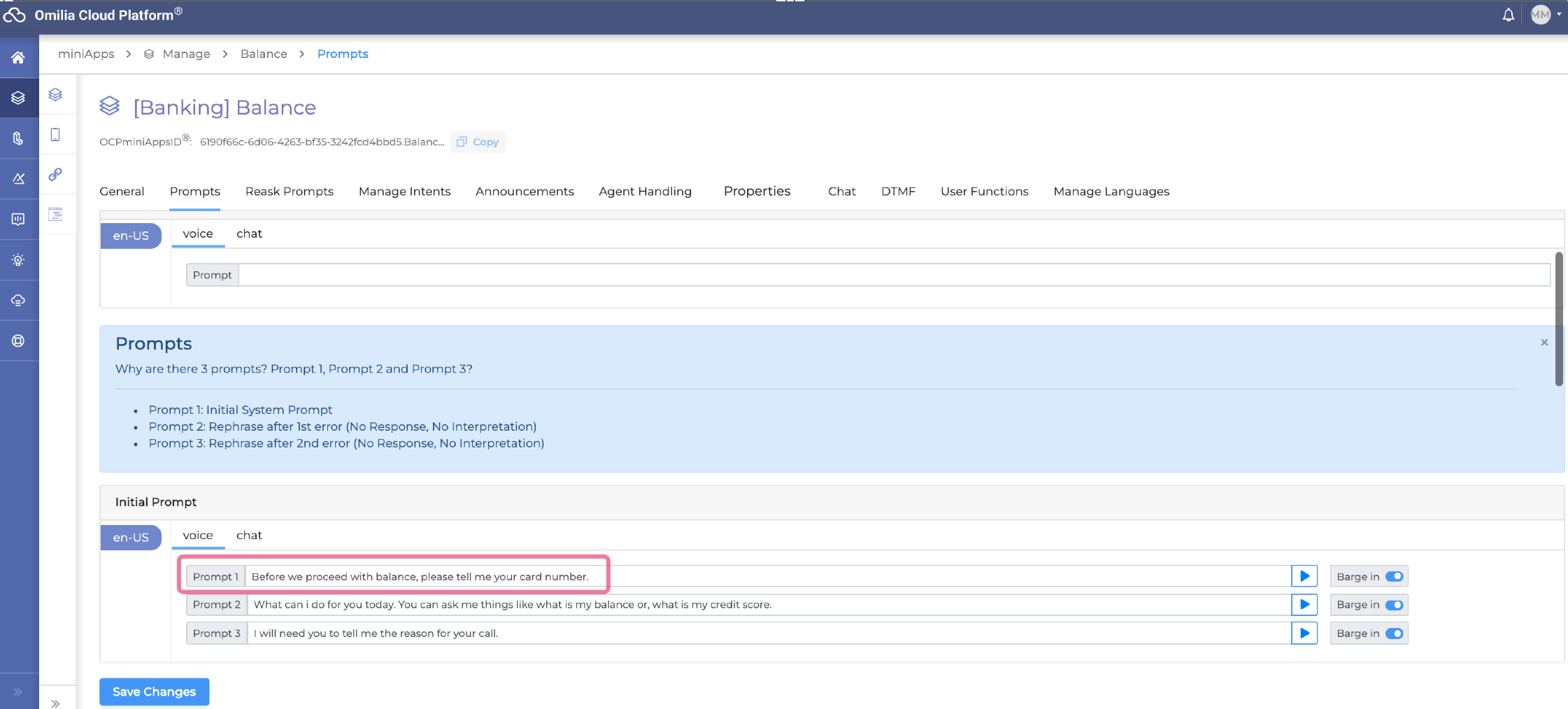
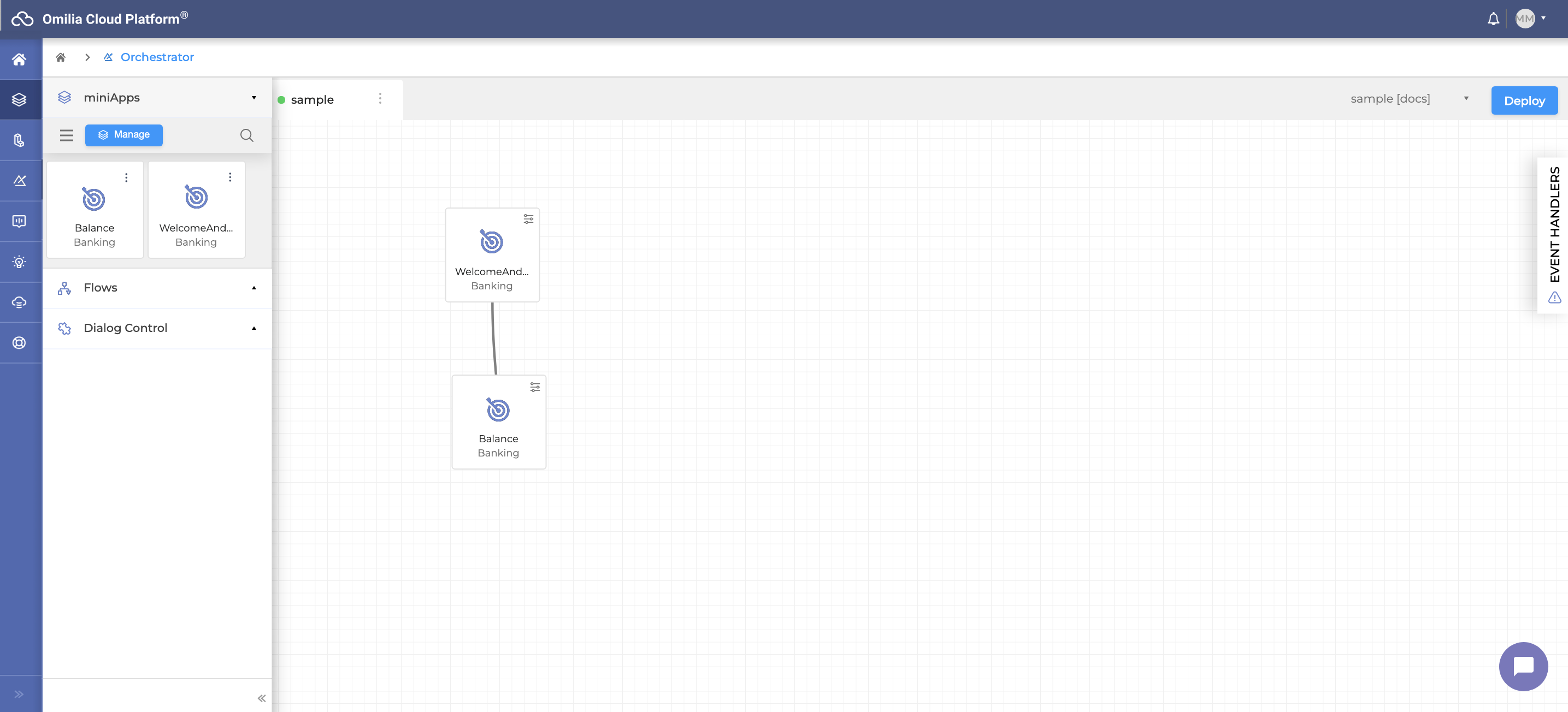
-
Try to run the dialog by clicking the Chat button.
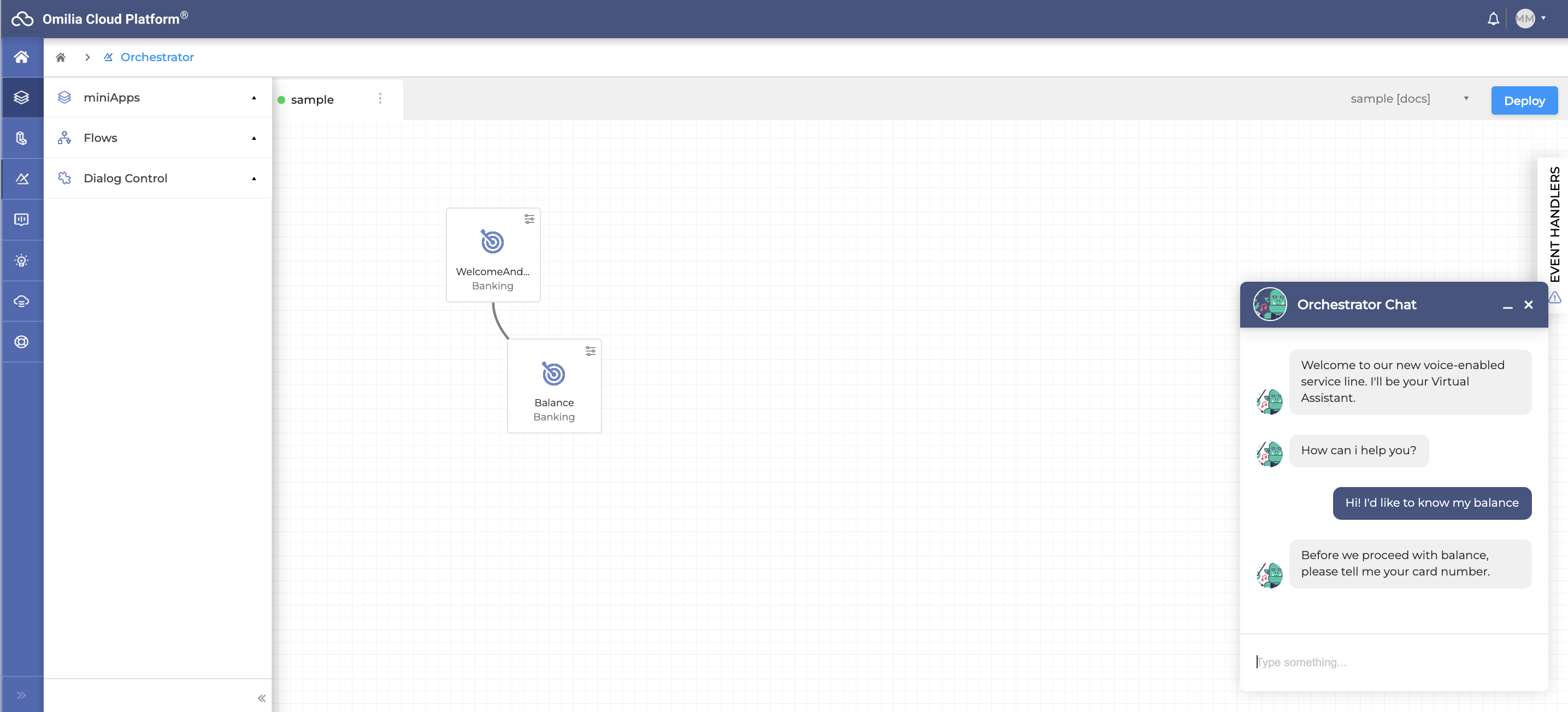
The miniApp bot asks the exact same thing you’ve configured it to ask!
In the same way, we can continue adding logically structured miniApps and conditions to drive a natural conversation that will allow the caller to get the desirable outcome from the call.
Besides miniApps, there are several other blocks used in Orchestrator that will help build more complex logic to include conditions, transfers, re-ask intents, and more as described in Orchestrator User Guide.
.png?cb=a0541f3d5eac6fb44fc67ce1ba4e5d54)