The Anything Else? building block helps prevent a conversation from ending prematurely. This is achieved by configuring the block to play a predefined Intent miniApp and use re-ask prompts to check if the caller needs further assistance.
This feature is available only in the context of the Intent type of the miniApp.
Configure Re-ask Prompts
Before using the Anything Else? building block, navigate to the OCP miniApps® and configure the Re-ask Prompts that the caller receives when the Anything Else? plays.
The configured Re-ask prompt will be used in the Anything Else? building block as the Re-ask Prompt Index.
-
Select the miniApps tab from the left sidebar, and click Manage.
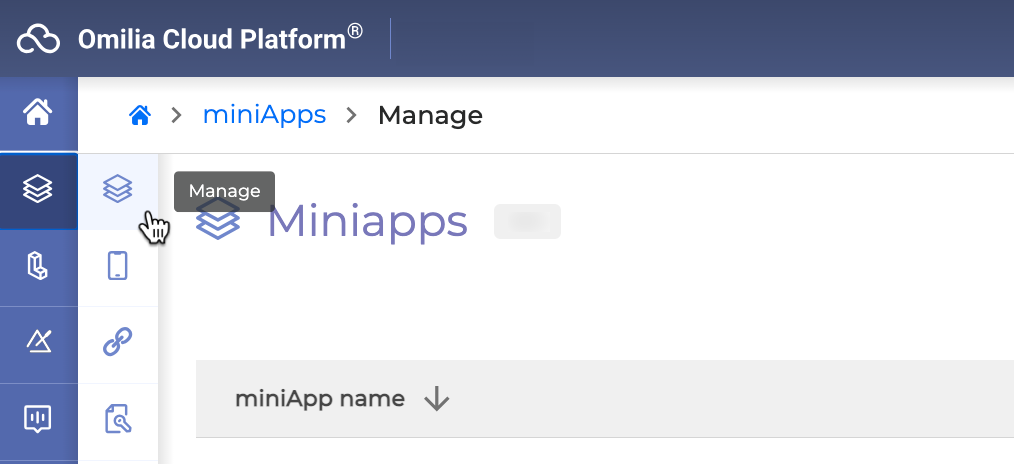
-
Select the miniApp of the Intent type from the list, click to configure it to be further used in the Anything Else? block.
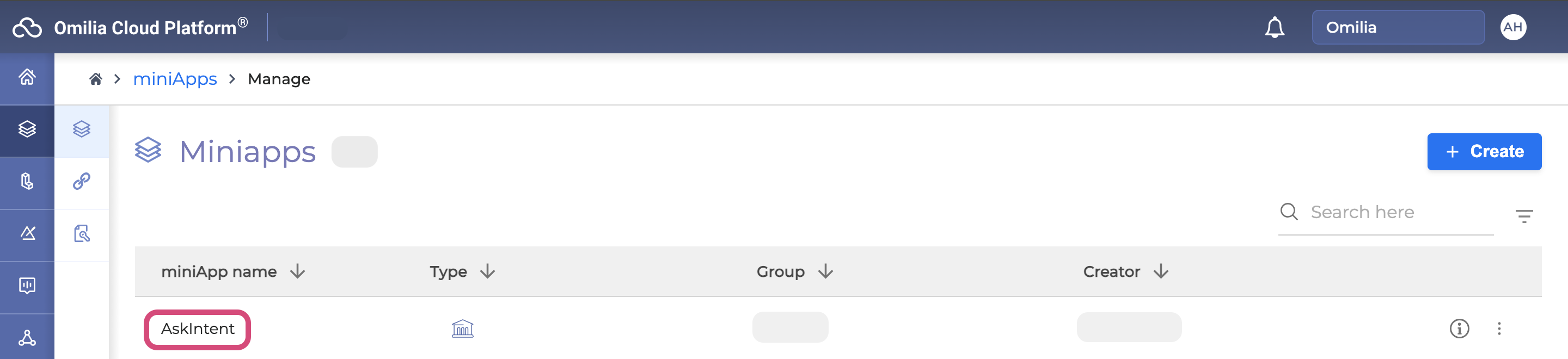
-
Navigate to Prompt Indexes in the Re-ask Prompts tab and configure the available prompts by changing content or adding values, respectively. Click Save Changes when finished.
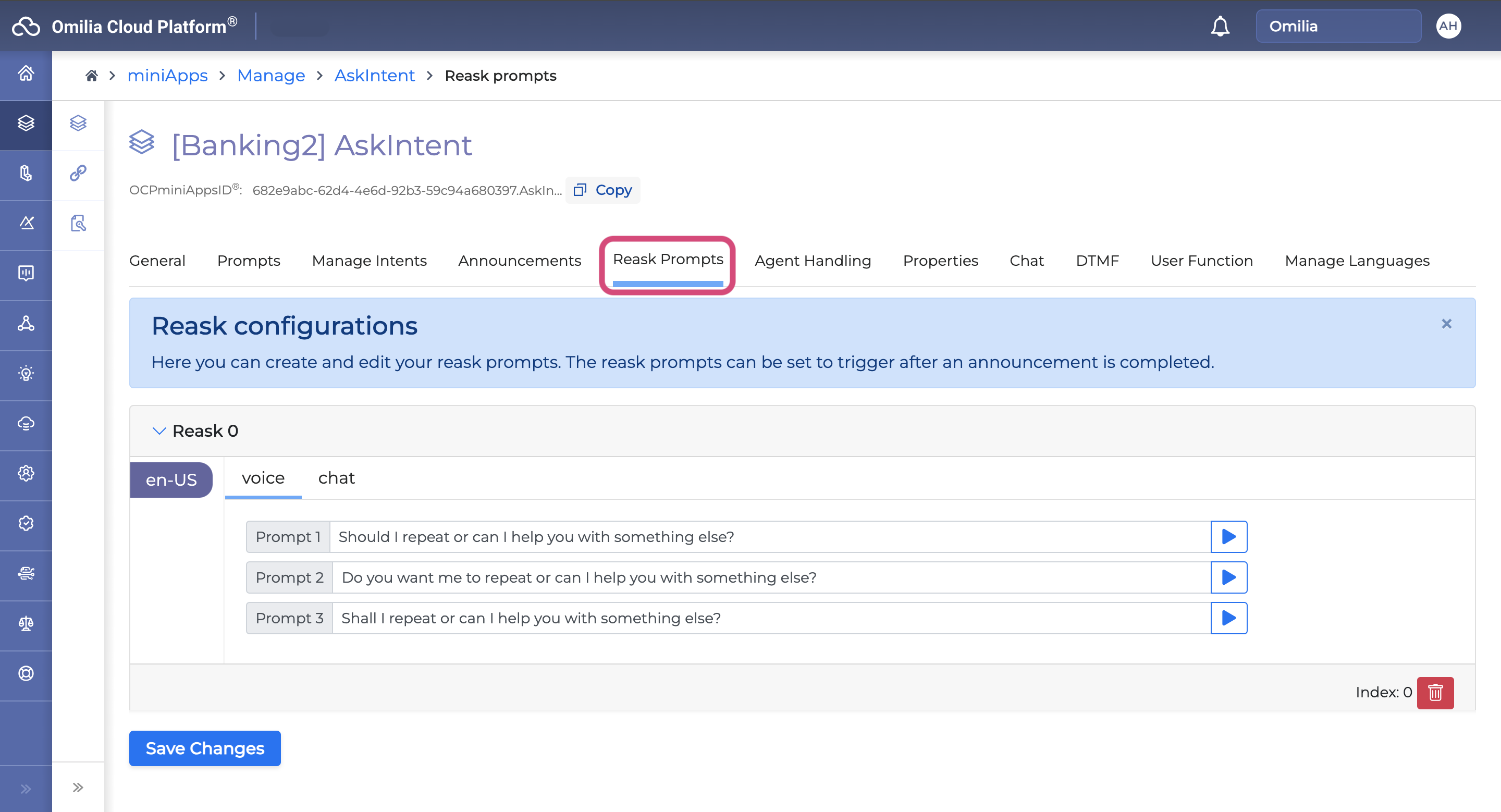
Enable Anything Else? Block
Navigate back to Orchestrator and choose a project. You will be redirected to canvas.
To enable the Anything Else? block:
-
Select the Anything Else? building block from the Dialog Control panel on the left sidebar.
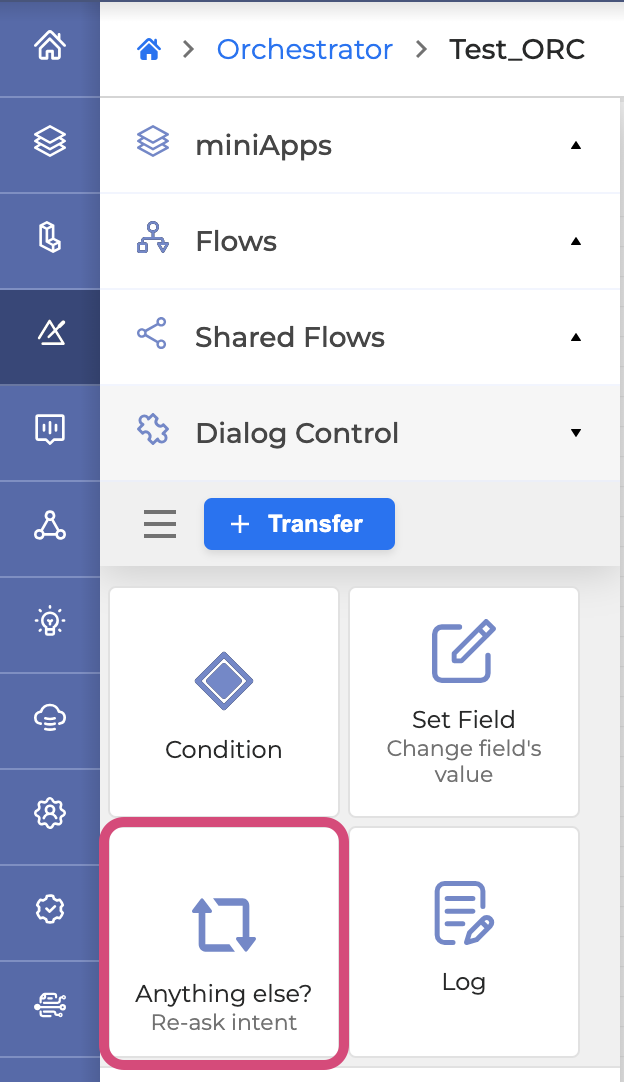
2. Drag and drop it onto the canvas to connect with other building blocks to run the conversation.

3. Click the Settings icon in the right upper corner of the Anything Else? block.

The Settings window consists of 3 tabs:
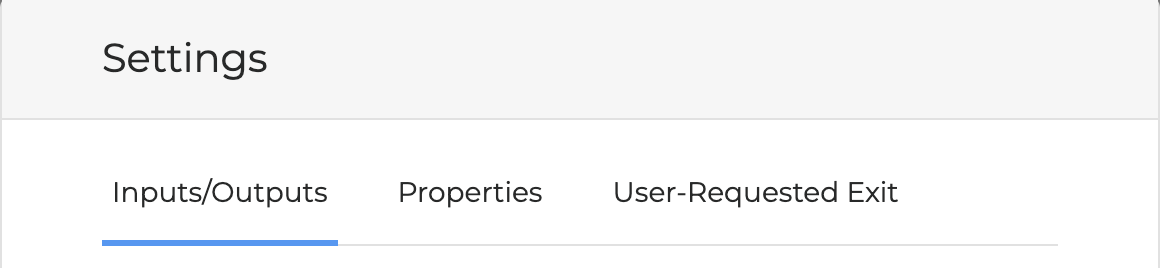
Inputs/Outputs
This tab allows to configure the following fields:
-
Intent miniApp: Choose a miniApp from the dropdown list. It includes all Intent-type miniApps that have already been used in the Dialog Application.
-
Re-ask prompt: Select the re-ask prompt index of the miniApp that has already been configured in the OCP miniApps®.
-
Input Fields: Click + Add Input Fields button to add and configure the Input Fields as you would in any other miniApp.
-
Output Fields: Click + Add Output Fields button to add and configure the Output Fields as you would in any other miniApp.
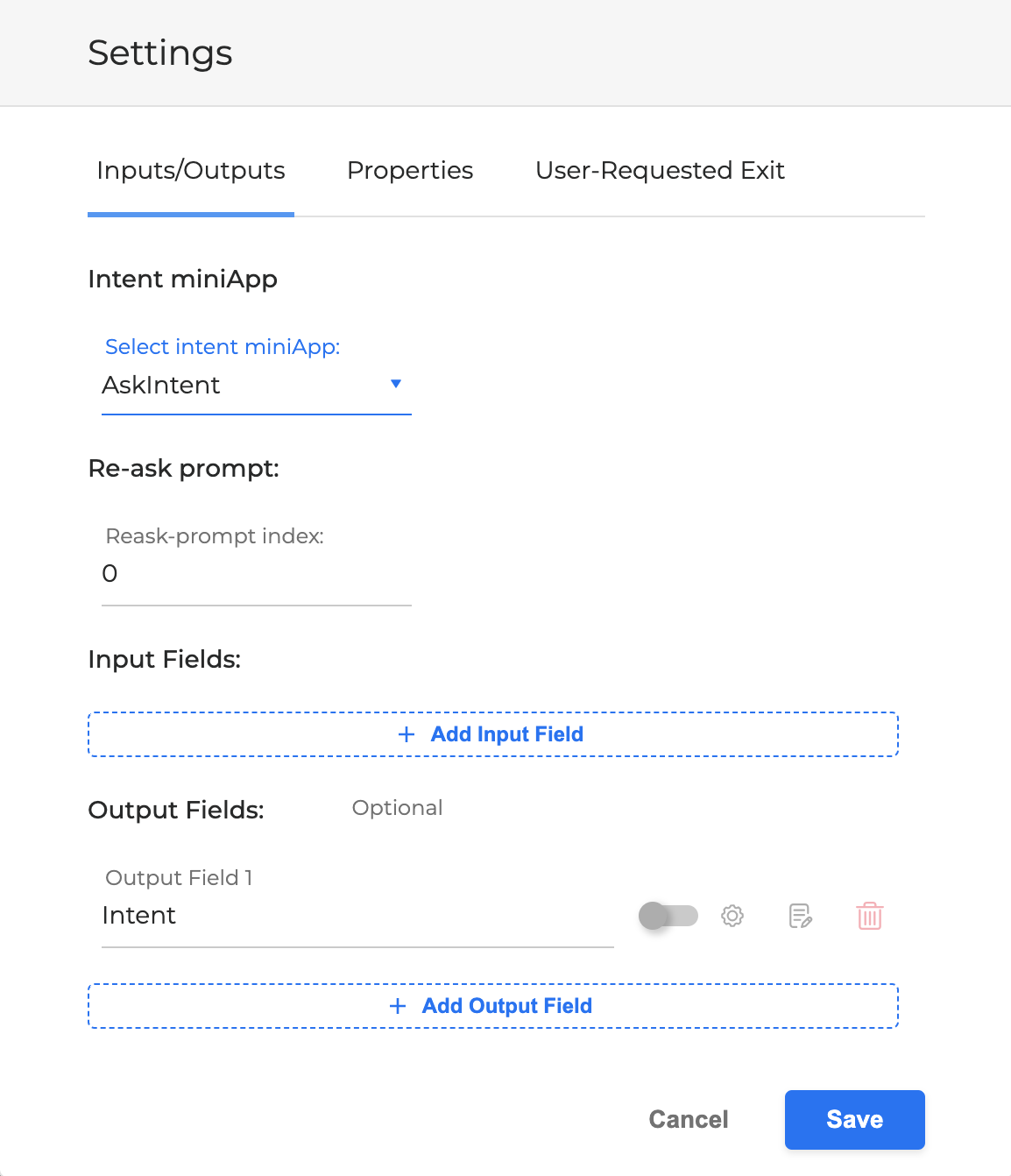
Click Save when finished.
Properties
In this tab, you can define custom properties that will be passed to the Anything Else? block.
To add a property, click the + Add Property button.
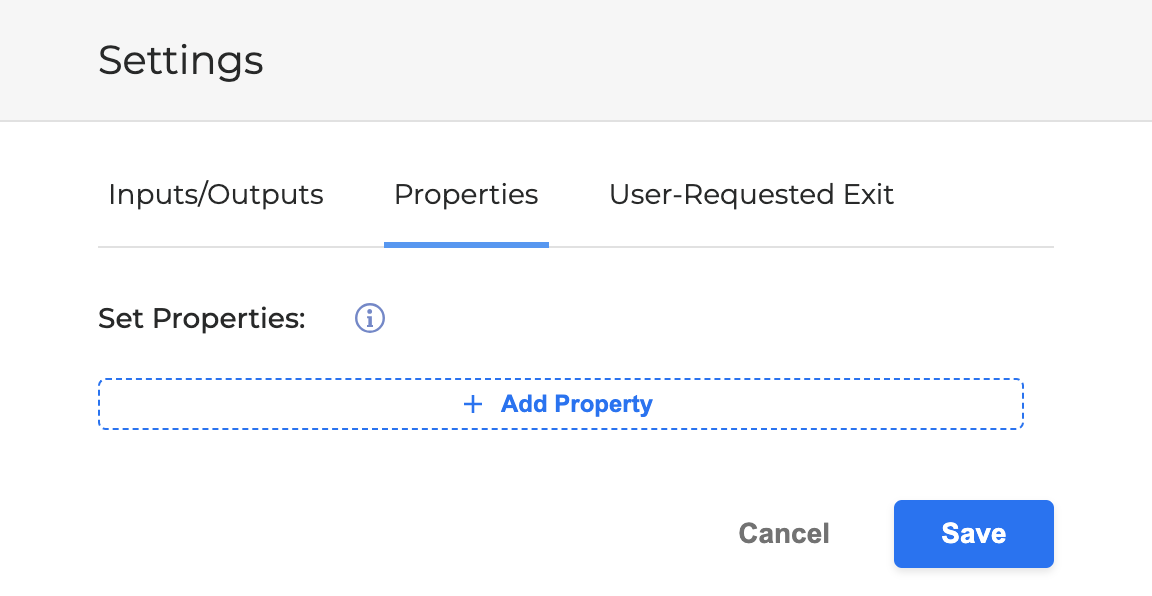
The available properties are:
-
Continuous agent requests
-
Continuous no responses allowed
-
Continuous no interpretation errors
-
Continuous mixed errors
-
Continuous repeat requests
-
NLU context tag
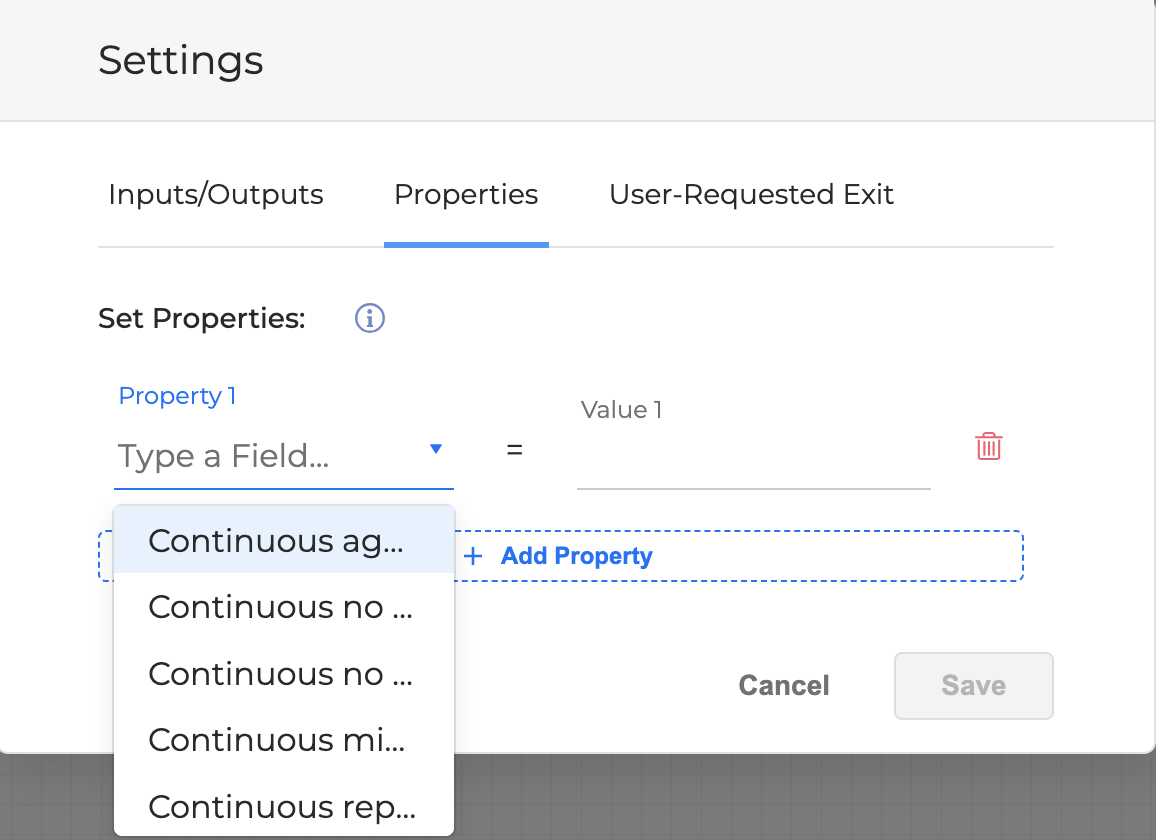
Click Save when finished.
Once a property is set, it will be removed from the property selection list.
User-Requested exit
The flow or miniApp configured under this section is triggered when the user responds negatively to the “Anything else?” prompt.
This feature is intended to customize the user-requested end of the dialog. It can be used to:
-
Deliver a farewell message
-
Trigger a final action (e.g., a quality of service survey)
-
Execute any other final step based on the specific use case
You can configure the following fields in this tab:
-
Flow or miniApp: Select a flow or miniApp from the dropdown list. It includes all flows and Intent-type miniApps that have already been used in the Dialog Application.
-
Input Fields: Click the + Add Input Fields button to add and configure the Input Fields as you would in any other miniApp.
-
Output Fields: Click the + Add Output Fields button to add and configure the Output Fields as you would in any other miniApp.
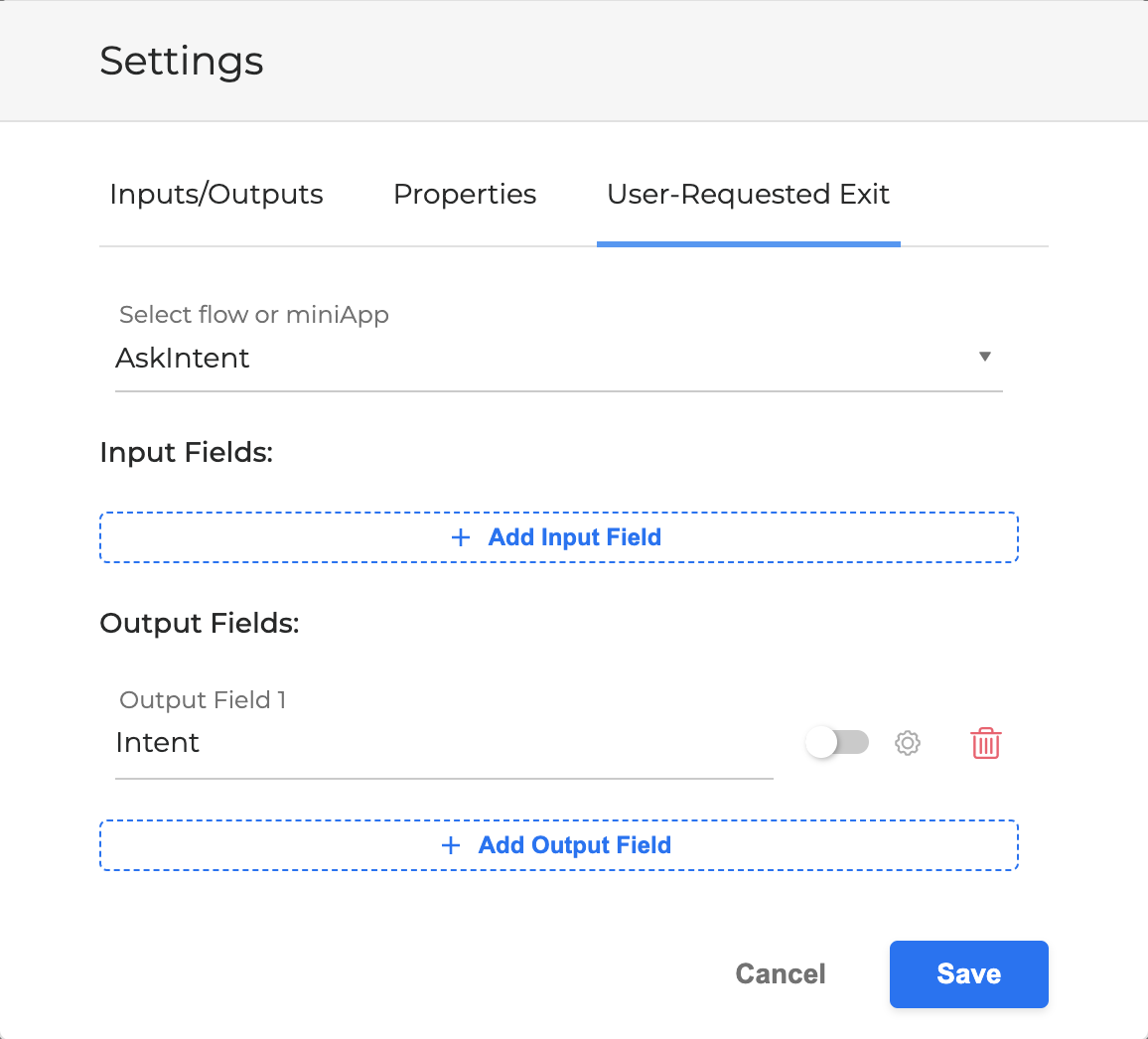
Click Save when finished.
Once the Anything Else? building block is enabled and the Dialog Application reaches it, the miniApp or flow defined within the block will be triggered. The configured data, including the Re-ask Prompt, will then be passed to the caller.