Before using OCP services, it is essential to have an established Organization within the platform. This ensures that all features and functionalities can be accessed and utilized effectively within the OCP environment.
If you do not yet have an Organization set up for your company, please request its creation through Omilia Service Desk before proceeding to use OCP.
Understanding Organizations, Groups, and Roles
To use OCP® effectively, it's essential to understand the fundamental concepts of Organizations, Groups, and Roles, which together define how access and functionality are managed. By leveraging these elements, you can ensure efficient access management and operations within OCP, maintaining control over who can do what within the platform. This structured approach empowers teams to collaborate seamlessly while maintaining robust security and administrative oversight.
Organizations
An Organization serves as a comprehensive representation of a customer within OCP. It acts as an umbrella, encompassing all related groups and access permissions. Your Organizaiton is indicated on the top right of your OCP, as shown below:
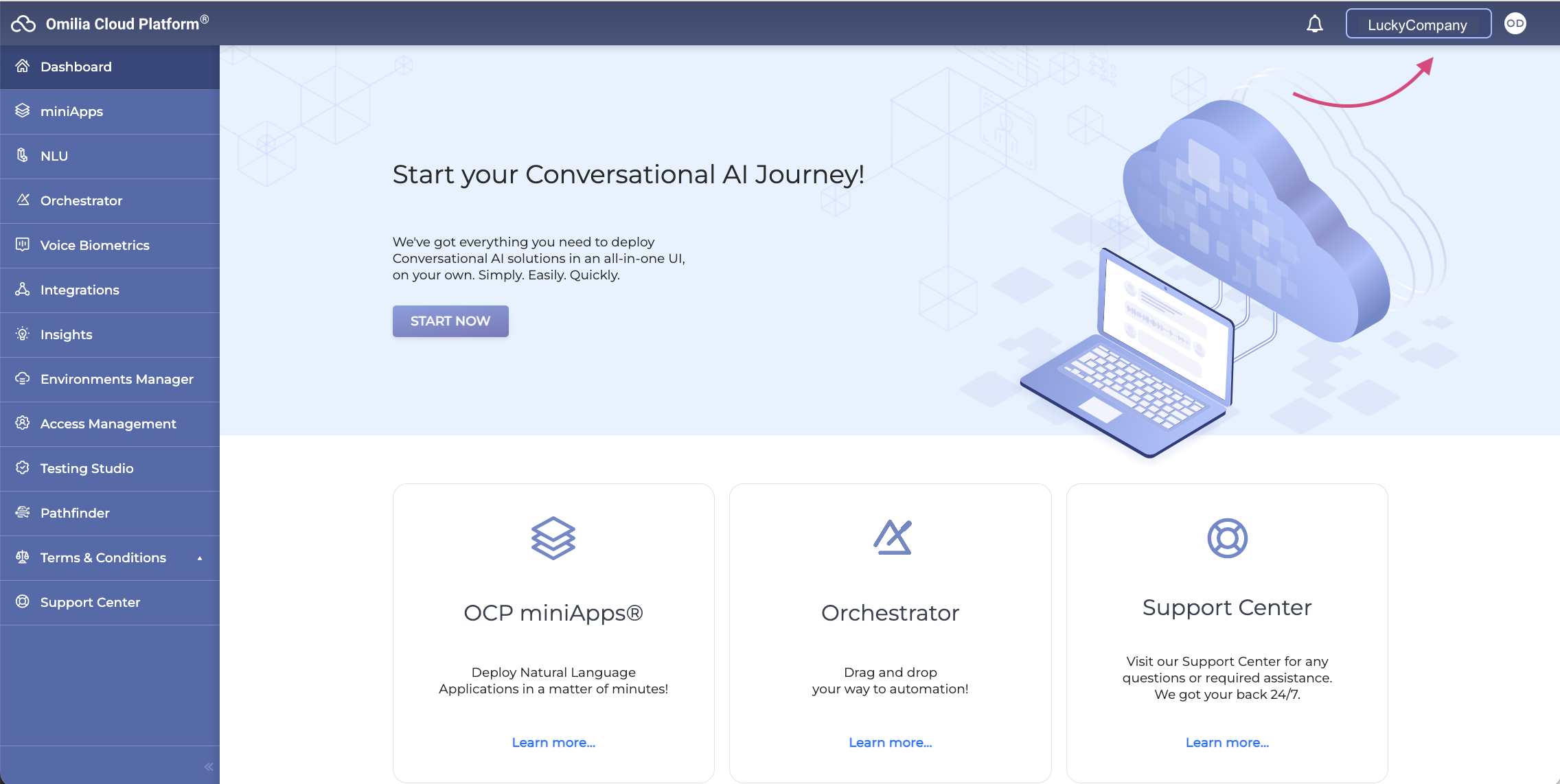
If an organization has not yet been set up for your company, you will see no organization listed in the top right corner of your OCP. In this situation, you need to request its creation through Omilia Service Desk.
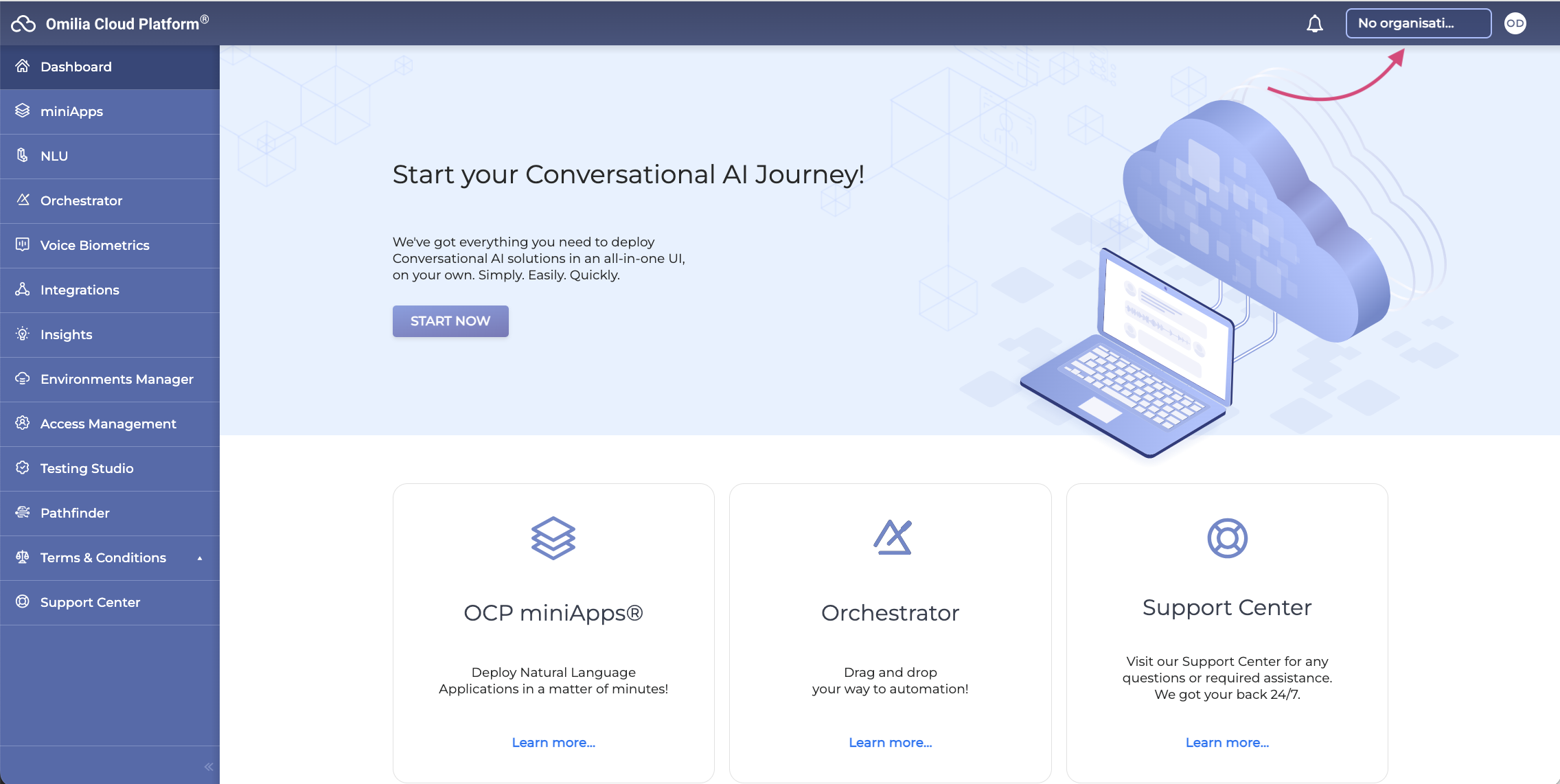
Organization’s admin
Each organization must have an organization’s admin (OrgAdmin) whose primary goal is to administer user access to the organization’s groups. This involves creating groups, adding or removing users from groups, thus controlling who can interact with different facets of the organization.
With rare exceptions, the OrgAdmin can access certain functions according to Roles mapping. In most cases, however, to access resources, the OrgAdmin must add their account to a group with a role, similar to other users.
If an organization has already been set up for your company but you cannot see it, it means you have not yet been added to the organization. In this case, request your OrgAdmin to add you.
If you are an OrgAdmin, refer to the Access Management page to learn more about how you can manage resources in your organization.
Creating an organization
To request the creation of an organization for your company, submit a ticket to Omilia Service Desk providing the following information:
-
Name: Choose a name for your organization. The name should not contain more than 15 characters.
-
Email: Provide the email address of the OrgAdmin.
-
Groups: Outline a list of groups that you want to be created and linked to your organization.
Groups
Within an organization, Groups serve as subdivisions that facilitate efficient collaboration and resource management around a particular project or application. By organizing users into groups, the OrgAdmin can tailor access and permissions according to the needs of different teams or projects. This simplifies management compared to setting permissions for each user individually.
Every user in a group is assigned a Role, which determines their level of interaction with the Group's resources.
Roles
Roles are predefined sets of permissions that dictate what users can do within the Group's environment. This ensures that users have appropriate access to applications, numbers, and other critical resources while maintaining security levels across the Organization.
Omilia provides standard roles to define user capabilities:
-
Viewer: Users with this role have read-only access. They can view resources but cannot modify them.
-
Developer: Users with this role can interact more closely with resources, often tasked with building or integrating solutions.
-
Maintainer: Maintainers possess advanced permissions, enabling them to update and manage resources within the group.
-
Owner: As the most privileged role, the users with this role have complete control over the group’s resources, akin to an administrative capacity.
-
OrgAdmin: Each organization must have an organization’s admin that manages access to the organization’s resources. Contrary to the group-related roles mentioned above (Viewer, Developer, Maintainer and Owner), the OrgAdmin role is not group-related.
Generally, except for custom roles, a higher role usually includes all privileges of a lower role. Thus, Owner has more access rights than Viewer.
Below is a general overview of each role. For more detailed information, consult the Roles Mapping section.
Viewer
The Viewer role is designed for users who need access to view resources without the ability to create or edit them. This role ensures that users can access necessary information while maintaining the integrity and security of the system by restricting editing capabilities.
Listed below are examples of what a user with the Viewer role can do across various OCP tools:
-
miniApps: Access the list of apps, prompts, and failovers.
-
Orchestrator: Browse the list of applications, handlers, and transfers.
-
Testing Studio: Browse the list of projects and runs.
-
Environment Manager: View applications, tokens, their statuses, and associated data.
-
Export API: Access and view exports and export subscriptions.
-
Conversational Natural Language: Retrieve information on intents, deployments, and entities.
-
Insights: Full access to all functions, including listing and viewing live metrics.
-
Integrations: Obtain details on number sets and routers.
-
Pathfinder: Browse lists of tokens, utterances, intents, and projects.
Developer
The Developer role is tailored for users who need the ability to create, edit, and manage resources, including the removal of certain non-critical resources.
Listed below are examples of what a user with the Developer role can do across various OCP tools:
-
miniApps: Create and edit apps. Develop and deploy flow-type apps, and tag numbers.
-
Orchestrator: Develop and deploy applications, transfers, and flows. Import and export applications, and create and update mini apps.
-
Testing Studio: Create, edit projects and initiate, revoke Runs.
-
Environment Manager: Export and import applications.
-
Export API: Access and view exports and export subscriptions.
-
Conversational Natural Language: Create, clone, update, and deploy models, including NLU models.
-
Insights: Full access to all functions, including listing and viewing live metrics.
-
Integrations: Add number tags.
-
Pathfinder: Create, update and delete utterances and intents, while only create and update projects, process documents, and deploy FAQs.
Maintainer
The Maintainer role is essential for the upkeep and management of applications, excluding the most sensitive functions. Thus, the Maintainer role ensures efficient management and maintenance of applications while safeguarding critical system functionalities.
Below there is a summary of the permissions associated with the Maintainer role across different OCP tools:
-
miniApps: Attach, detach, and delete numbers, virtual numbers, and tenants. Manage encryption keys and delete Flow-type miniApps.
-
Orchestrator: Export Canvas and delete a Flow.
-
Testing Studio: Delete projects.
-
Environment Manager: Promote applications and delete variable collections.
-
Export API: Access and view exports and export subscriptions.
-
Conversational Natural Language: Delete NLU models, including NLU model ISPs.
-
Insights: Full access to all functions, including listing and viewing live metrics.
-
Integrations: Attach and detach miniApps, delete numbers, export numbers, update groups for numbers, and manage sets on numbers, except for deletion.
-
Pathfinder: Delete projects.
Owner
The Owner role grants access to the most critical and high-risk functions within the system. Thus, the Owner role is essential for managing critical functions, offering comprehensive control paired with advanced operational capabilities.
Below there is a detailed overview of the capabilities available to Owners across different OCP tools:
-
miniApps: Select and purchase numbers to facilitate seamless operations.
-
Orchestrator: Full permissions as available to the Maintainer role, allowing comprehensive management of flows and applications.
-
Testing Studio: Complete the range of functions as provided to the Maintainer role.
-
Environment Manager: Full capabilities equivalent to those of the Maintainer, supporting advanced application management.
-
Export API: Create exports, access metadata, and manage export subscriptions, including creation and deletion.
-
Conversational Natural Language: Permissions identical to those of the Maintainer role, ensuring effective natural language understanding management.
-
Insights: Full access to all functions, as available to Viewer, Developer, and Maintainer roles, ensuring a thorough analysis of system metrics.
-
Integrations: Select, tag, and purchase numbers; manage numbers in bulk; delete sets; and advance routers to the next step.
-
Pathfinder: Full capabilities in line with the Maintainer role, allowing comprehensive project management.
This was a brief overview standard roles. You can refer to the Roles Mapping section if you need more profound information on the standard roles for each of the OCP tools. To get more information on custom roles, take a look at the Roles section.