Overview
In the DTMF tab, you can configure all the relevant settings for users to interact with the system through the telephone numpad (DTMF).
It is recommended to not assign the same key to multiple functionalities.
If same keys are selected for multiple functionalities, the prioritization is same as the section order in which the functionalities are placed, highest (top) having the biggest priority. Keep in mind that the same principle applies to the 'Any key' option.
In some miniApps the prioritization changes, this will reflect to the displayed order of the functionalities configuration.
DTMF settings are available for the following miniApps' types:
-
Intent
-
Text
-
Alphanumeric
-
Alpha
-
Numeric
-
Date
-
YesNo
-
Entity
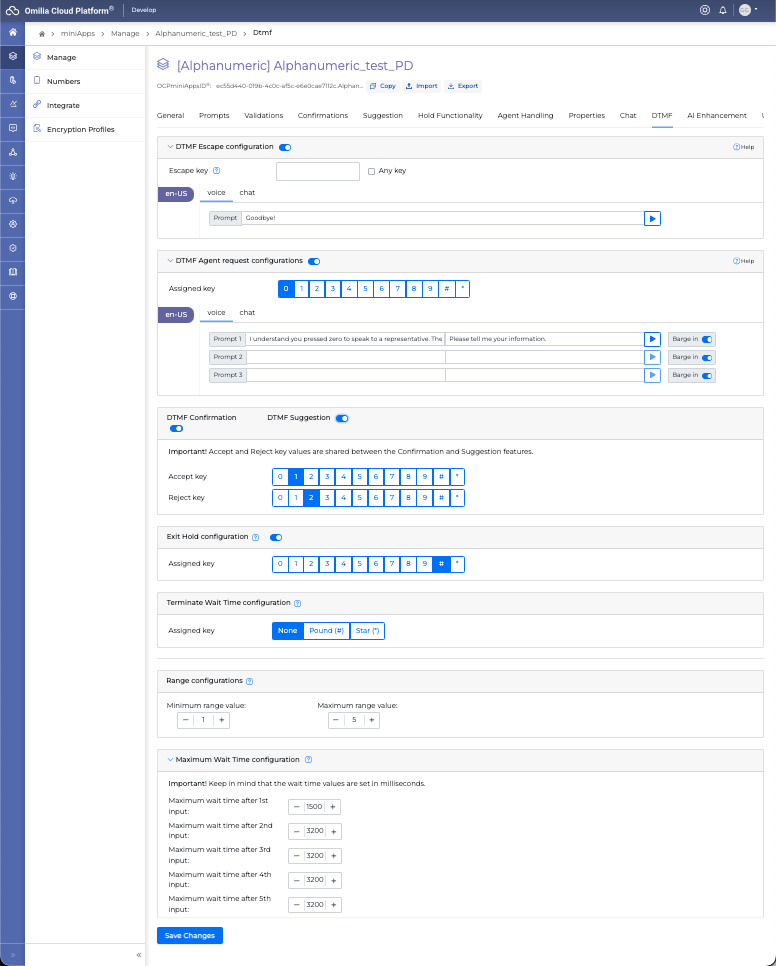
DTMF Functions
The following actions can be configured to interact with the DTMF.
All actions can be activated through their corresponding toggle buttons.
Also all DTMF inputs are configurable in:
DTMF Escape configuration
You can assign a termination key that can be used to declare the end of the dialog and exit the miniApp. The default value is None.
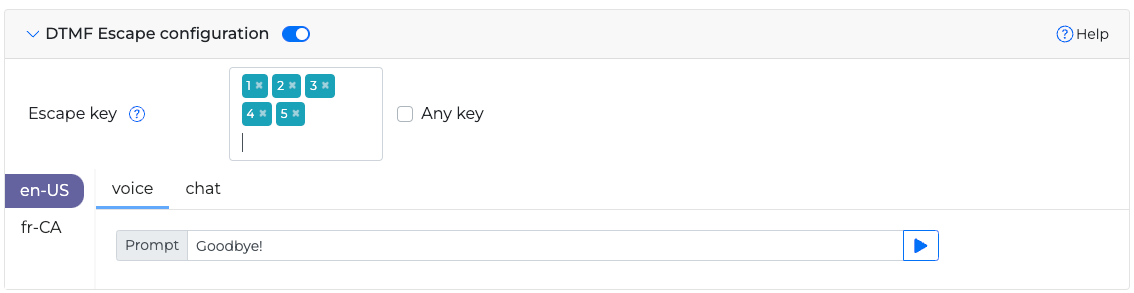
Type in the text box a desired termination key, multiple termination keys, or check the Any Key checkbox.
To add multiple termination keys, type each key into the textbox and press enter on your keyboard. Repeat for all desired keys.
Valid termination keys include single and double-digit numbers, as well as the asterisk (*) and pound (#) keys.
Type in the prompt text box the announcement that will follow termination via DTMF.
DTMF Agent request configuration
You can set up a specific DTMF key that will handle agent requests.
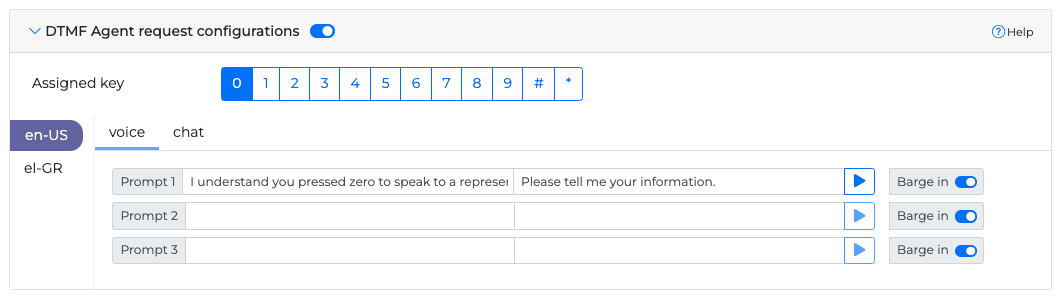
You can select one DTMF key that will indicate the request to speak to an agent. Depending on the exit policy you can set up to three different prompts to be played before directing the call to the agent.
DTMF Confirmation configuration
Configure keys that will indicate acceptance or rejection. For example if the miniApp repeats the card numbered you have advised, you can confirm or disconfirm the validity of the information using these keys.
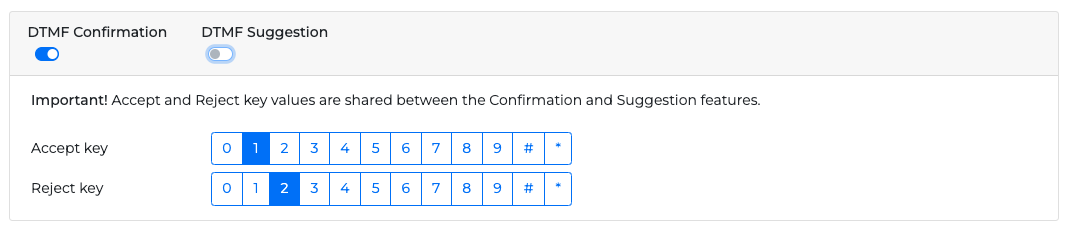
Select one key for acceptance and one key for rejection.
Accept and Reject key values are shared between the Confirmation and Suggestion features.
DTMF YesNo miniApp
Exclusively for YesNo miniApps it is possible to set a DTMF key for Yes and No answers.

DTMF Accept/Reject (Intent miniApp)
Exclusively for Intent miniApps it is possible to set a DTMF key for Acceptance and Rejection answers.
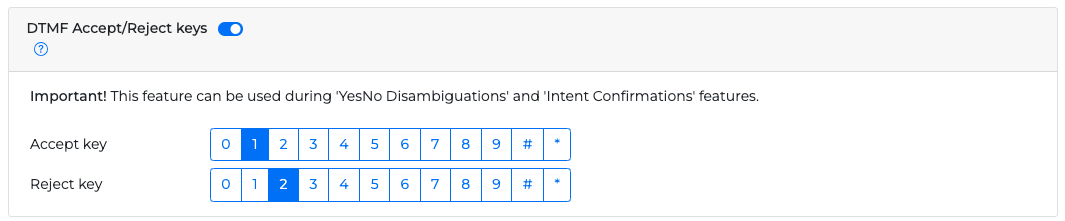
This feature can be used during YesNo Disambiguations and Intent Confirmations features.
DTMF Response configuration (Intent miniApp)
Available on Intent miniApps only, DTMF response allows you to configure a graceful response for DTMF inputs that don't have an actual meaning for the dialog evolution.
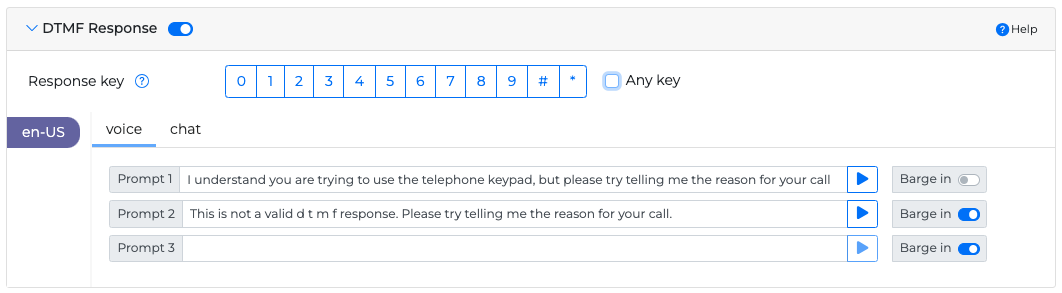
When enabled, you can choose one or more buttons that will trigger the DTMF Response prompts.
You can use the DTMF Response for DTMF keys that do not have any other use in the miniApp.
You can also select the option Any Key, which will allow the caller to use any key for DTMF. If this option is activated, all the other options for picking a key will be hidden.
If a DTMF key has another use in the miniApp, such as Agent Transfer, the special use overrides the DTMF Response.
If DTMF Response is enabled, you can also edit the DTMF Response prompts.
Exit Hold configuration
Signifies that the user is ready to exit from the Hold function.step

Select one key that will trigger the exit of hold functionality.
Any change in this menu will affect the settings of hold functionality set in the Hold Functionality Tab DTMF configuration.
Terminate Wait Time configuration
The selected Terminate Wait Time key indicates that the user has completed their DTMF input. As a result, the system will stop waiting for additional inputs and immediately proceed with the next steps.

To activate Terminate Wait Time key, select one key other than None. Available keys are the Pound (#) and the Star (*) keys. The default value is None.
Range and Wait Time Configuration
If you are expecting DTMF inputs with a very specific length and also want to eliminate extra wait times that might create inconvenience, you can use this section to fine-tune your DTMF settings.
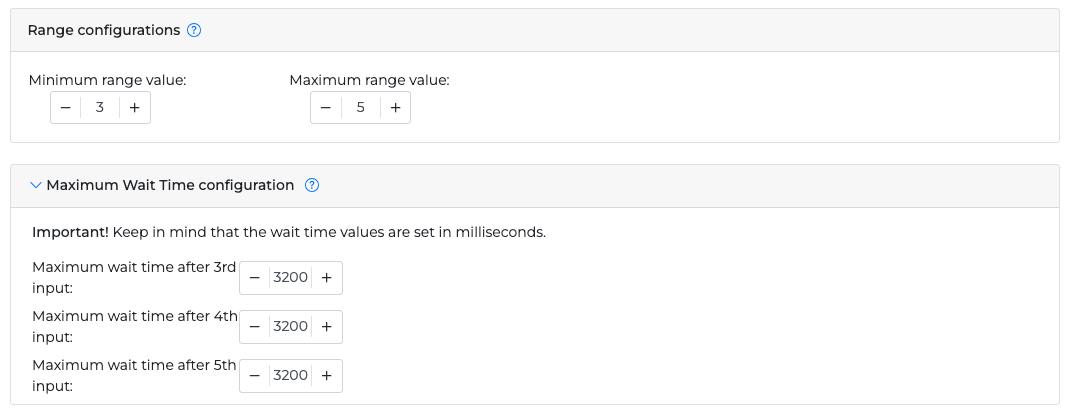
The minimum and maximum Range represents the exact allowed length of a DTMF input (for example, PIN number length: 4-5 digits). If the input's length falls outside this acceptable range, a No Interpretation Error will occur.
The Max Wait time represents the maximum time threshold the system will wait between user inputs. When this threshold is reached, the system will acknowledge that the user has completed his input and will proceed.
In brief, you can specify the precise length of a DTMF input permitted by the system, as well as the duration it should wait between each pressed key.
If you are using any of the DTMF functionalities (escape, agent request etc) the Minimum range value must be set to 1 so the system is able to acknowledge them.
To reduce unnecessary waiting, consider setting a small max wait time for the highest range value (for example, Maximum wait time: 500ms).