When a caller contacts the call center and provides some information during a conversation, the call center can transfer this information to Orchestrator. Orchestrator can configure this data to be used while building the dialog application as a field in building blocks.
To configure the Incoming Attached Data, open a Dialog Application and follow the steps below:
-
Navigate to the tab with the selected Dialog Application and click Settings → Incoming Attached Data.
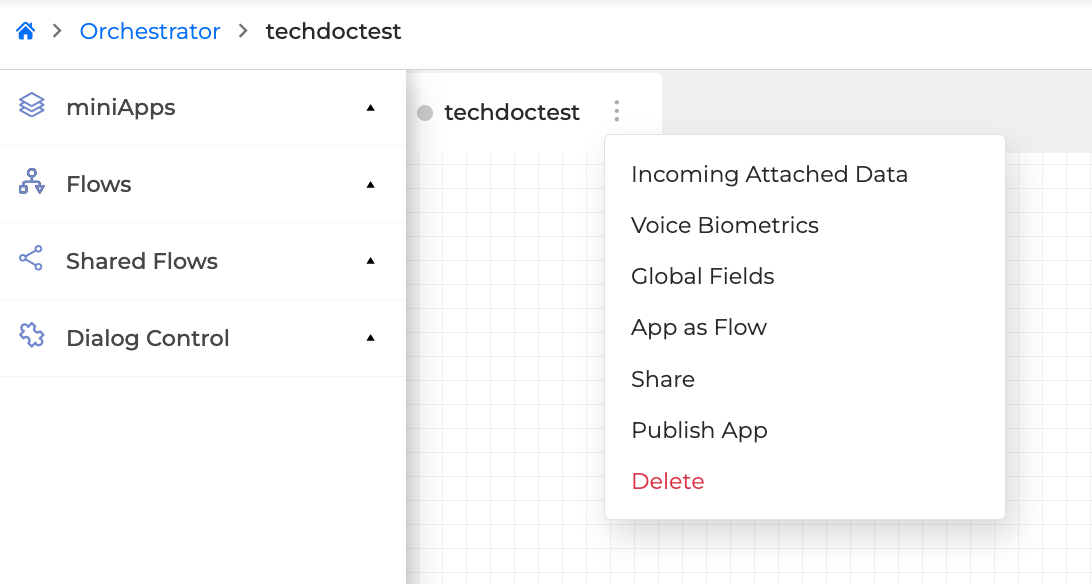
-
Fill in the following Incoming Fields and click Save when finished:
-
Incoming Field name 1 - stores data received from the call center (the name of the field is provided by the call center).
-
Orchestrator Field 1 - enter the name of the field that stores the data and can be later used in the Dialog Application. It is possible to add multiple Incoming Fields by clicking the + Add Incoming Field.
-
If you want to mark the Incoming Attached Data as sensitive, click the Sensitive toggle above the fields. If enabled, incoming attached data field values are suppressed in log files, generated at dialog runtime. By default, this setting is toggled off.
This toggle marks the sensitivity of all Incoming Fields configured here and is not applicable per field.
-
Click Save when finished.
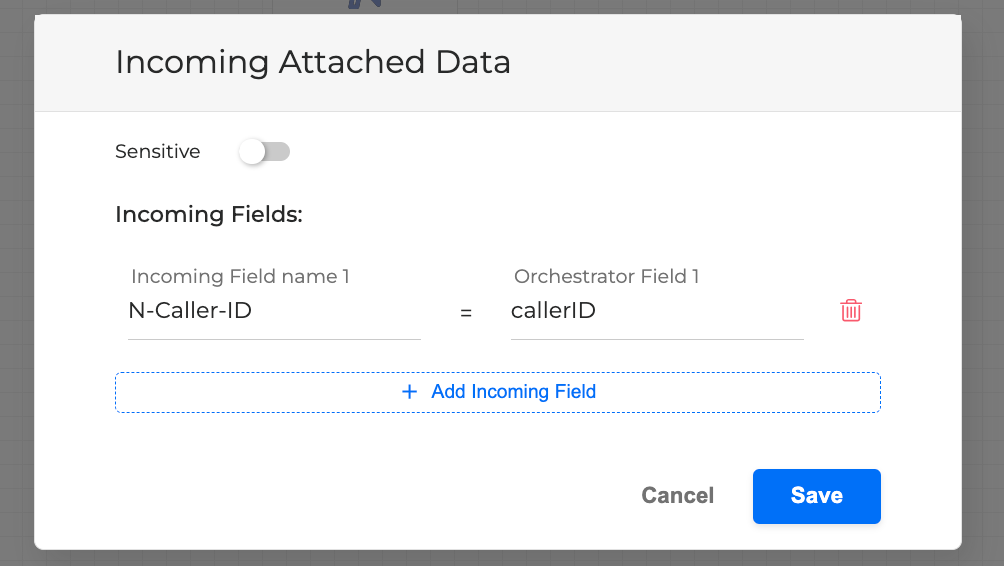
-
To use the field that stores the Incoming Attached Data, click the Settings button on any miniApp building block to open the settings.
-
Navigate to the Input Fields, open the dropdown menu of the needed Orchestrator Field and select the field of the Incoming Attached Data.
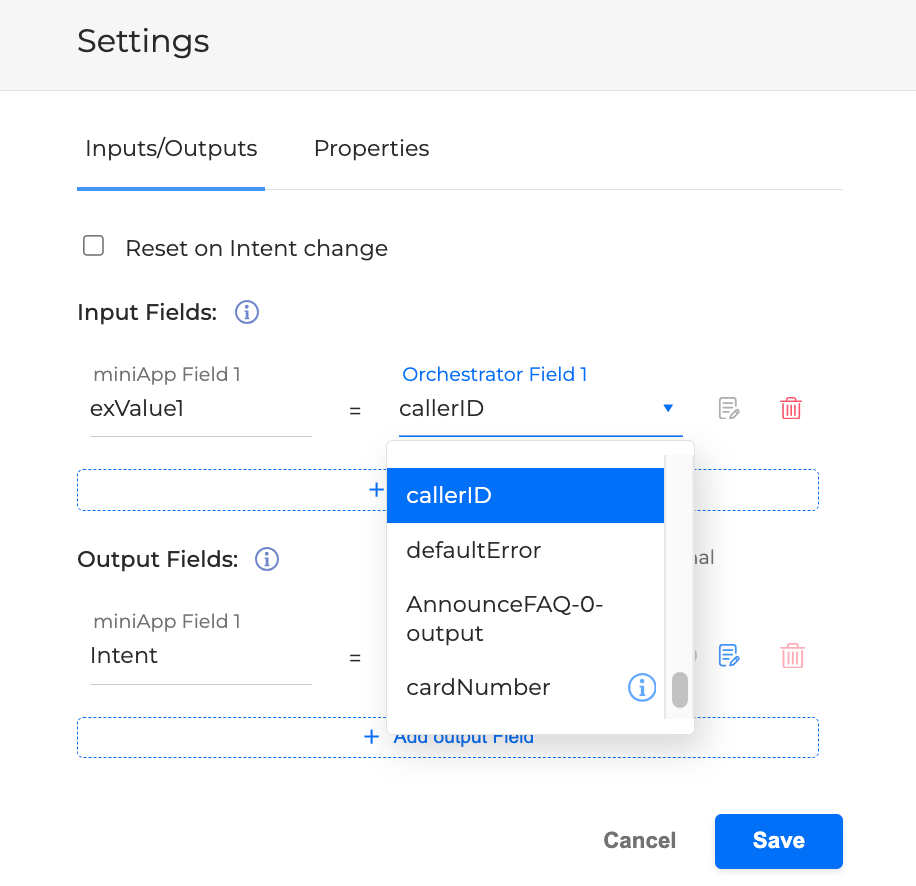
The IncomingAttachedData values must NOT include spaces (you may use underscores _ , CamelCase, etc)
Once configured, the field representing the Incoming Attached Data is available for building blocks of all types.
Do not use any of the reserved names for the incoming data field, input and output field names. For more info, see the Reserved Field Names article