What is a Snapshot
A snapshot is a saved version of your NLU model at a particular point in time. It captures the current configuration of intents, entities, utterances, and logic of an already trained model, allowing you to preserve a working state before continuing with changes. Snapshots are useful for version control, experimentation, and safe rollback in case of errors.
Each snapshot includes a version name, an optional description, the author’s username, and a timestamp. Once saved, a snapshot can be loaded for further editing, deployed as the active model, or deleted when no longer needed.
Although snapshots retain the model state, they are not immutable. You can still edit the model after creating a snapshot. All snapshots remain associated with the same app_id, meaning deployments don't require changes to linked miniApps.
Limitations
-
A maximum of three snapshots per NLU Model;
-
Snapshots are not immutable — model content can still be edited after creation;
-
Deleted snapshots cannot be restored.
Creating a Snapshot
The initial snapshot is created during the model creation.
To create a new snapshot, follow the steps:
-
Navigate to NLU → NLU Models.
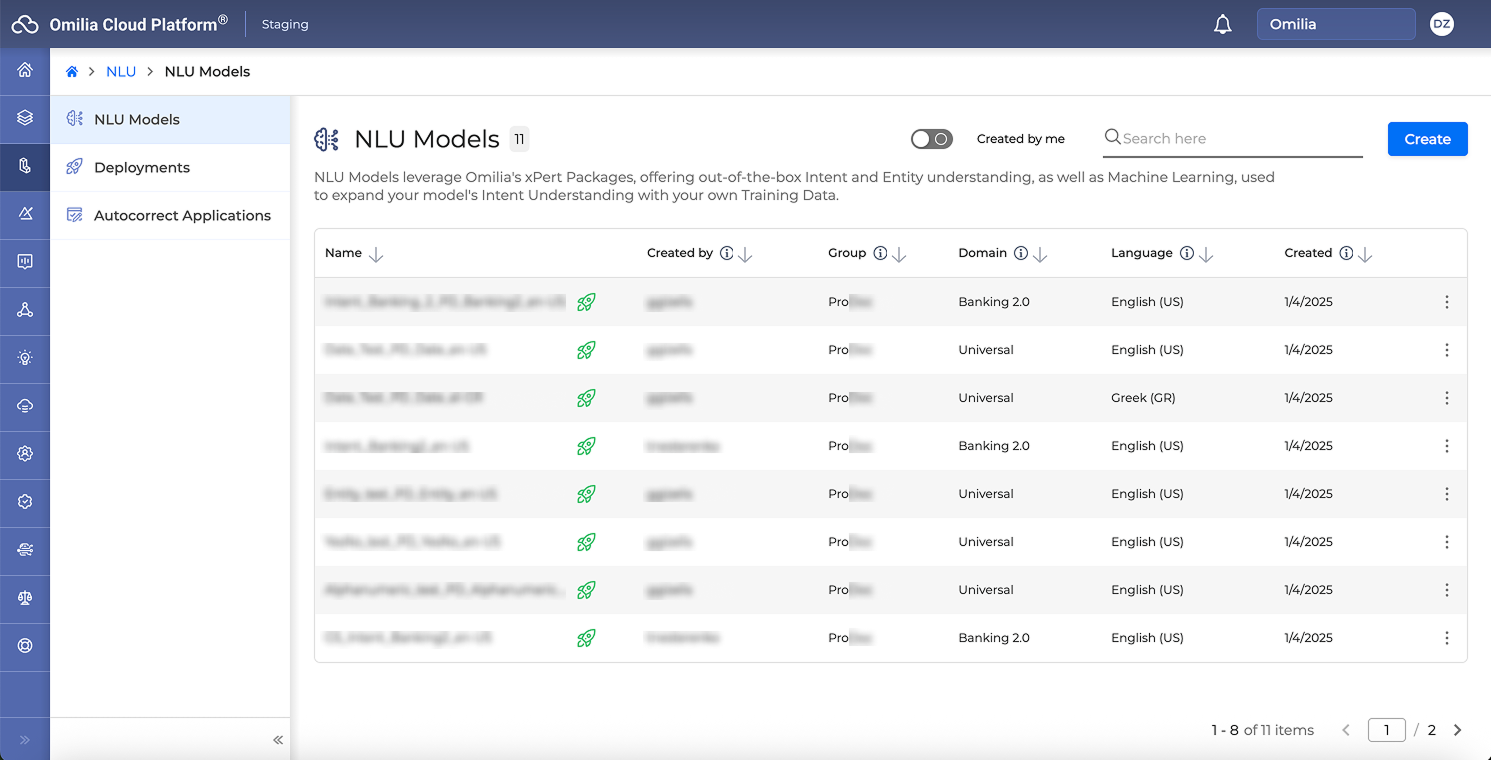
-
Select your model and go to the Options menu. Click the Snapshots button.
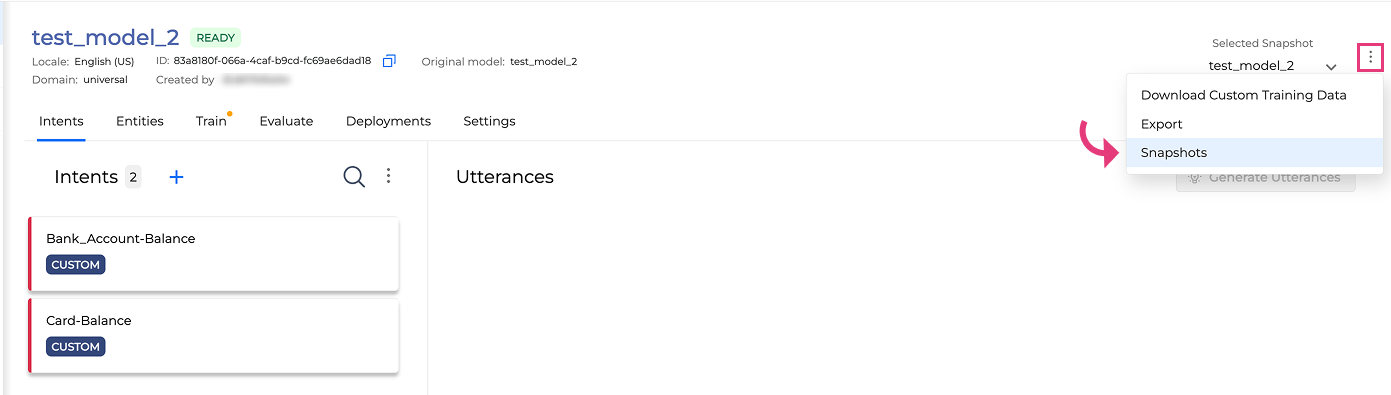
-
Enter a Version Name (required).
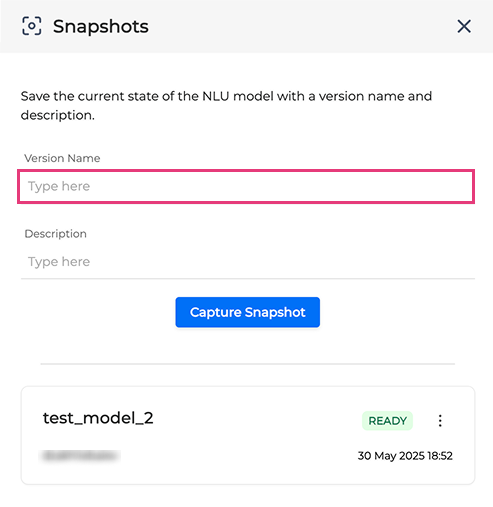
The Version Name is the Snapshot Name.
Recommendations:
-
Use the current model’s name followed by a version suffix, such as
_v2.3. For example, if the model is namedtest_model_2, entertest_model_2.1. -
Snapshot names must be unique. Use descriptive names to track your progress.
-
Optionally, add a description (e.g. "Post-migration cleanup, Jan 2025").
-
Click Capture Snapshot.
Once saved, the snapshot appears in the list below. Each snapshot entry displays:
-
The snapshot name (e.g.
test_model_x) -
The author username
-
The creation timestamp
-
The current status, such as
READY
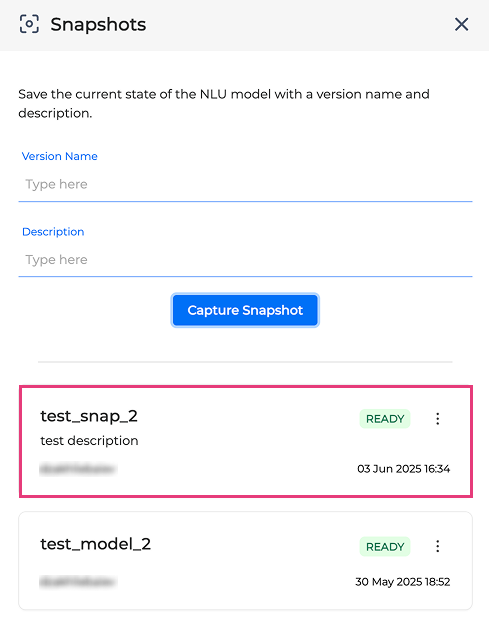
Viewing and accessing the snapshots
The Snapshots tab shows all saved versions of your model.
Snapshots are listed chronologically, with the most recent at the top.
To load snapshot, open the snapshots drop-down list under Selected Snapshot and click on the snapshot you want to load.
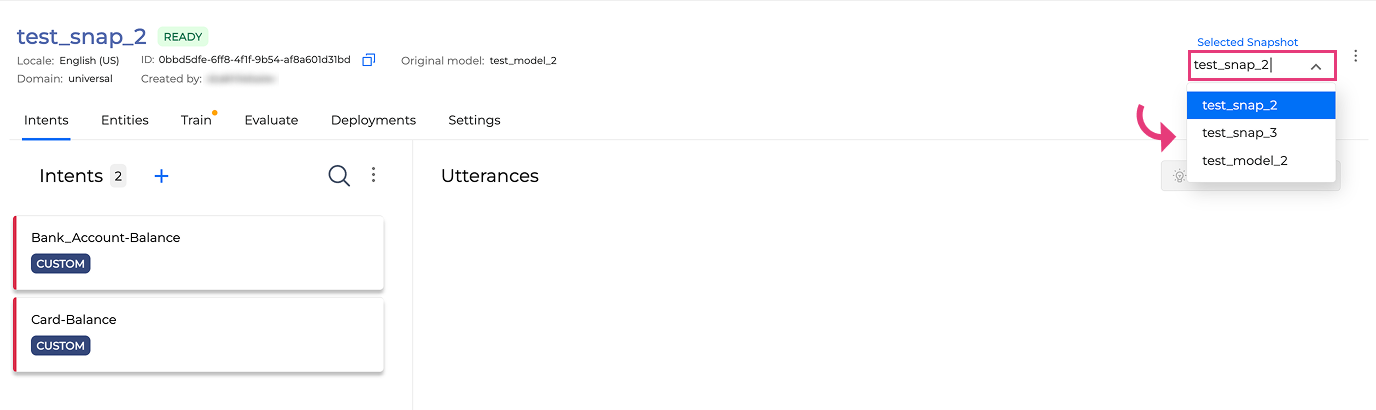
This action restores the model to that exact saved version. You can continue editing from that state or deploy it directly.
Exporting a Snapshot
You can export a snapshot to your local device for backup, migration, or offline analysis.
To export a snapshot:
-
Click the options menu next to the snapshot you want to download.
-
Select Export.
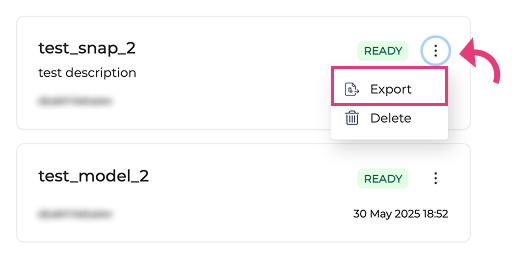
This will automatically download a .zip archive of the selected snapshot to your computer.
Export is available only at the snapshot level because each snapshot is treated as a standalone, versioned instance of the NLU model. This ensures that the exported file represents a complete and consistent model state at the time of capture.
Exported snapshots contain the full model state and can be used outside the platform if supported.
Deleting a Snapshot
You can delete any snapshot that is no longer needed.
To delete a snapshot:
-
Click the options menu of the snapshot entry.
-
Select Delete.
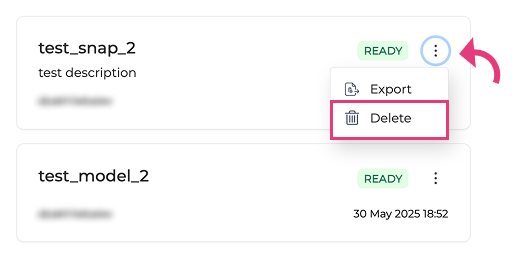
-
Confirm the deletion when prompted.
Deleted snapshots are permanently removed and cannot be recovered.
If you reach the maximum limit of 3 snapshots, you must delete one before creating a new one.