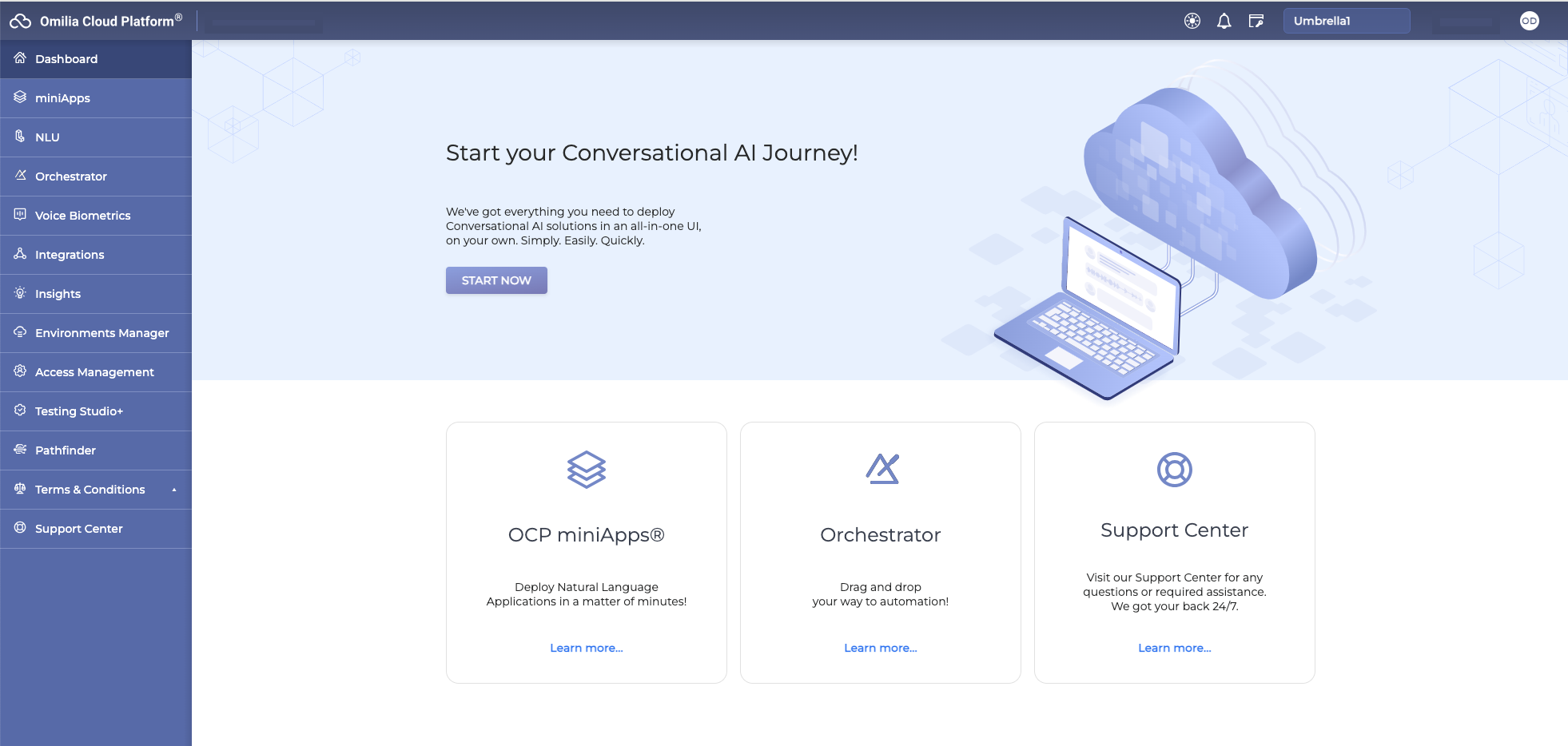About this guide
This document describes the functionality and usage peculiarities of OCP Console®.
OCP Console® is a unified entry point for managing all OCP® services. It provides full control of all the services, such as:
-
Accessing and using your OCP® services
-
Configuring your OCP® services
-
Accessing your billing information and managing your billing settings
-
Submitting requests to the Support Center.
OCP Console® has an easy and intuitive interface and is designed for both advanced and novice users.