Overview
This document provides an overview of what’s required to successfully install Agent-Side Voice Biometrics with NICE CXone Studio.
Voice Biometrics (VB) is employed to detect and verify the identity of a caller who has been authenticated in a previous call and is enrolled in the VB service.
The basic features for VB are the following:
-
VB enrollment. Authoritatively assign a set of identifiers to a stored voice recording.
-
VB verification. Comparing the active voice stream against stored voiceprints.
-
VB Opt-out: Delete a contact's voice biometric data from the system.
-
VB verification system expectations. Speaker verification systems calculate the similarity score between two or more voiceprints from the same speaker. They differ from speaker identification systems, where the goal is to identify who is speaking amongst a set of speakers.
You can read more information about the Voice Biometrics features in Agent Widget in the Voice Biometrics Agent Widget User Guide.
Prerequisites
To integrate Voice Biometrics with NICE CXone Studio you must first have completed the following tasks:
Optional step - API integration is only necessary in Voice Biometrics through Call Recording. Not required for VB audio streaming services.
-
Arrange a free call number available in NICE.
-
Create a Personal Access Token that belongs to the same group as the VB profile.
Agent Side VB with Voice Streaming
The VB integration process additionally requires the creation of a call script. This script will collect the information from the caller and transfer this information to an agent to complete the enrollment of customers to Voice Biometrics and all later actions through the Agent Widget.
To create a new script log in NICE CXone Studio, follow the steps below:
-
Select a new script file from the File menu
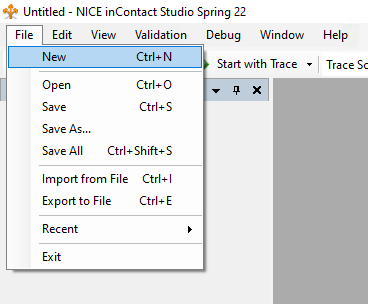
-
Select a General Purpose Script for Phone application.
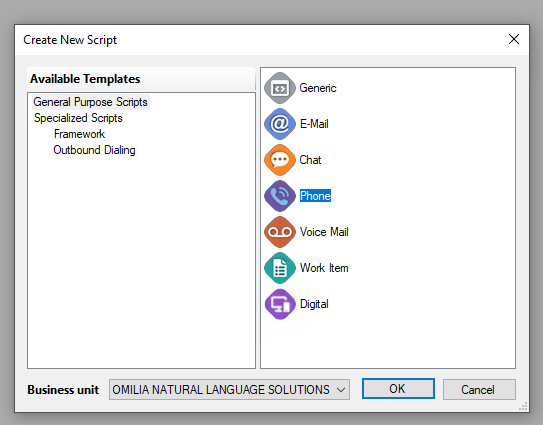
-
Create a script. Use the below sample as a foundation.
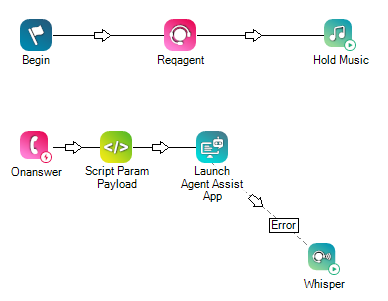
-
Configure the Script Param Payload. Add the following snippet.
DYNAMIC customPayload
customPayload.Ani="{Ani}"
customPayloadJSON="{customPayload.asJSON()}"
Request Body Parameters
The request body for the agent-side middleware API includes the parameters listed in the table below:
|
Parameter |
Mandatory |
Description |
Variable |
|---|---|---|---|
|
|
Yes |
The agent's unique identifier. |
|
|
|
Yes |
The master identifier for the interaction. |
|
|
|
Yes |
The tenant's unique identifier. |
|
|
|
Yes |
The specific Voice Biometrics profile to use. |
|
|
|
Yes |
The agent's skill group or designation. |
|
|
|
Yes |
The Contact Center as a Service (CCaaS) provider. |
|
|
|
Yes |
An object containing customer-specific data. |
|
|
|
No |
A boolean flag to enable streaming enrollment. |
|
|
|
No |
A boolean flag to enable verification. |
|
Custom Properties
The customProperties object is used to pass additional, non-mandatory customer details.
|
Parameter |
Mandatory |
Description |
Example Value |
|---|---|---|---|
|
|
No |
The customer's unique member identifier. |
|
|
|
No |
The customer's date of birth. |
|
|
|
No |
The customer's phone number. |
|
|
|
No |
A boolean flag if identity has been validated. |
|
|
|
No |
A boolean flag if customer is already enrolled. |
|
Ensure that the scriptParams property in the Agent Assist action is set to {customPayloadJSON}.
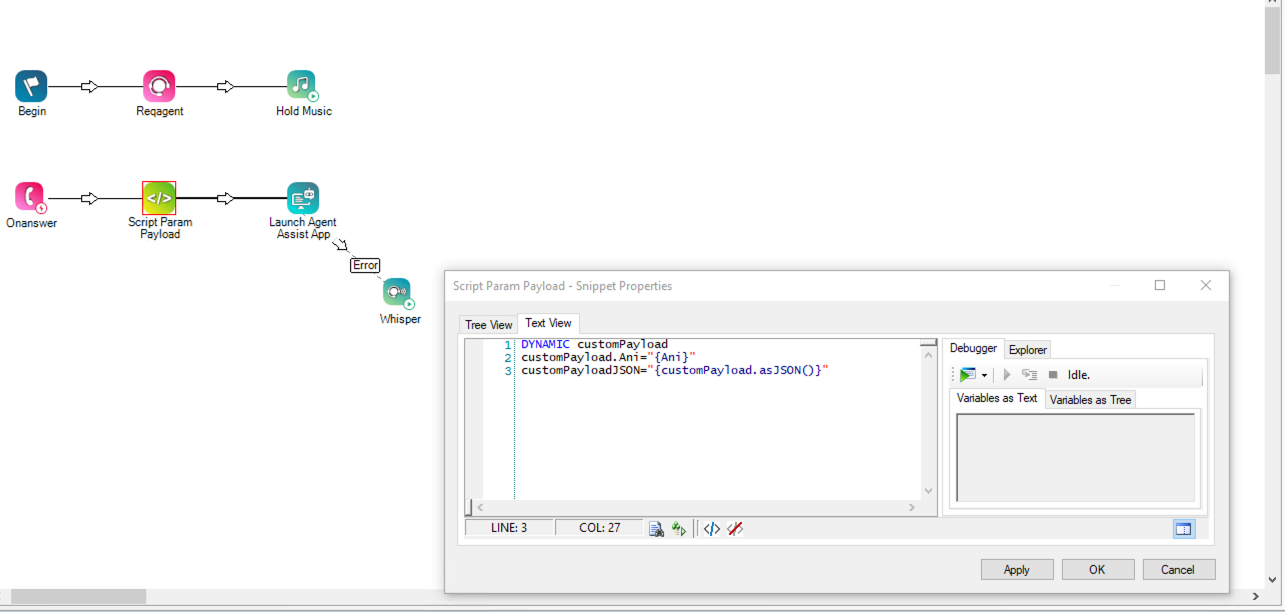
-
Configure the Launch Agent Assist App.
-
From Agent Assist Hub click Add Agent Assist App
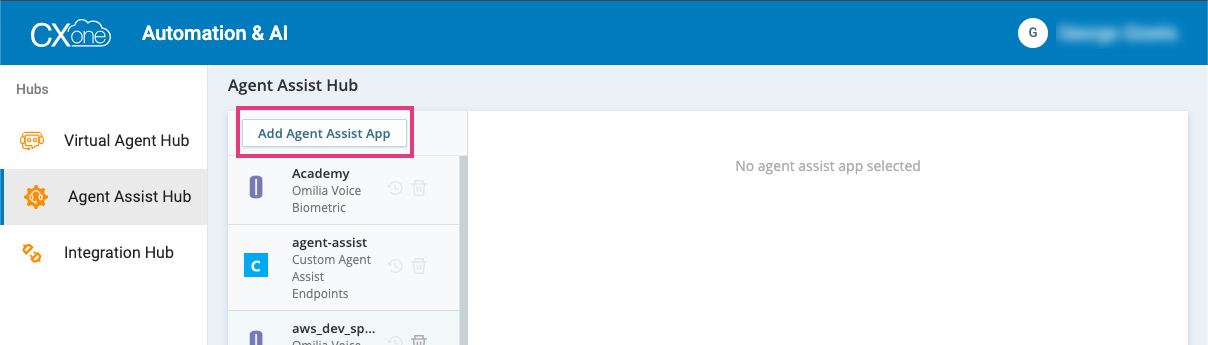
-
Select Omilia Voice Biometric, add an Agent Assist App name and click Next.
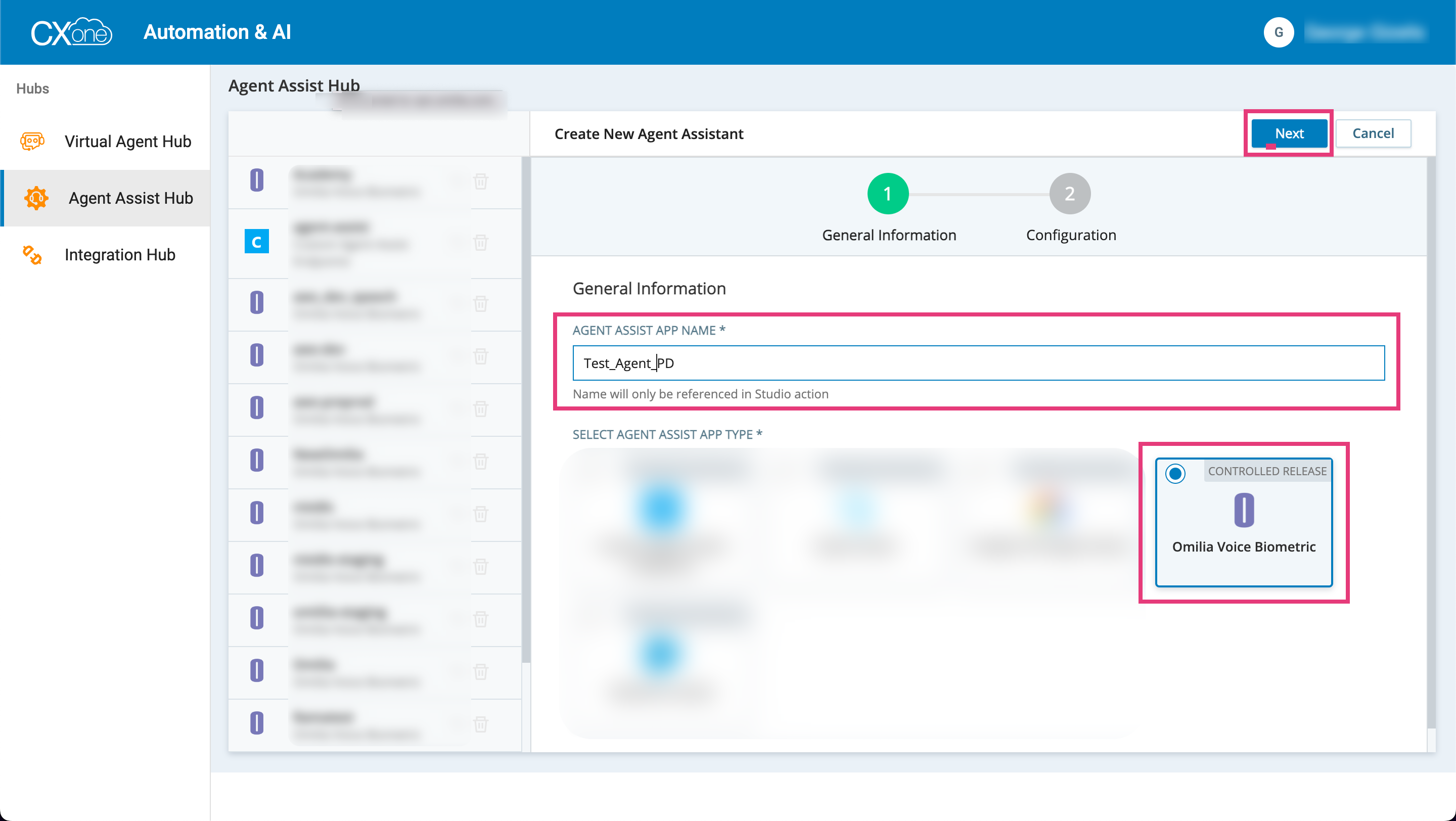
-
Configure the Agent Assist Hub
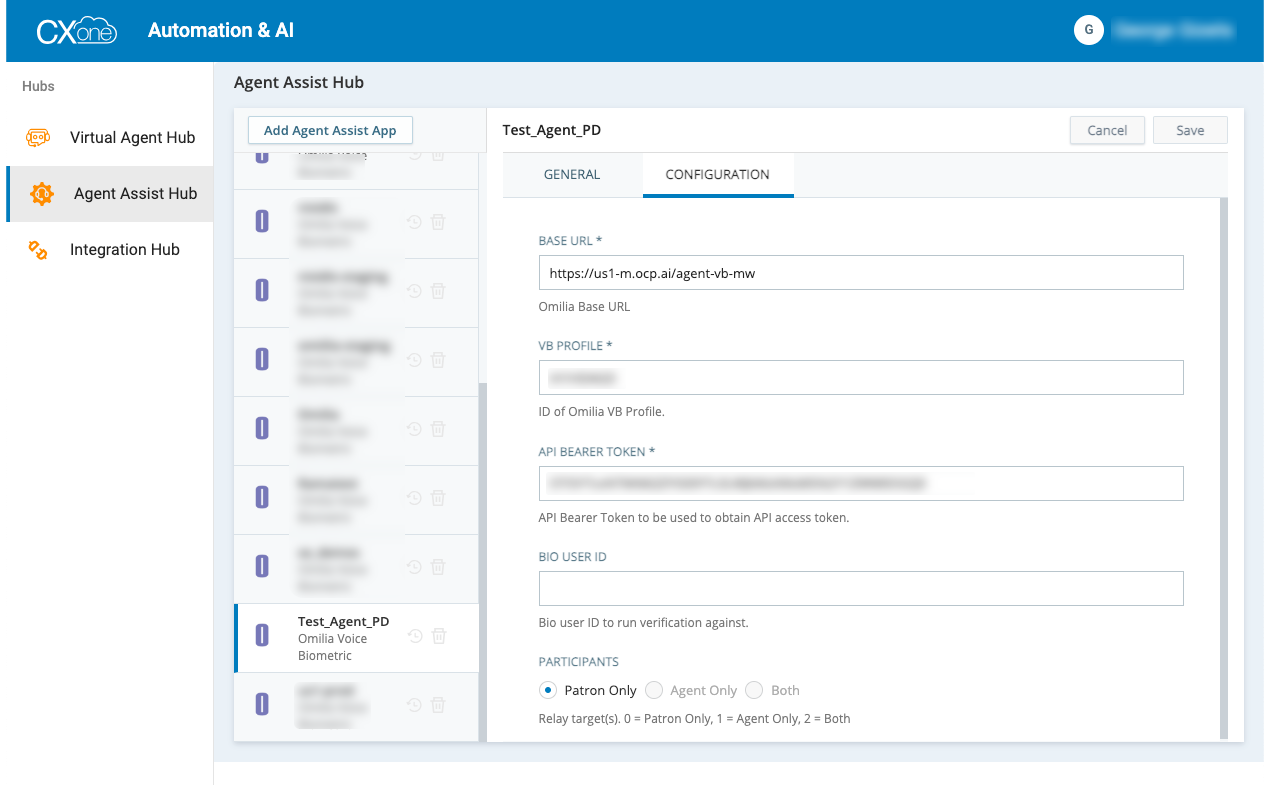
-
|
Field |
Description |
Value |
|---|---|---|
|
BASE URL |
The Omilia Webservice Endpoint.
The CXoneACD connects to Omilia via this websocket URL. CXone sends the audio of the customer's voice over the websocket so Omilia can access it. |
https://${region}-m.ocp.ai/agent-vb-mw |
|
VB PROFILE |
Enter the ID of the Omilia VB Profile selected from the list of available VB Profiles. |
Any VB profile ID |
|
API BEARER TOKEN |
Enter the API Bearer Token to be used to obtain API access token. Bearer token as created in Access Management application. |
|
|
BIO USER ID |
Bio user ID to run verification against |
|
|
PARTICIPANTS |
Relay targets. Zero means Patrons only |
0 |
Agent Side VB with Call recording
This approach handles user enrollment through recorded audio from the call. To record the call there are two methods:
This approach can cover only the agent side VB Enrollment case.
Call recording through Recording Policies
You can create a script where the recording is not managed within the script flow. If such script is used, recording is configured using the NICE CXone recording policies.

To be able to enroll a user through recording, the Recording Percentage in the Recording Policy must be set to 100%.

Call recording with CXone studio actions
You can also start CXone recording by using studio actions. Recording is performed if required through a LogRecordingPro CXone Studio action in the script.