Deployment management page
This page provides a detailed information about the selected deployed model. To access this page, navigate to Deployments and select a specific deployed model. Below you will find more information about the Overview and NLU Model Information sections.
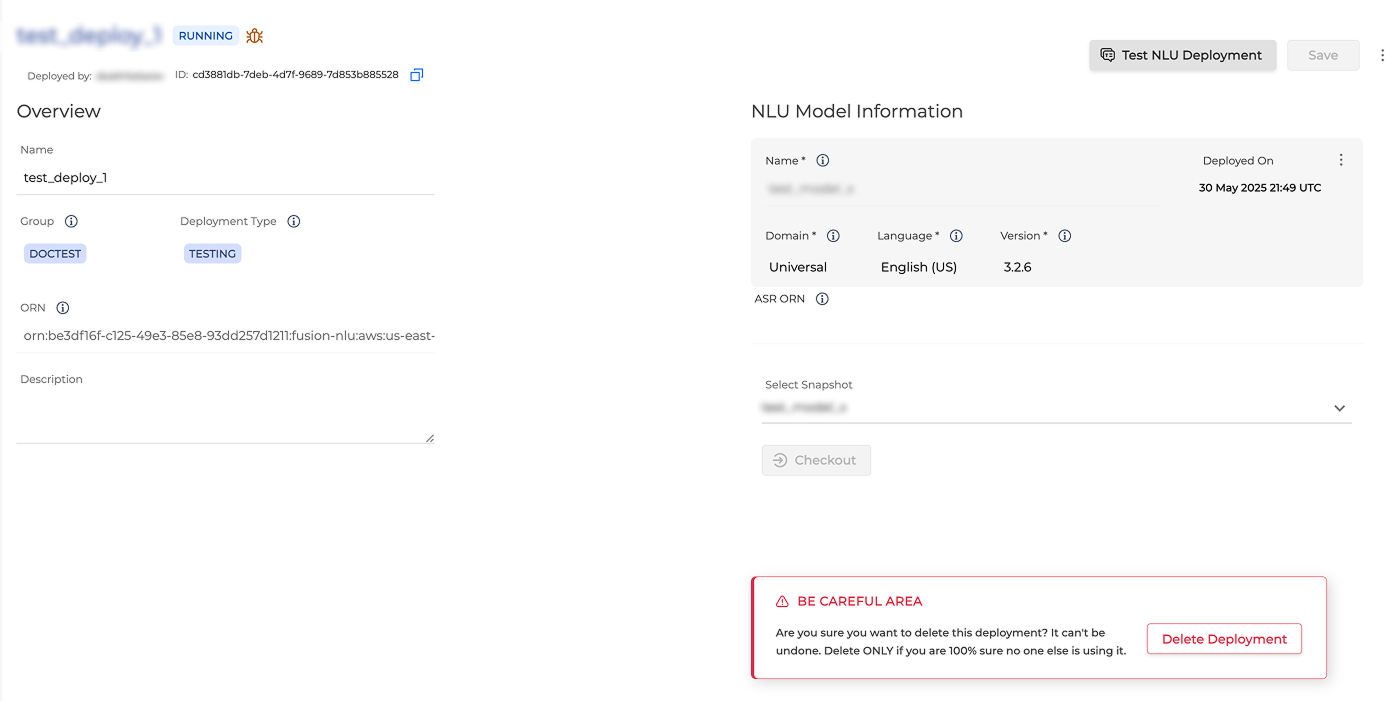
Overview section
The Overview section shows the information on a selected deployment:
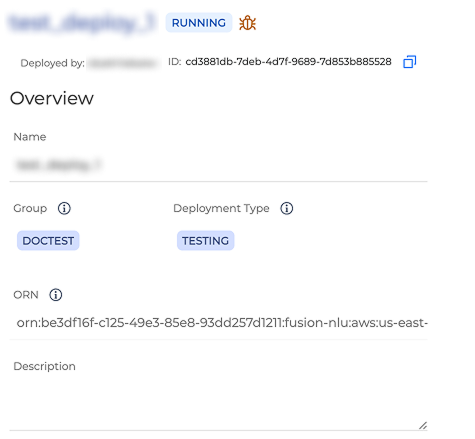
-
Status: The status of the deployment. Available options are:
-
Running: The deployed model is up and running.
-
Stopped: The deployed model was stopped. This status is only available for Testing deployments.
-
Working: The deployment process is ongoing.
-
-
Deployed by: The name of the user who deployed the mode.
-
ID: The identification number of the deployment. To copy the ID to the clipboard, click the Copy icon.
-
Name: The deployed model name.
-
Group: Group of users who can use the application.
-
Deployment Type: The type of the deployment, either Testing or Production.
-
ORN: Omilia resource number generated for the deployed application
-
Description: Description of the application if available.
You can only modify the Name and Description fields. All the other fields cannot be changed.
NLU Model information
The NLU Model information displays information about the deployed model and the deployment history.
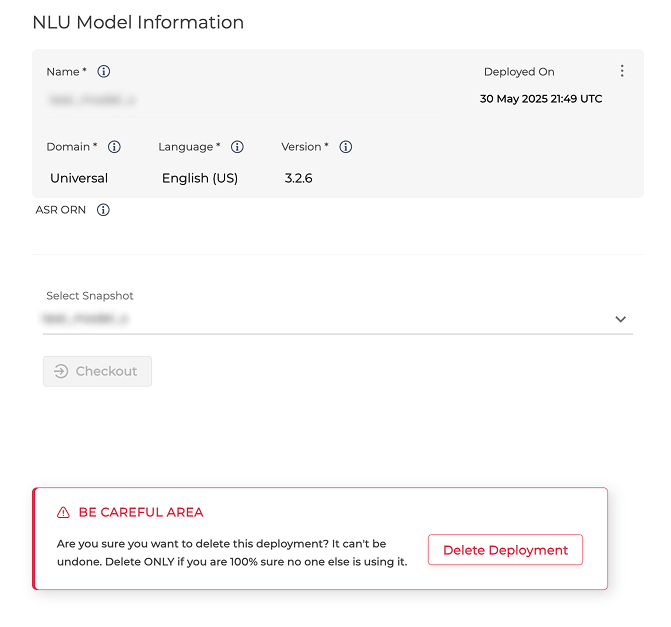
-
Name: The name of the model used for the deployment.
-
Domain: The knowledge area of the model used for the deployment.
-
Language: The language of the model used for the deployment.
-
Deployed On: The date and time of the deployment.
-
Version: Machine Learning server version.
These fields cannot be modified.
In this tab, you have the option to delete the selected deployment.
Caution! This action is permanent and cannot be undone. Before proceeding, we strongly recommend reviewing the detailed information on the the Deleting a deployed model page.
Snapshot checkout
To review and validate a different version of the model, you can select and check out a snapshot before deploying it. This action loads the selected snapshot into an isolated, pre-deployment workspace. You can test, inspect, and validate the snapshot without affecting the current deployment.
To create a Snapshot, please refer to Managing Snapshots of an NLU Model.
-
Select an NLU Model snapshot from the available ones under the Select Snapshot drop-down list.
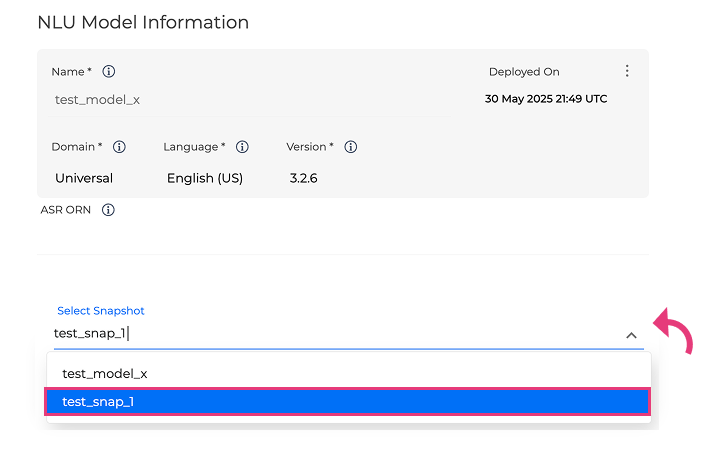
-
Click Checkout. This action loads the selected snapshot into an isolated, pre-deployment workspace where you can test and validate it without affecting the live deployment.
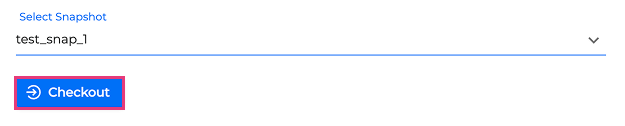
To validate the performance of the checked-out snapshot before deploying it, click the Test NLU Deployment button. This opens the testing interface. For detailed instructions, refer to the Testing a Deployed Model guide.
As soon as the process is completed, the status will automatically change to In checkout.
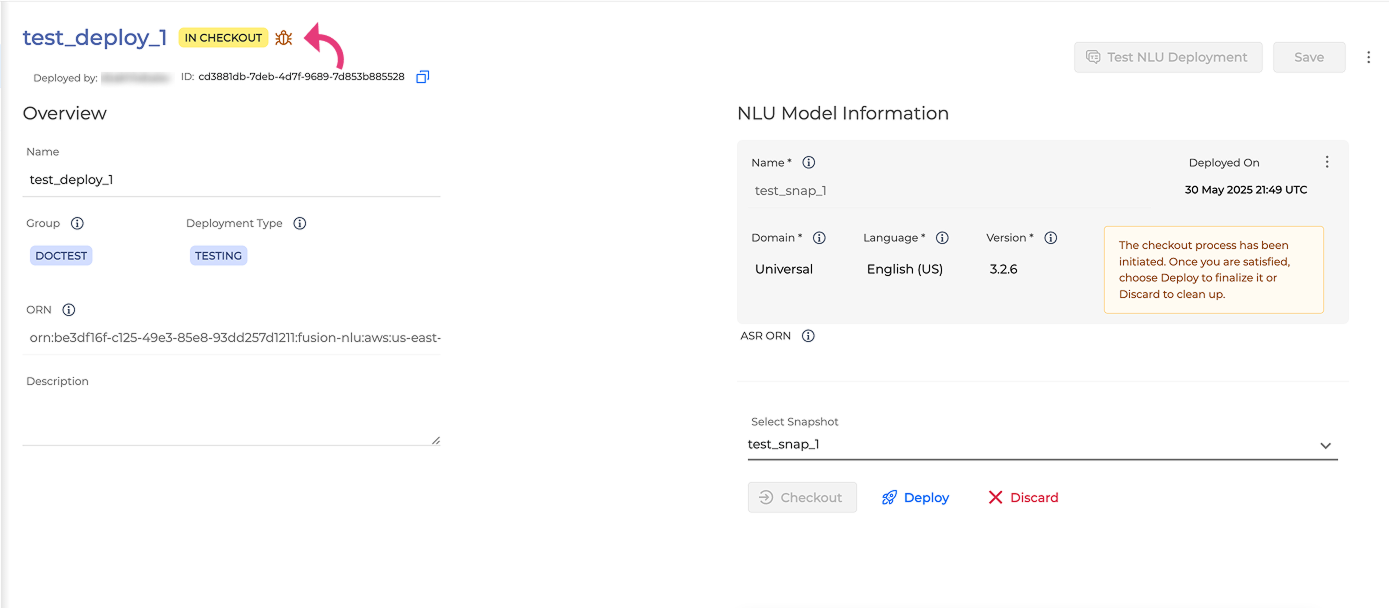
Once checked out, you can either:
-
Deploy – Deploys the snapshot as the active deployed model.
-
Discard – Cancel the checkout and revert to the previously deployed version.
Checkout provides a safe validation step before activating changes. No deployment changes occur until you explicitly confirm with the Deploy button.
While checkout is in progress, the active/live calls/annotations go to the already deployed version.
When you check out a snapshot, the platform enters a validation phase. The currently deployed snapshot remains active for live traffic and annotations until you explicitly click Deploy.
Use Deploy to activate the snapshot selected during checkout as the new deployed version. Use Discard to cancel the checkout and keep the existing deployment.
These options are only available after a snapshot has been checked out.