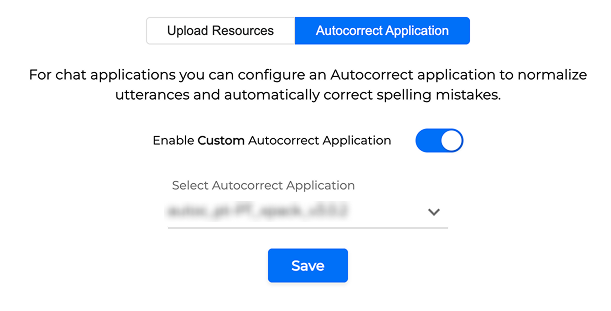To integrate an Autocorrect Application to your model, proceed as follows:
An Autocorrect Application can be only integrated to a Custom domain NLU model.
-
Navigate to NLU - NLU Models and select an NLU model.
-
Go to the Upload Resources → Autocorrect Application tab.
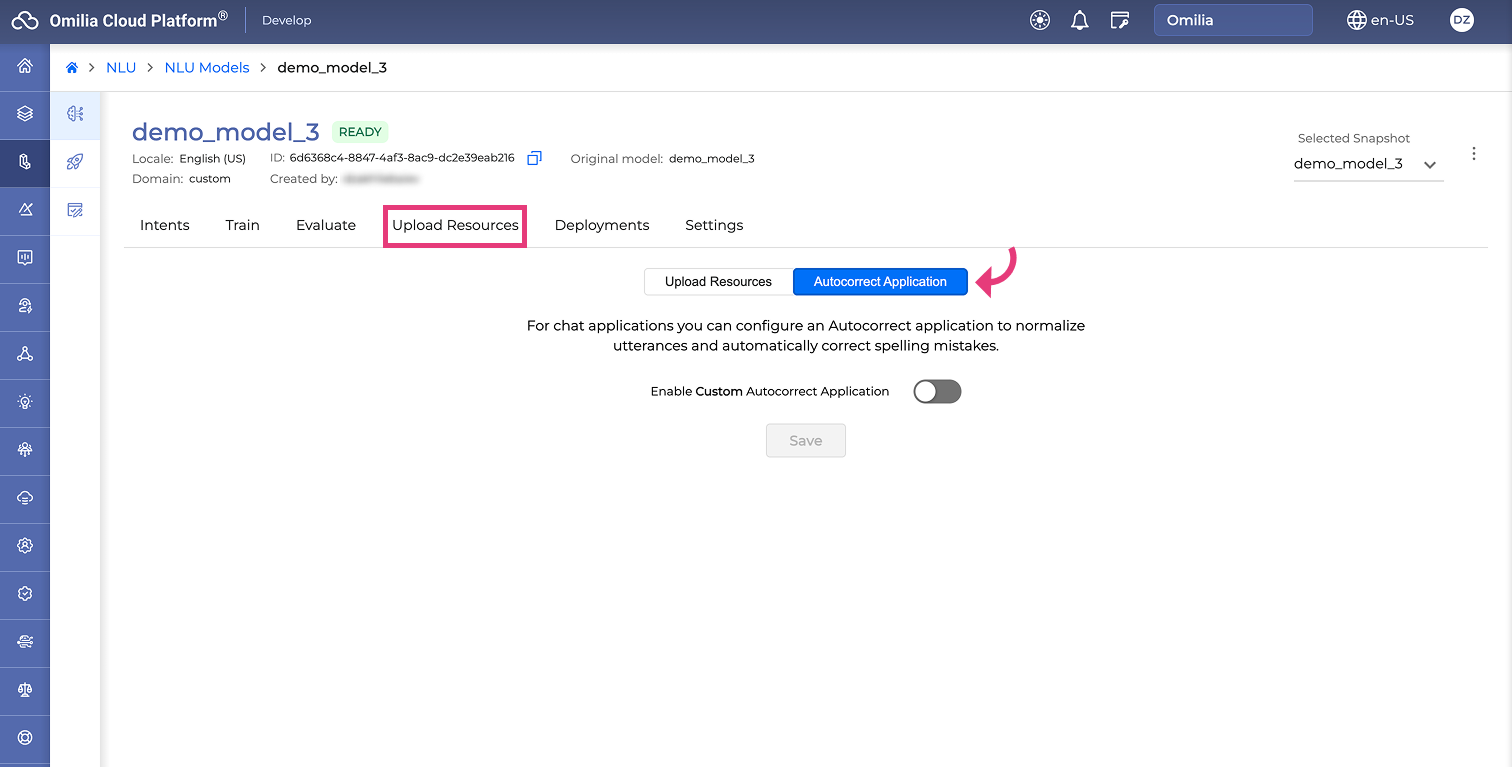
-
Click the Enable Custom Autocorrect Application toggle to turn it on.
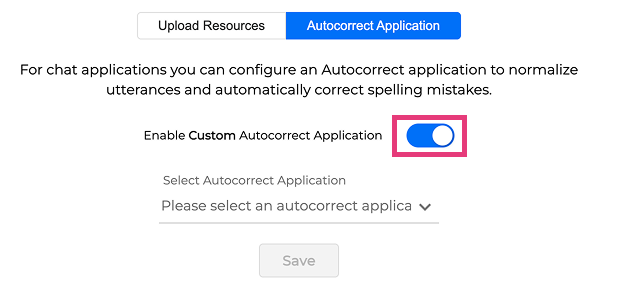
-
From the Select Autocorrect Application drop-down list, choose the application you want to integrate.
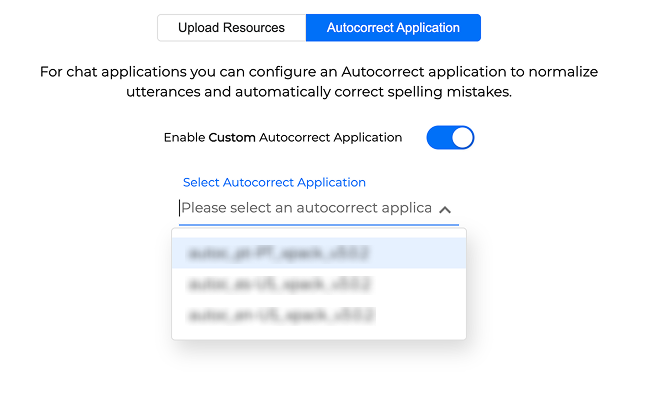
-
Click Save.