You can take advantage of the exporting feature to export your NLU model as a ZIP file and then import it, for example, to be used in a different application. The imported model will be the exact copy of the original NLU model and you can either resume working on it from where you left off or deploy it directly under Deployments without changing it.
Exporting an NLU model
To export your NLU model, proceed as follows:
-
Navigate to NLU → NLU Models section.
-
Select a model from the list of available models and click on it to open.
-
Select the model’s Snapshot.
-
Click the Options menu icon next to the Selected Snapshot and select Export.
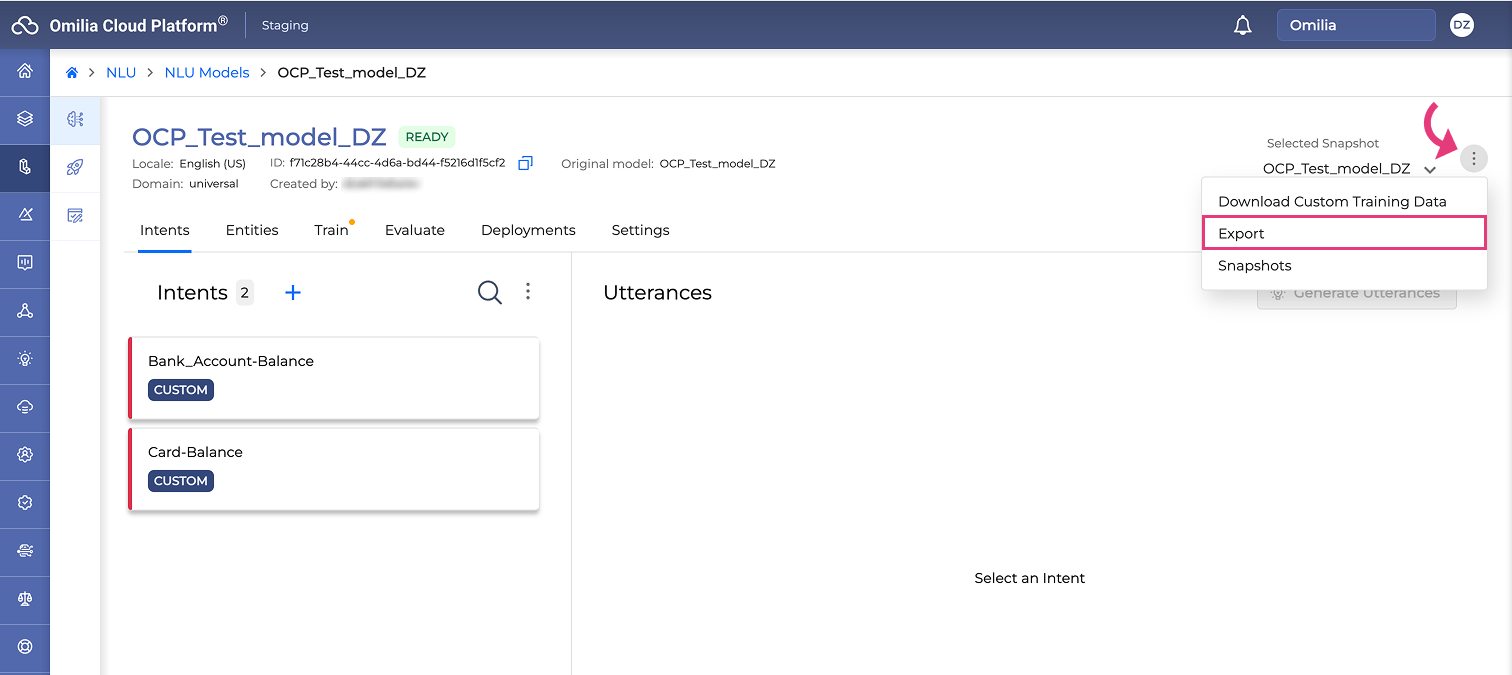
Importing an NLU model
To import an NLU model, follow the steps below:
-
Navigate to NLU → NLU Models section and click Create.
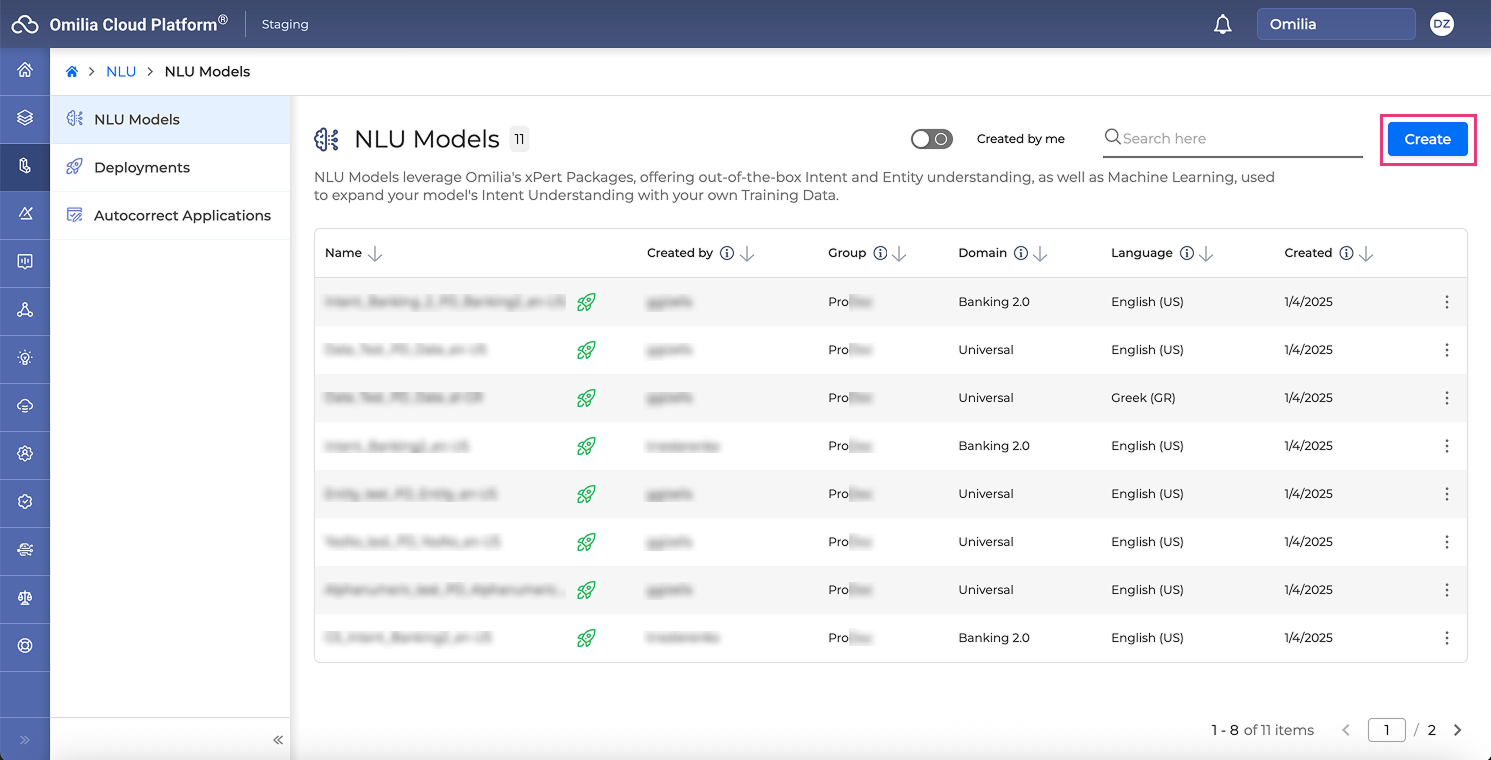
-
In the opened dialog box, click Import → Next.
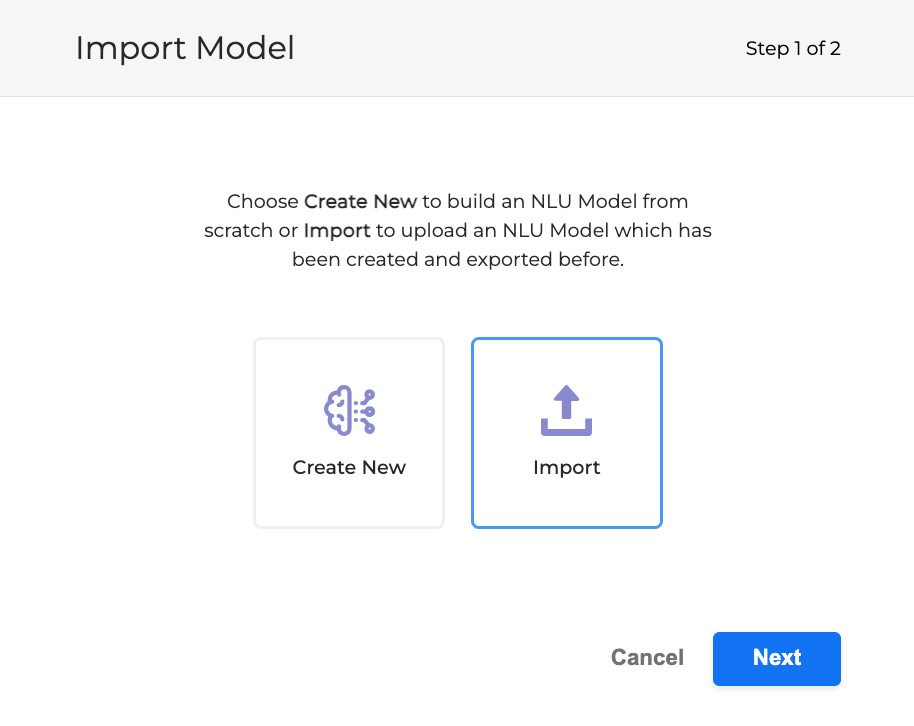
-
The next dialog box will open where you should fill in the fields as described below:
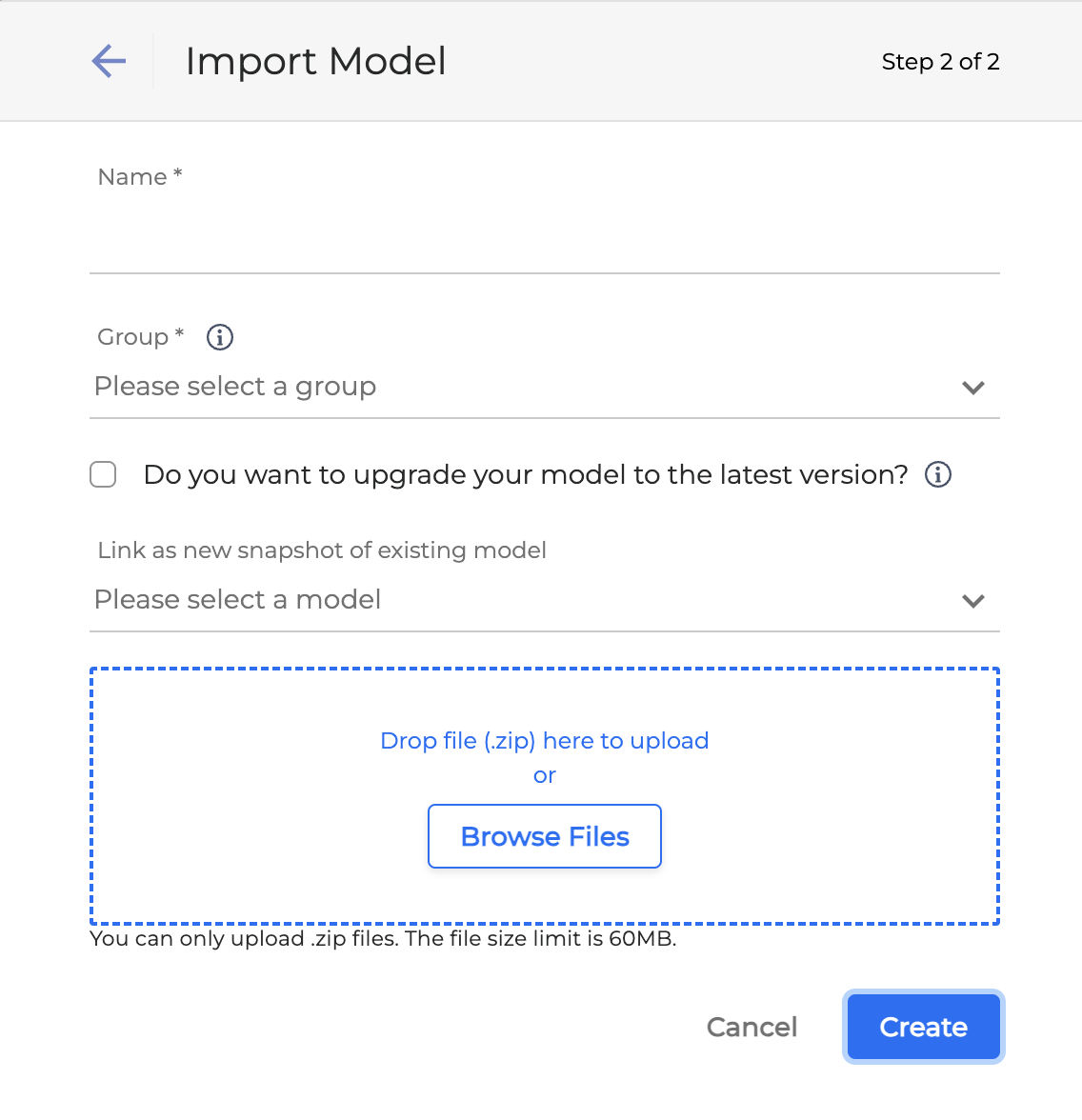
-
Name: Provide a unique name for your NLU model.
-
Group: Select a group of users who can access the model.
-
Do you want to upgrade your model to the latest version? If checked, the imported model will automatically be upgraded, if a newer version is available. You will have to train your model after the upgrade.
-
Link as new snapshot of existing model: Select an existing model from the dropdown if you want the uploaded model to be treated as a new snapshot of it.
-
Upload your NLU model by dropping a ZIP file directly or clicking Browse Files.
-
Click Create.
When importing an NLU model, make sure there is not another NLU you model with the same name in the corresponding Group.