Introduction
In the Properties tab, you can customise and adjust the miniApp behaviour to your liking and decide when and how the call ends depending on the type and number of errors that occurred in the dialog. All the error handling fields have built-in optimized default values, but allow you to fully configure them if needed.
The properties set up here will affect the scope of the entire miniApp.
Each section below includes information about which settings relate to which errors, and you can check the list of all the available resulting errors in the Fail Exit Reason page.
General Attributes
These are General properties for the miniApp and will apply throughout the miniApp, unless a specific property is set for a certain step, for example in the initial prompt.
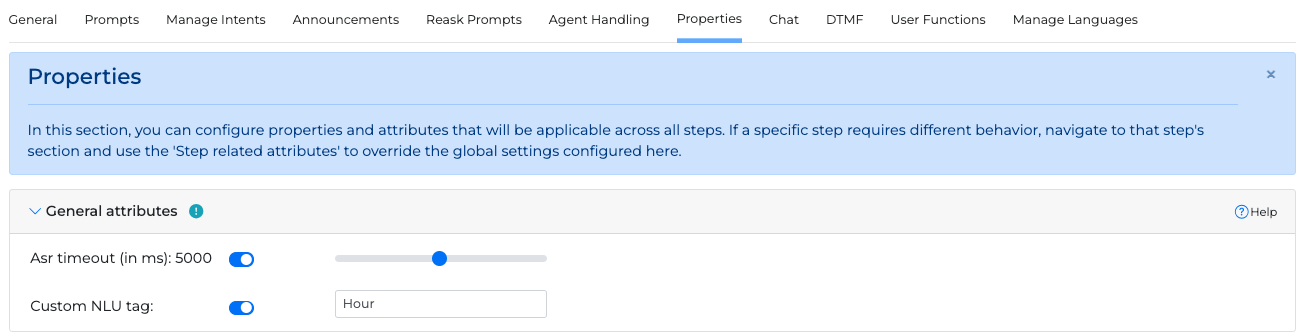
Adjust the ASR timeout range slider to specify how long the system waits to trigger a noInput event.
Add a Custom NLU tag value in the corresponding text box, used to define a more specific context. Tag Hour for example. Under that tag context, a number input, for example, four, will be marked and understood as the time of the day from the system (four o’clock). So, in general, tags help differentiate and define a more specific meaning from user inputs.
For more information how to create context and corresponding context tags, please read the Adding contexts section in Adding custom data to an NLU model page.
For Date miniApp you can find a predefined list of tags to help you configure the context:
-
Normal date (default)
-
Credit card expiration date
In Yes/No miniApps only, you can specify an additional field called Confidence Threshold. The Confidence Threshold represents the acceptable confidence level in assessing voice user inputs. The user input would be deemed valid if its confidence value meets or exceeds the set threshold. If the confidence level is equal or below the threshold, a No Interpretation error will be triggered. This field can take on values between 40 and 95.

Error Reactions
Error reactions are randomly thrown, right before a system action, according to their weight. They make the dialog sound more conversational, they are optional and they can be left blank.
To set the error reactions, fill in the Error Reactions Prompts in the corresponding menu.

Additionally, you can choose to disable the final error reaction when the error counter reaches its maximum value. To do so, in the Other Error Settings use the Disable error reaction upon exit toggle button.
Error Handling
Max No Response Errors
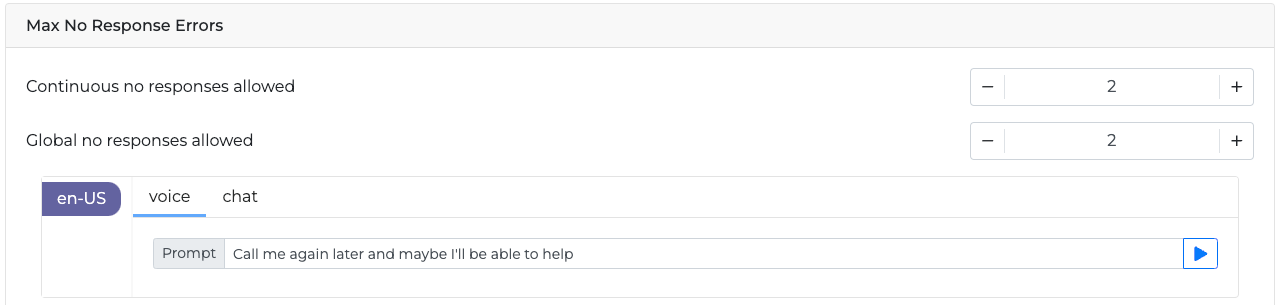
-
Continuous no responses allowed: Counts consecutive No Input events. The counter is reset, if an event other than No Input occurs in the dialog.
-
Global no responses allowed: Global counter of No Input events (for example, no speech was heard) occurring throughout the dialog.
-
Related fail_exit_reason errors: MaxContinuousNoInputs, MaxNoInputs, MaxDisambiguations
Max No Interpretation Errors
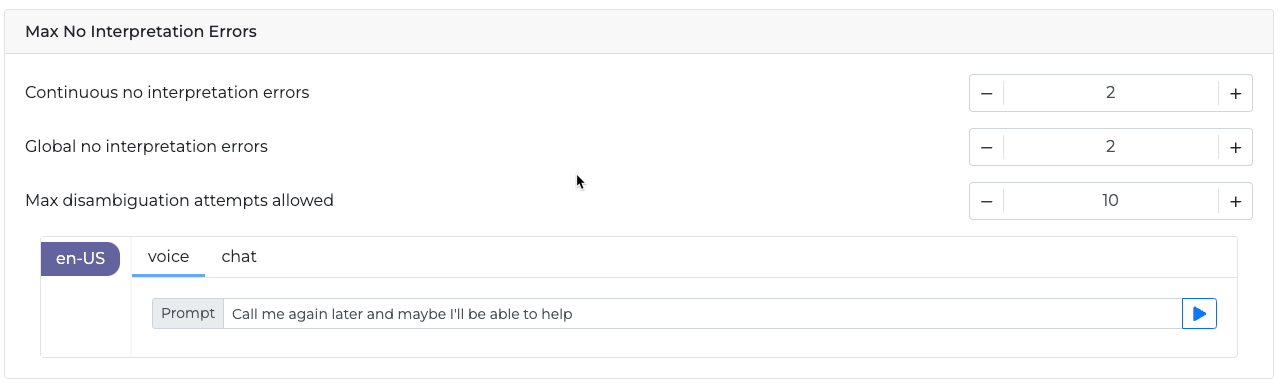
-
Continuous no interpretation errors: Counts consecutive No Match or rejection events. The counter will be automatically reset to 0 if another event occurs in the dialog.
-
Global no interpretation errors: Global counter of No Match events (either due to low confidence or because no interpretation was assigned to the caller’s utterance despite some speech being detected) occurring throughout the dialog.
-
Max disambiguation attempts allowed: Counts disambiguation steps. The caller can disambiguate only a specific number of times.
Max disambiguation attempts allowed is only applicable for intent miniApps.
Related fail_exit_reason errors: MaxContinuousNoMatches, MaxContinuousLowConfRejections, MaxContinuousSameStateEvents, MaxNoMatches, MaxLowConfRejections, MaxSameStateEvents.
Max Mixed Errors

-
Continuous mixed errors: Counts consecutive error events (for example,
NoInput,NoMatch,LowConfRejection,Same State,WrongInput). The counter will be automatically reset if a non-error event occurs. -
Max mixed errors: Counts
NoInput,NoMatch,Rejection,Same State,WrongInputthroughout the dialog. It is not reset.
Related fail_exit_reason errors: MaxContinuousErrors, MaxGlobalErrors.
Max DTMF Inputs (Intent miniApps only)
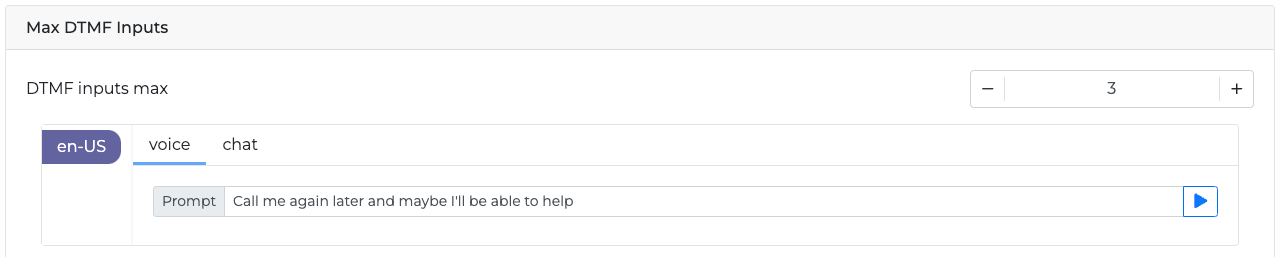
-
Max DTMF inputs: Counts the number of times the caller can press a DTMF key.
Related fail_exit_reason errors: MaxDtmfInputs.
Critical Error

This error is not connected to any particular error counter. If the system identifies a critical error, a predefined prompt can be triggered, and decide whether to end or transfer the call to an agent.
Related fail_exit_reason errors: CriticalError.
Information Not Available (Non-intent miniApps only)

This error is not connected to any particular error counter. It arises when the caller has not provided any information. Here you can set a predefined prompt to be triggered, and decide whether to end or transfer the call to an agent.
Related fail_exit_reason errors: InfoAsked_NotAvailable.
Invalid Inputs (Non-intent miniApps only)
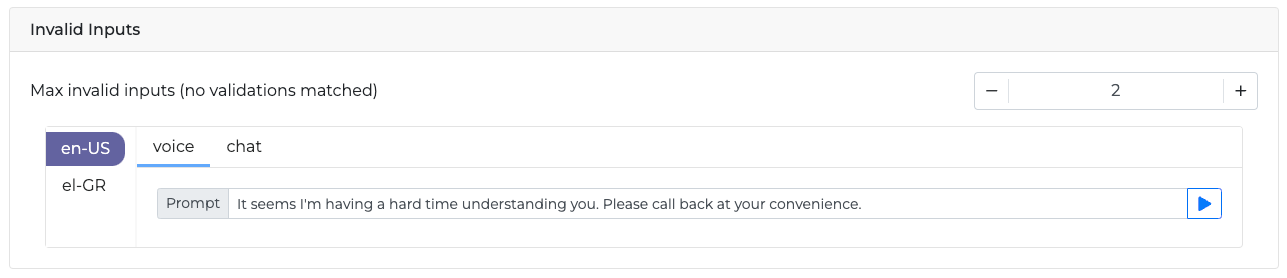
-
Max invalid inputs: Counts the number of times the caller can provide invalid information throughout the dialog.
Related fail_exit_reason errors: MaxWrongInputs.
Disconfirmations (Non-intent miniApps only)

-
Max disconfirmations: Counts the number of disconfirmations the caller can make. Only valid when the Confirmation option is on in the Confirmations tab.
Related fail_exit_reason errors: MaxDisconfirmations.