Introduction
The Agent Widget tool helps agents accomplish their tasks such as enrolling, verifying or opting out customers as well as dealing with threats and malicious calls. The Agent Widget is powered up with Voice Biometrics enhancements that level up the information provided to the agent, leveraging in their correspondence.
This document describes the use and the features available to the Agent Widget.
The final look of the widget may differ based on the features enabled in a particular implementation. For example, caller verification or blocklisting results will not be available if they are not part of the project’s scope or may be displayed simpler if minimal UI option is enabled.
Agent Widget symbols thesaurus
The Agent Widget is separated in areas that provide specific information to the agent. These can be identified as the following:
Some of the described information areas may not be in the standard out-of-the-box Agent widget and may be requested as add-ons. For example:
-
Trust level information
-
Blocklisting
-
Speech related information
Here you will find symbols and indications as per the Speech related symbols table. -
User ID information
This area contains the User ID name along with known information about the caller (enrolled, opted out and so on). -
Trust level information
This area contains Trust level scores, blocklisted callers and related verifications or warnings. -
Biokeys information
This area contains the assigned biokeys as per the Voice Biometrics Profile. Read Edit the Biokeys section for more information. -
Agent Action buttons
This area contains all the available actions the agent can perform for a user, such as:-
Verify
-
Opt out
-
Enroll
-
Re-Enroll
-
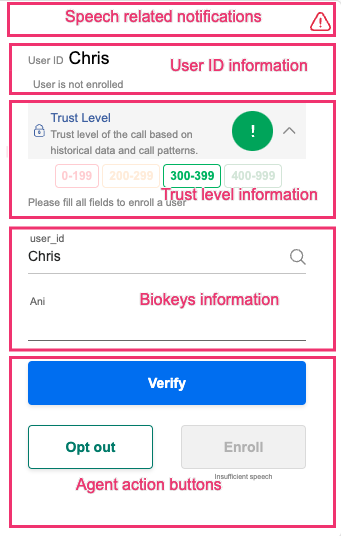
Speech-related symbols
The speech-related symbols are displayed in the top right corner of the Agent Widget.
|
Symbol |
Description |
|---|---|
|
|
The speech is being processed. Audio is being recorded. |
|
|
Speech-related warning. Speech is not received. |
|
|
The audio recording is idle. |
|
|
The call has ended. |
|
|
No user was found but the voice is identified as genuine (not malicious case) |
User ID-related symbols
The User ID symbols are next to the user_id field on the Agent Widget.
|
Symbol |
Description |
|---|---|
|
|
User ID search. Click on the icon to search for user. |
|
|
The caller’s Voice Biometrics have been verified. |
|
|
The caller is not enrolled. |
|
|
The user ID has been identified, but caller must re-enroll. The possible reasons are:
|
|
|
The caller has opted out from the service. |
Language Selection
The deepVB® Agent Widget supports multiple languages for the user interface. You can either select a language directly from the widget or pre-configure it during the agent access token creation.
Currently, the supported languages are:
-
English (
en-US) - Default -
Canadian French (
fr-CA) -
US Spanish (
es-US)
Selecting a Language in the Widget
You can change the display language at any time directly from the widget's interface.
-
Click the language dropdown menu at the top-left corner of the widget.
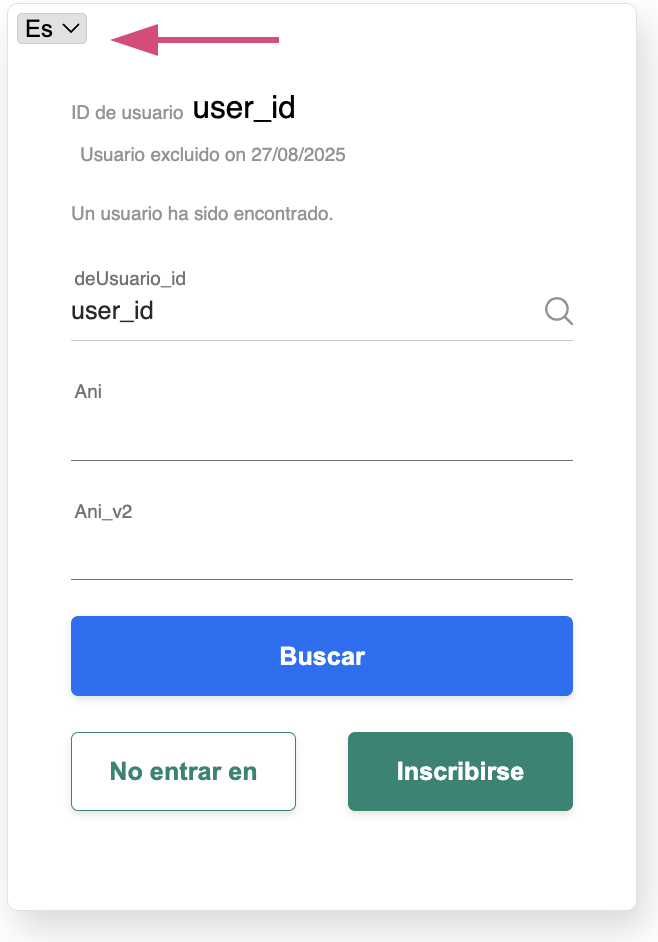
-
Select your preferred language from the list. The widget's interface will update immediately.
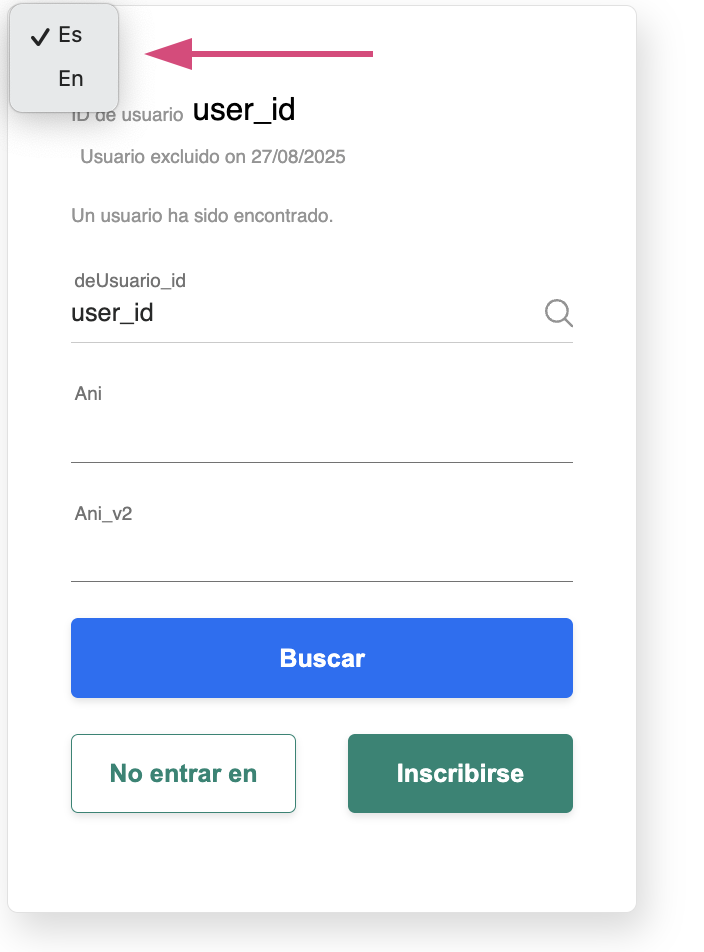
Pre-selecting a Language
To provide a seamless experience for the agent, you can pre-select the widget's language when you create the agent access token. You can do this by adding the language parameter to the token creation request.
For example, to set the widget's language to US Spanish, your token creation object would look like this:
{
"agentId": "agentId",
"agentSkill": "vb_skill",
"ccaasProvider": "NICE_IN_CONTACT",
"tenantId": "4596828",
"customProperties": {
"user_id": "user_id"
},
"masterId": "202509170744140804080000031284",
"vbProfile": "{{profile}}",
"validateClientJwt": false,
"streamEnrol": false,
"verifyEnable": false,
"language": "es-US"
}
Caller enrollment
A common task for an agent is enrolling trustworthy callers. Before proceeding with enrollment, ensure that the caller's trustworthiness is verified.
To enroll a caller, proceed as follows:
-
Identify User ID: The system identifies the User ID using ANI and confirms that the caller is not yet enrolled.
-
Click the Enroll button to start the enrollment process for the caller.
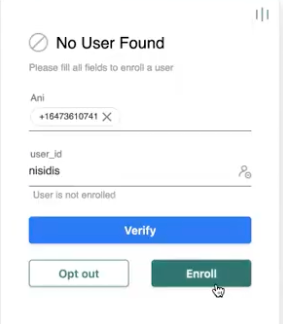
-
Once the enrollment request is submitted successfully, you can check the status and outcome in the OCP Review Enrollments list.
The audio from the current call will be used to facilitate the enrollment.
You can read more about how to handle enrollments in the Voice Biometrics Review section.
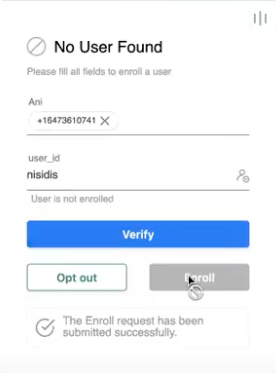
Re-enrolling a caller with a new ANI
An enrolled customer may call from a different ANI than the one used for the original enrollment. In this case the following steps need to be performed to re-enroll this customer and add this ANI to the corresponding user profile.
-
An enrolled customer calls from a different ANI than the one used for the original enrollment. Initially the caller is not found as enrolled.
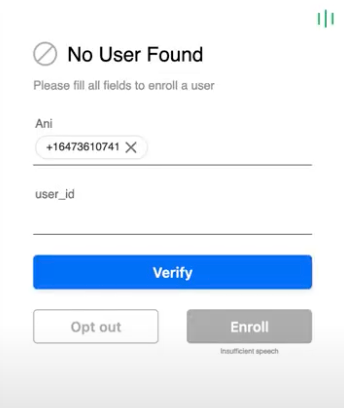
-
Add the caller’s users ID to the widget.
-
The User ID is recognized.
-
The Voice Biometrics system will verify and confirm whether the caller matches the provided user ID.
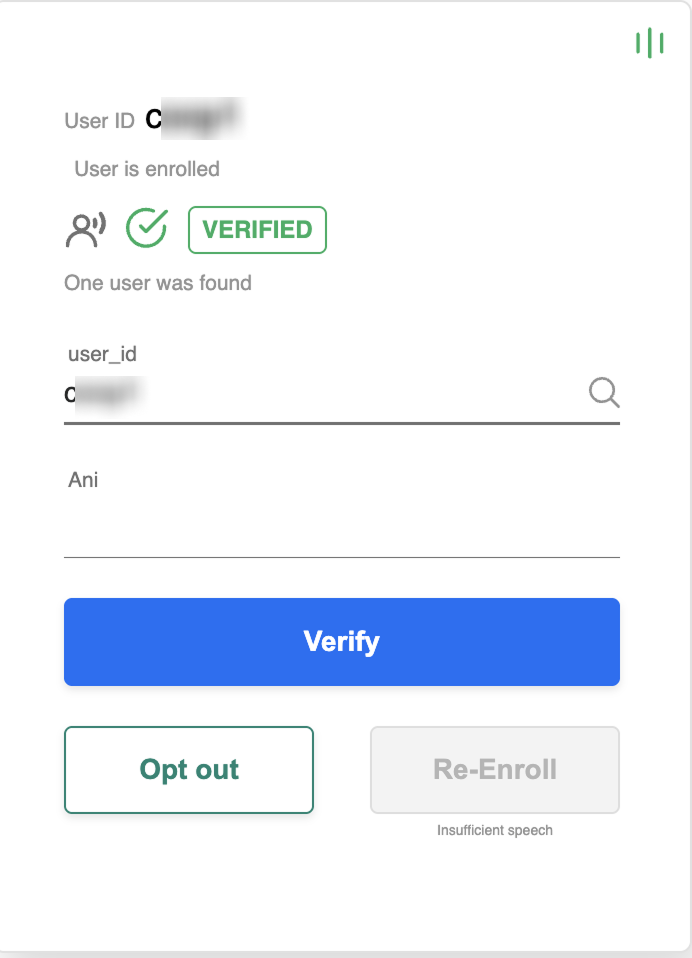
-
Click the Re-Enroll button to add the new ANI to the user ID so it can be recognized on the next call.
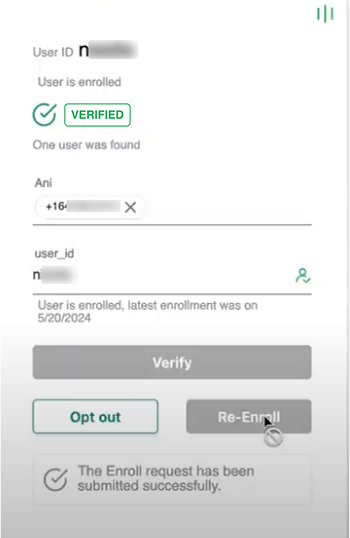
The process requires a few minutes to complete after Re-Enroll submission.
Opting out a caller
An enrolled caller may wish to be removed from the enrollment list. To remove a user, proceed as follows:
-
The enrolled user states that wishes to be removed from the enrollment list
-
Click the Opt out button to proceed with the removal of the user from the enrollment list.
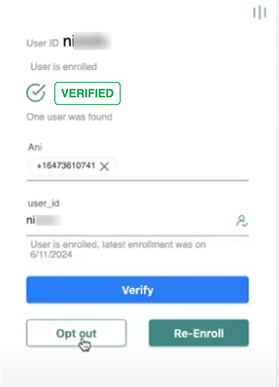
-
Because the action is irreversible a warning modal will appear and confirmation will be required. Click Yes to confirm.
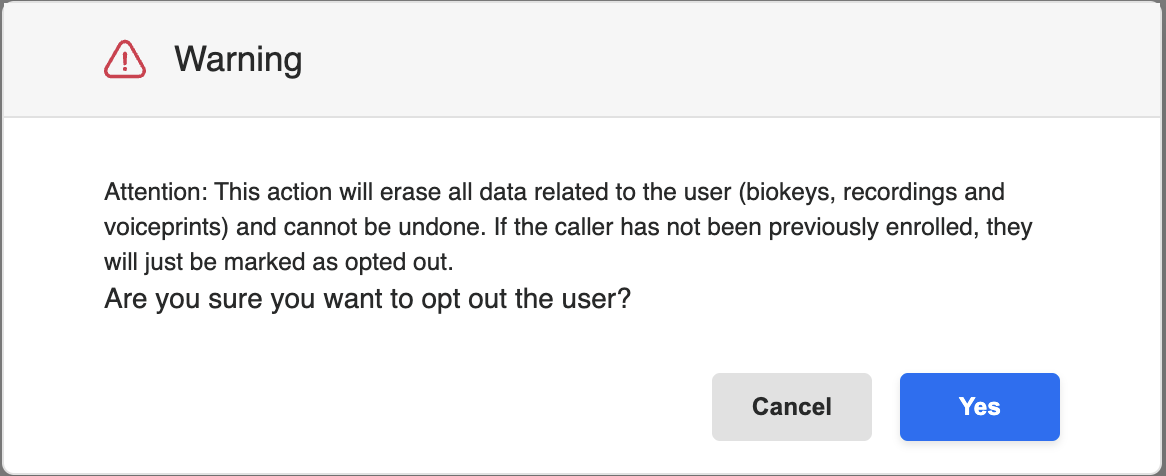
All data associated with the user will be deleted. However, the user ID will remain in the database, along with the information indicating that the user was enrolled and has opted out. Should the same user contact you again, this information will be displayed on the widget.
.png?cb=e38335ebdf4c5af937e793861849677c)
Caller verification
A caller can be verified from the the agent once all indications are right.
-
Make sure the following indications are right:
-
The user ID has been identified with a voice biometrics indication
Verified. -
The caller is confirmed as enrolled.
-
-
Click the Verify button to verify the caller.
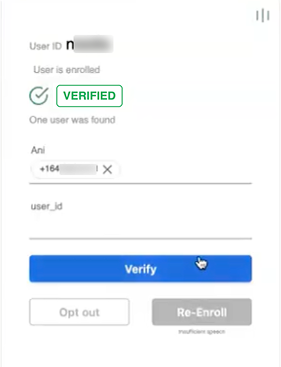
Voiceprint Verification Results
The following table describes the possible results from a verification attempt during a call. Confidence is how certain Omilia is that the voiceprints are the same.
|
Result |
Details |
|---|---|
|
VERIFIED |
The contact's voiceprint matches an enrolled voiceprint. The system's confidence in this result is high. |
|
FAILED |
The contact's voiceprint does not match an enrolled voiceprint. The system's confidence in this result is low, medium or high. |
|
ERROR |
No voiceprints are associated with the contact's phone number (ANI) or user ID. |
Liveness detection
Liveness detection is the ability of the Voice Biometrics to detect if the speaker is a live person or a recorded voice.
Even if the user ID is recognized to belong to an enrolled user, if the voice is spoofed the call is considered malicious
The following indications may appear on the widget along with a warning depending on the liveness detection:
-
SPOOFED: The voice is detected as synthetic or a playback.
Spoofed. Non-Human voice has been detected
-
GENUINE: The voice is detected as human
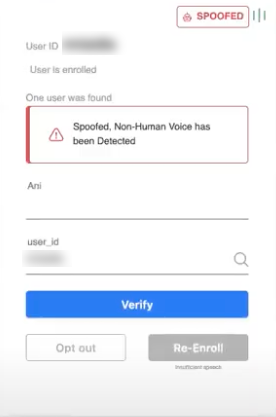
Hijacked enrolled user details
There is always a chance that a caller might be using an enrolled user's ANI, pretending to be that user.
In case another person calls with the identification details of an enrolled user, Voice Biometrics will identify the difference compared to the enrolled users voice, resulting to a FAILED indication.
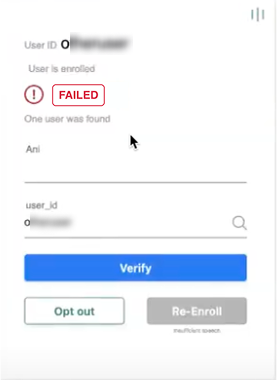
Blocklisting
When a user on the blocklist makes a call, the widget will display the indication BLOCKLISTED along with the warning:
HIGH RISK
Blocklisted voice has been detected
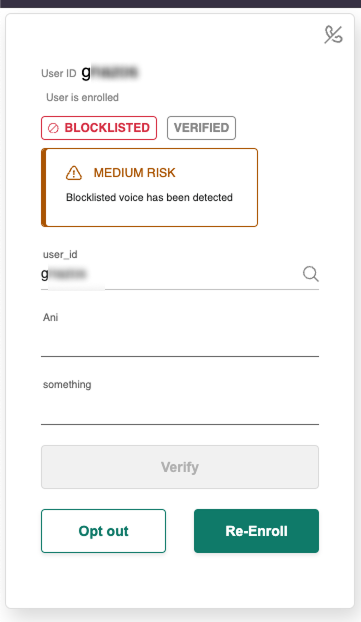
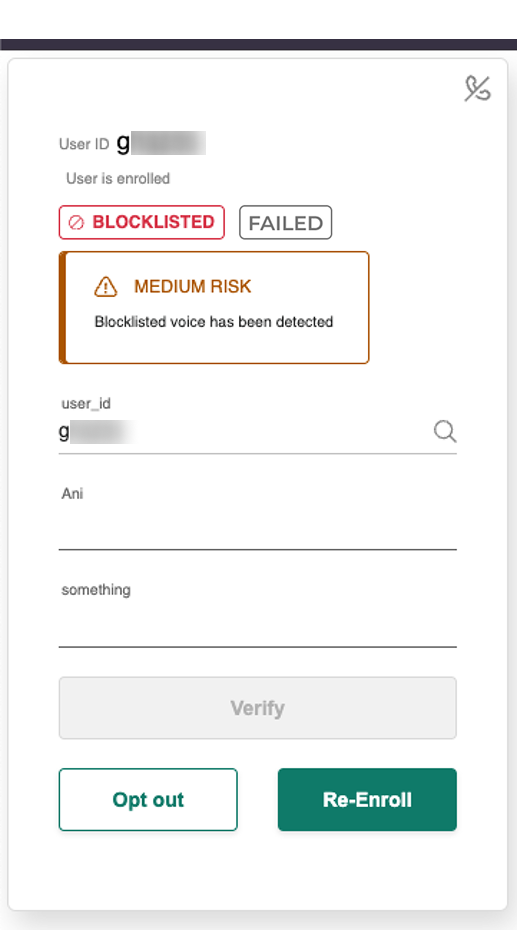
You can find information how to create and manage blocklists in the Voice Biometrics Blocklists section.
Automatic pause upon speech collection
The automatic pause feature helps reduce the cost of call verification by utilizing only the necessary data. To understand how this process progresses follow the steps below:
-
The call starts and caller is speaking. The Processing Audio indication is shown on the top right corner.
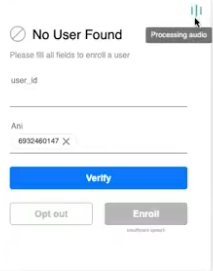
-
Once enough speech has been collected, the indication will change to a blue phone symbol. This signifies that the audiohook has successfully posted the required data and no further billing will occur for this enrollment. This helps in reducing verification costs
If a verification is currently running during the call, the system will wait for the verification process to complete before transitioning to idle mode. This ensures that all necessary actions have been finalized.
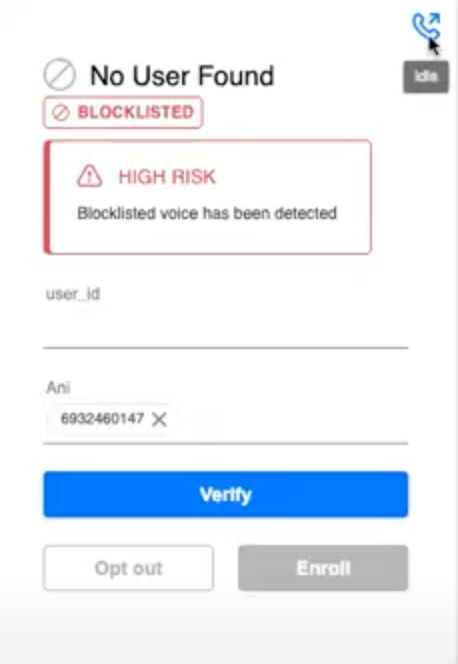
ANI Validation
ANI Validation uses a combination of parameters, such as user ID, ANI origin, and additional factors, to generate a comprehensive trust level score. This score helps the agent take right actions based on the assessed trust level.
|
Trust level 0-199 |
Trust level 200-299 |
Trust level 300-399 |
Trust level 400-999 |
|---|---|---|---|
|
Low score, high risk call. Caller should not be verified. |
Low/Medium score, Caller still cannot be verified. |
Medium/High score. Caller could be verified. Agent should still be cautious. |
High Score. Caller is considered safe to be verified. |
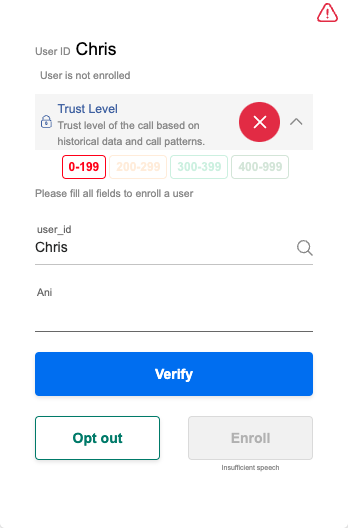
|
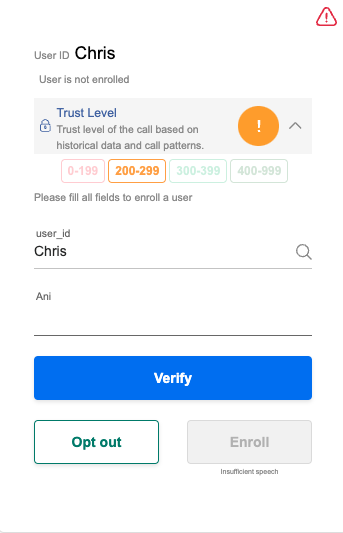
|
.png?cb=e9819905dc5bc706c1c7502f6d30773e)
|
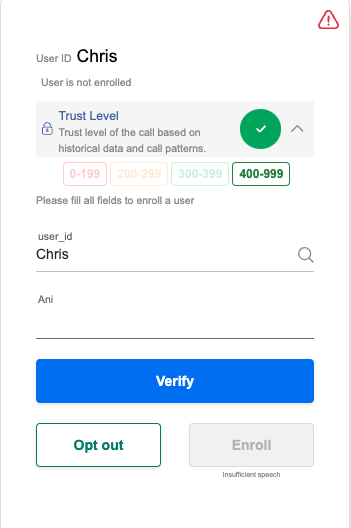
|
Minimal UI option
In case the minimal UI option has been selected in the custom properties during setup, the widget will present the following notifications for VB Verification and ANI Validation will be displayed as per below example.
|
ANI trust low |
|
Example
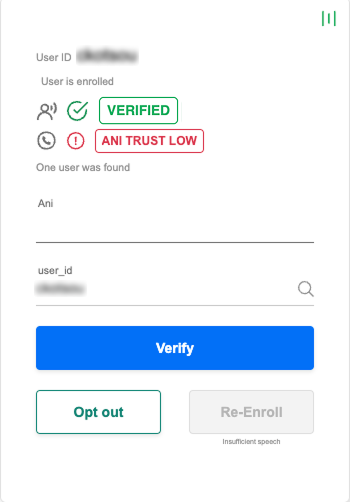
|
|---|---|---|
|
ANI trust medium |
|
|
|
ANI trust high |
|
|
|
Voice Blocklisted |
|
|
|
Voice Verified |
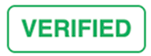
|
|
|
Voice not Verified |

|
Hiding the Enroll button
For certain use cases, you can prevent agents from performing new enrollments by hiding the Enroll button from the widget interface. When this feature is active, the widget only displays options for user verification and opt-out.
The visibility of the Enroll button is controlled by the enrollEnable boolean flag, which is passed in the custom payload when an agent's session is created.
This is a backend configuration managed on the CCaaS (e.g., NICE, Genesys) side. It is not a setting that can be changed by the agent within the widget itself.
To hide the Enroll button, set the enrollEnable flag to false in the token creation payload.
Payload Example
{
"custom_payload": {
"enrollEnable": false,
"another_parameter": "value"
}
}
When the enrollEnable flag is set to false, the agent will see the following interface where the enrollment option is not present:
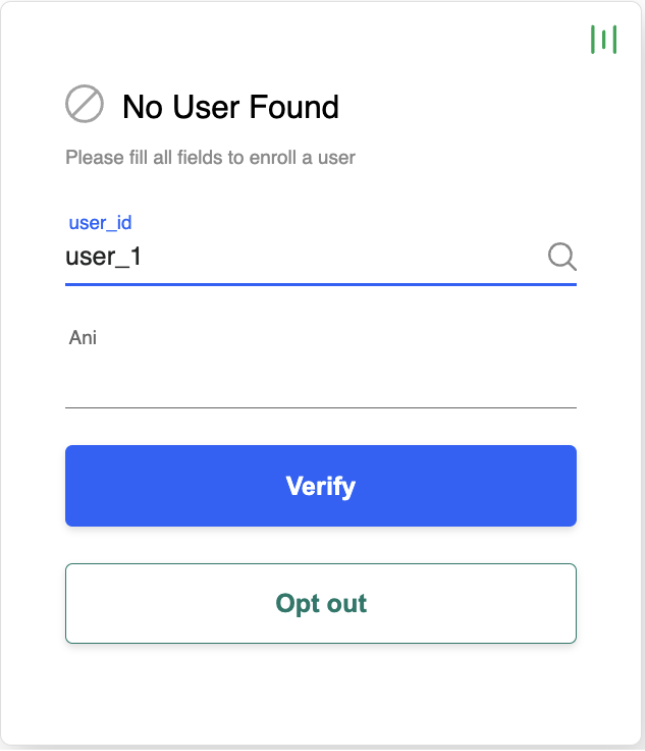
This feature is currently available only for the call recording integration approach, not for audio streaming. For NICE CCaaS environments, this functionality requires a custom Agent Assist Hub application.












