To navigate to the User Profile section, click on the Avatar icon located at the top right corner of your OCP® Console, and then select Profile from the dropdown menu.
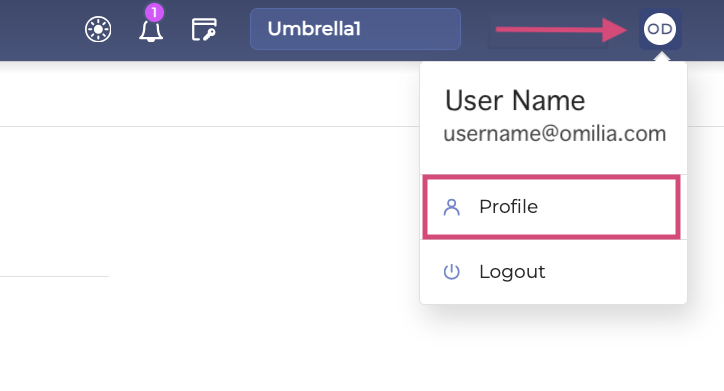
Within the User Profile section, you will find two sub-tabs: Profile and Groups. Detailed descriptions of each sub-tab are provided below in this document.
Profile
The Profile sub-tab provides access to your OCP profile data.
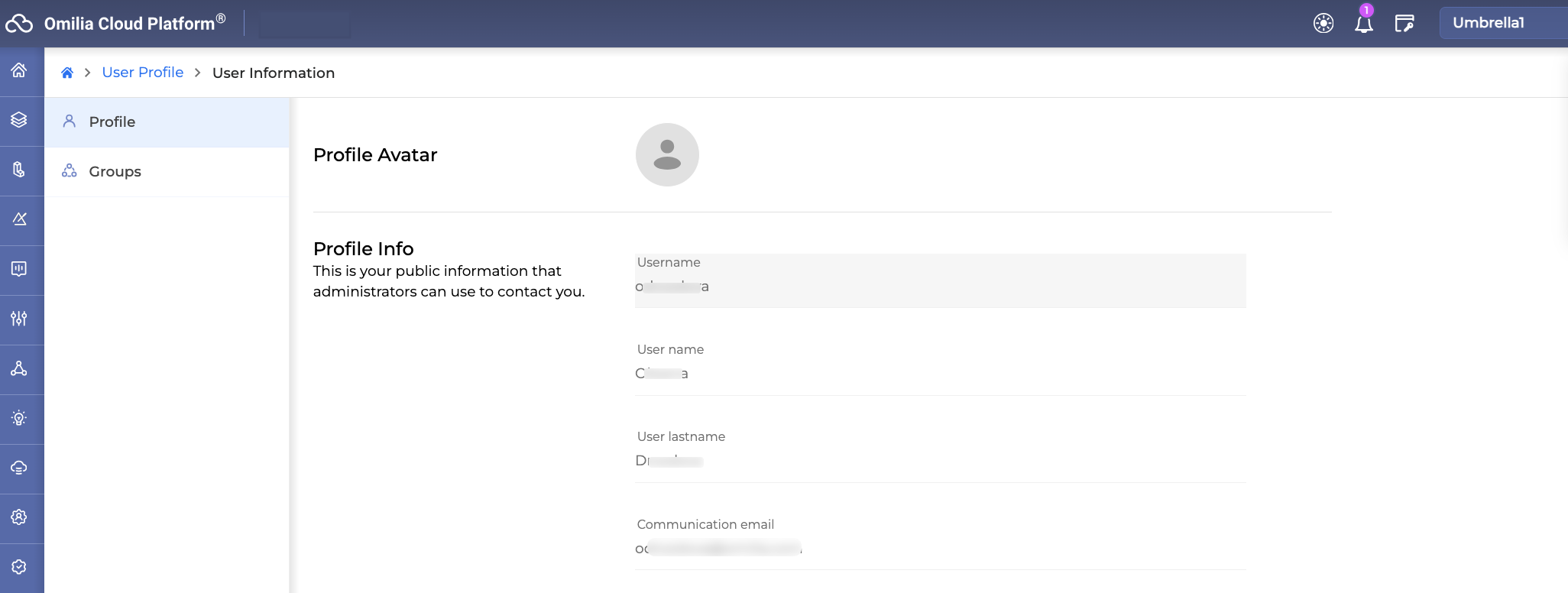
Groups
In the Groups sub-tab, you can view a list of all the groups you are a member of and your specific role in each group based on the selected organization.
For a clearer understanding of what constitutes an organization and group, as well as the user roles within each, see this article.
To select an organization, click on the Ogranizations field in the top right corner and select one from the drop-down list.
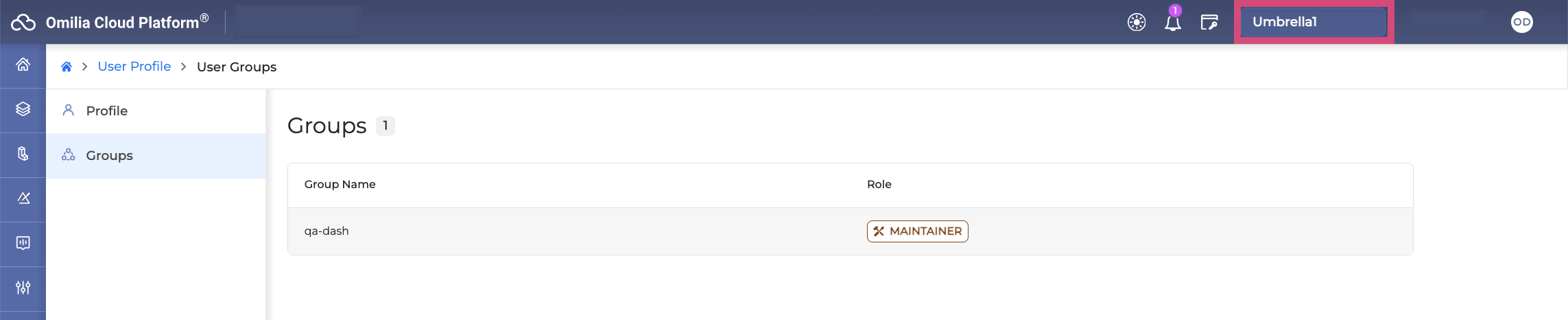
For more information about your roles, refer to OCP Roles mapping.