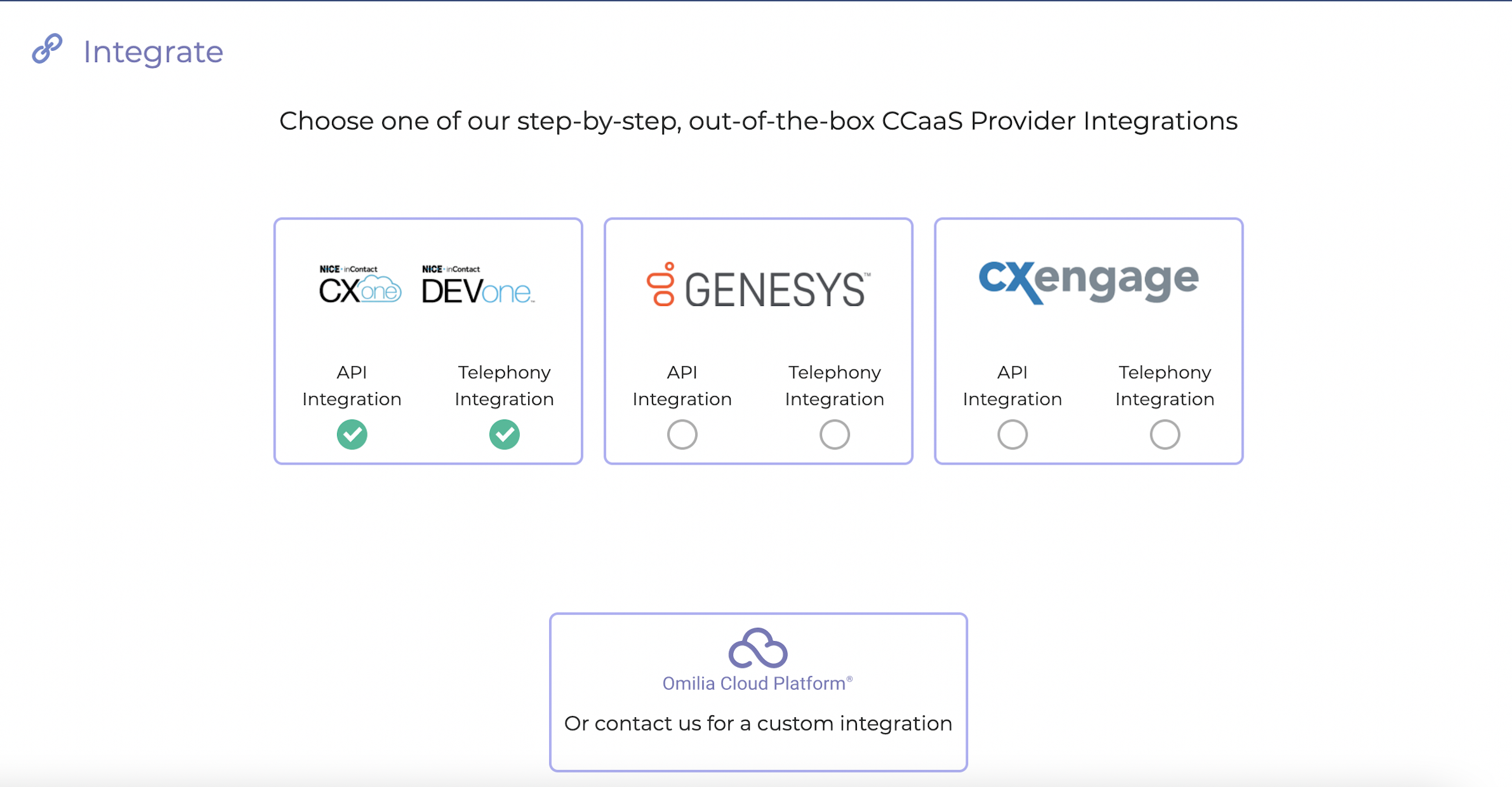Overview
During this step, you need to get a virtual number to connect to your API profile. This is needed because the SIP connections between NICE CXone and OCP® are established by using a NICE CXone virtual number.
Telephony integration
You can proceed with telephony integration only after having completed your API integration. A green checkmark will confirm your successful API integration as shown below:
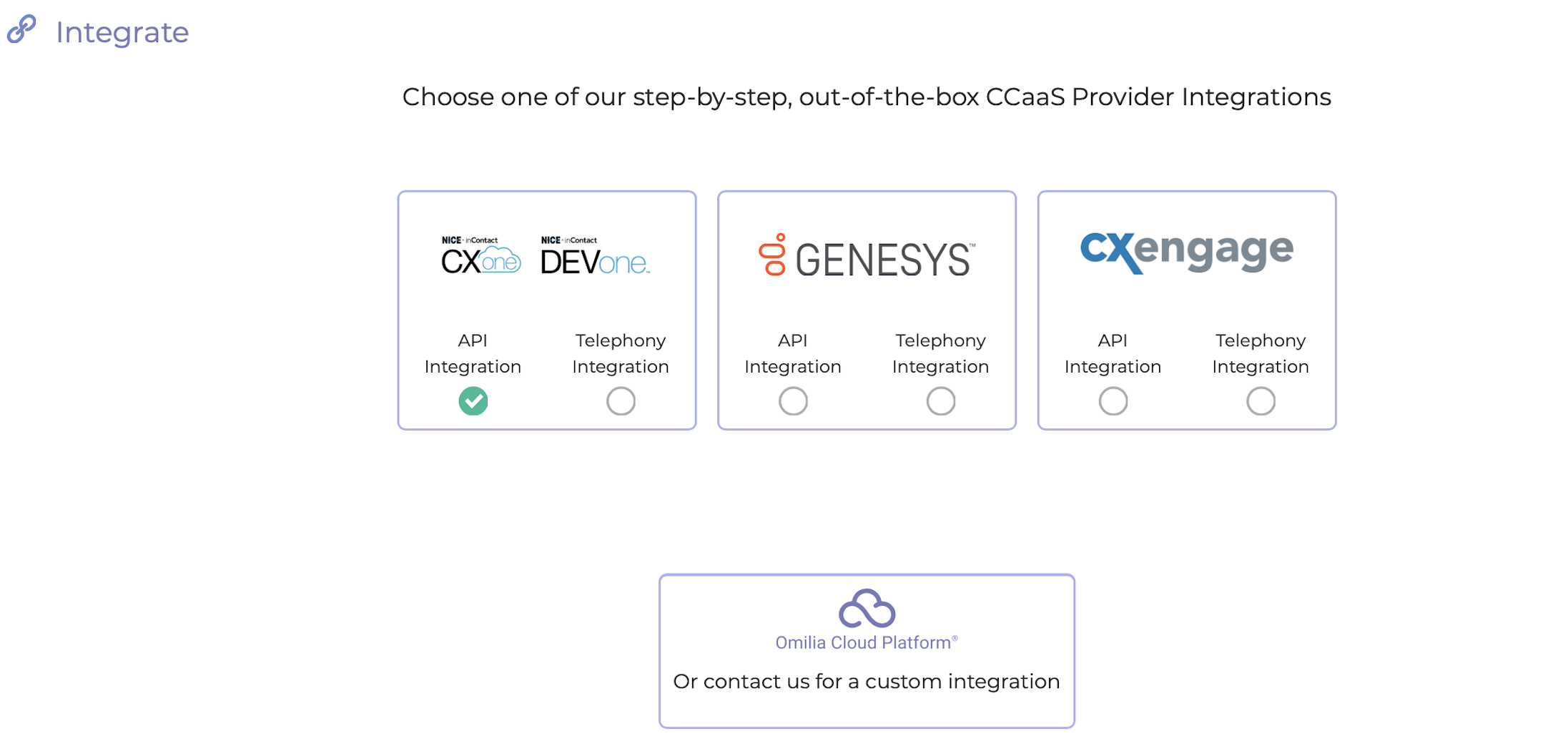
To establish Telephony Integration, follow the steps below:
-
Navigate to the Telephony Integration tab:
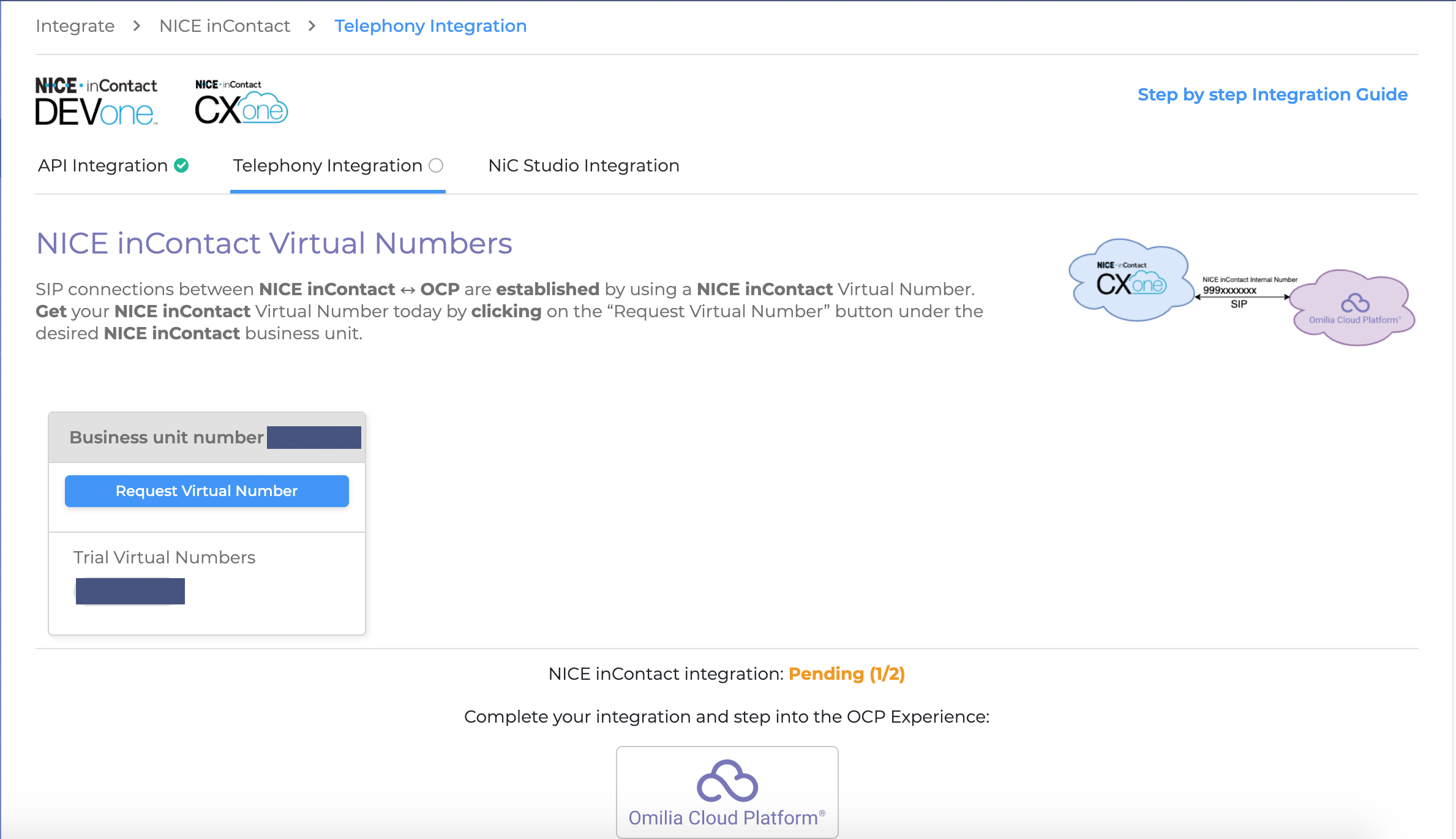
If, for some reason, you have not been assigned a trial virtual number, contact our Support by selecting the most convenient way described here and we will assist you.
2. Click Request Virtual Number (also called pseudo or internal number). The following dialog box opens:

3. Insert a NICE inContact Work Order Number, so we can track it.
4. Click Save to submit.
5. When you get your Virtual Numbers, click Mark as complete:
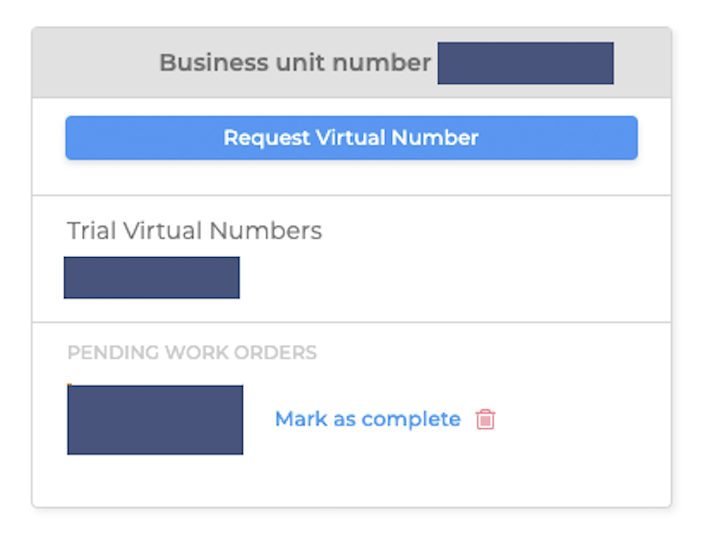
6. Add the Virtual Numbers into the form to activate them. If you have more than one, you can separate them with a comma.
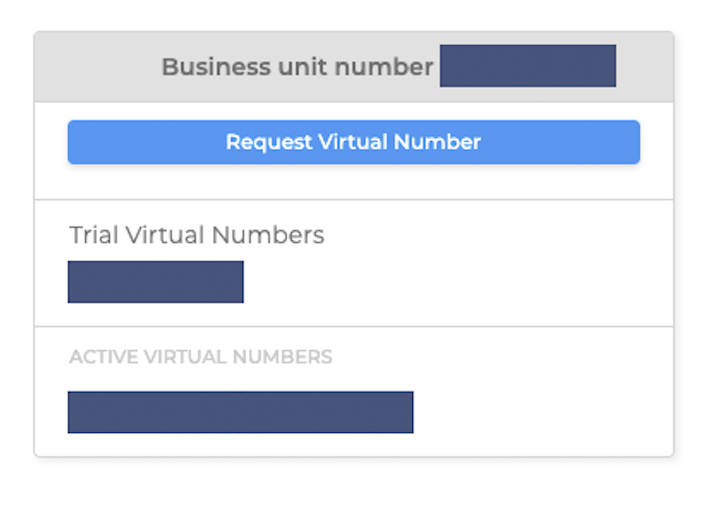
7. Click Save. Now you can see all your active Virtual Numbers:
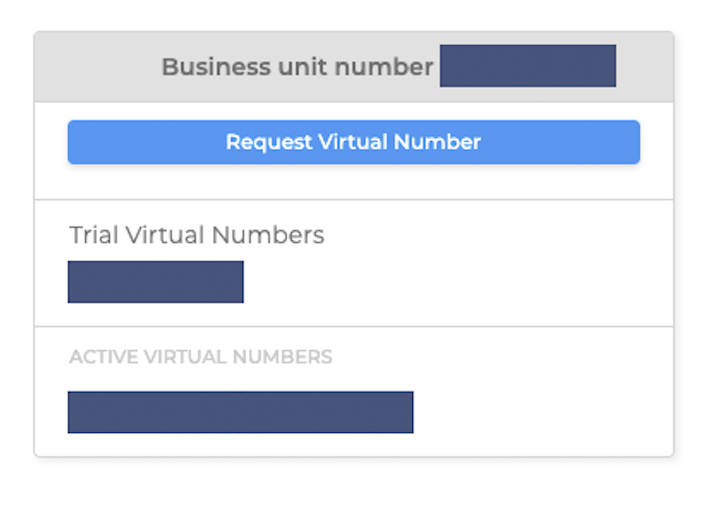
After the integration is done, you can download the scripts from the NiC Studio Integration tab and import them into NICE CXone Studio.