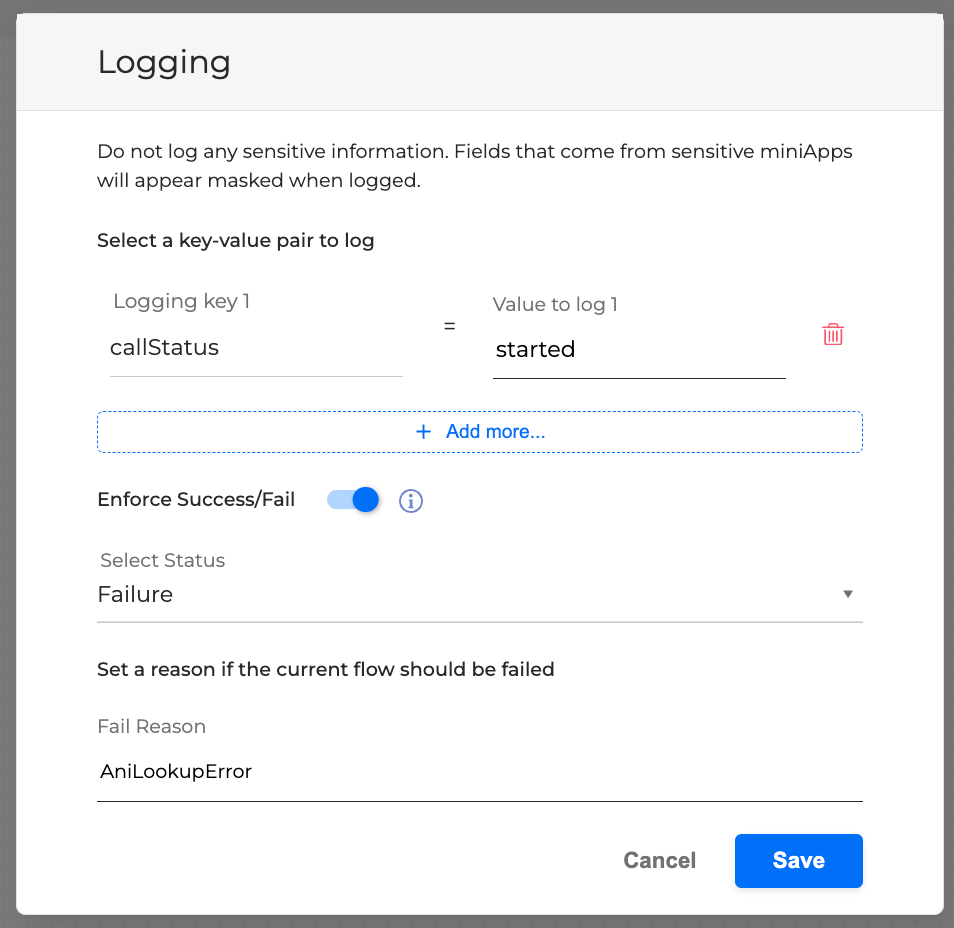Custom Logging
The Log building block helps you gather the detailed information about the Application or a Flow.
There are two approaches that allow to gather different types of information:
-
Selecting Key-Value pair: Key-Value pair of data contains the gathered information during the dialog, so it could be further tracked on the Analytics.
-
Defining Fail Reason/Success:
-
The Fail Reason contains the name of the cause why the Application or a Flow might has failed, and allows to log this status.
-
The Success allows to log a Flow or an Application as successful even if a FailExitReason occurs later in the Flow. This approach can be applied under specific business conditions so that the user could have a success rate according to their criteria.
-
Further, you can check the collected information or the status on the Analytics for statistical purposes. For example, you can log the status as failed for the particular Application or a Flow, although the Application or a Flow doesn’t fail.
It is possible to either add a custom fail reason/success, some key-value pairs, or all of mentioned at the same time.
It is possible to use the names of the previously used fields and values to log them precisely, or it can be any other text to substitute the field or value.
If the Log building block is used twice in a row, only the second one will be applied.
To apply the Log building block, do the following:
-
Choose the Log building block from the Dialog Control panel on the left, drag and drop it onto canvas, and connect with another building block.
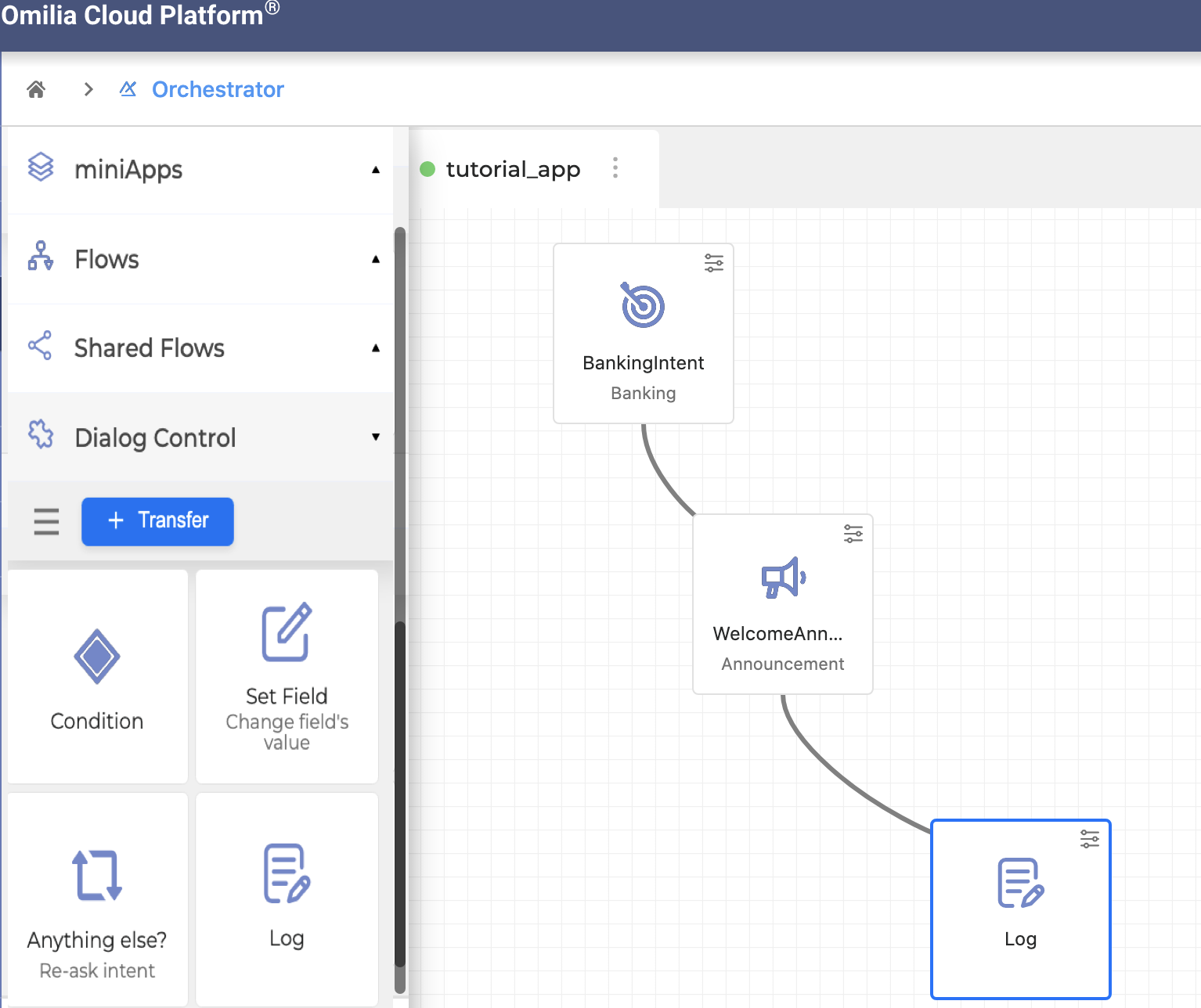
2. Click the Settings button in the right upper corner of the Log building block to configure it.
3. Define the approach in order to log the type of information you want:

-
Click + Add a Field button to define a Key-Value pair (it is possible to add multiple pairs of data by clicking the + Add more button). Click Save to finish.
Do not log any sensitive information, including personal data (card numbers, ZIP codes, addresses, dates of birth, etc). It’s also not recommended to log session-specific fields like ANI, DNIS, dialogID, and dynamic fields that do not take a specific set of values.
For ANI and DNIS, it can be useful to log the group of ANIs or DNISs particular to a call (for example, LineArea=East, Central, West or DNISType=PersonalBanking, BusinessBanking, Branch, and so on).
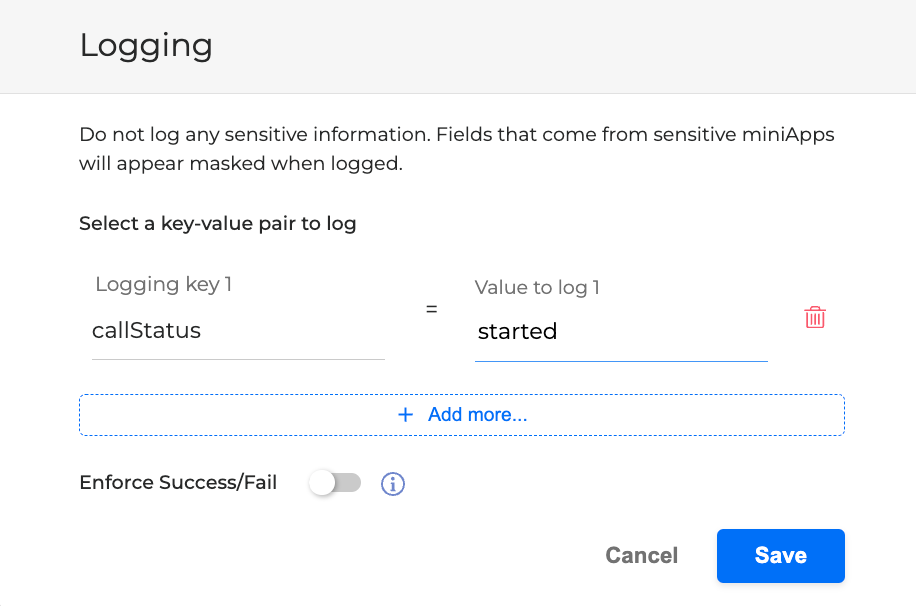
-
Toggle the Enforce Success/Fail button and select Success or Fail approach from the dropdown list. If Success is selected, click Save to finish.
For Enforce Success to work properly, place the Log block before the point you think your Flow could fail.
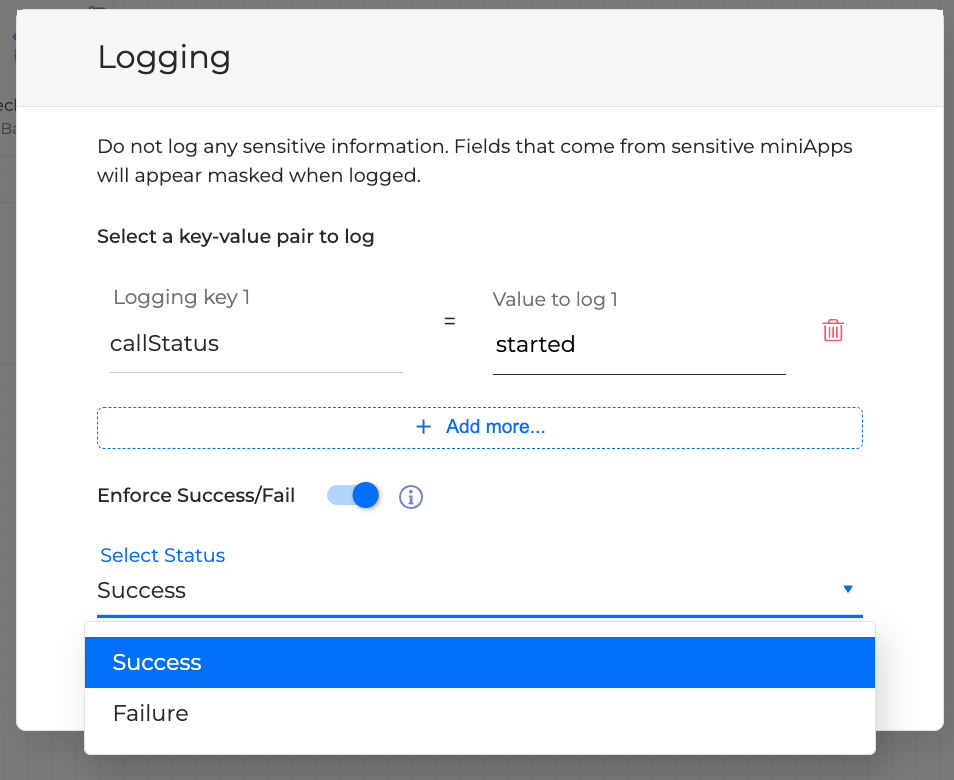
-
If Failure is selected, it is necessary to also define the custom Fail Reason. Click Save to finish.