Logging in
To log in to Conversational Natural Language, follow the steps below:
-
Log in to OCP® as described in Logging in and logging out.
-
Click NLU on the left sidebar.
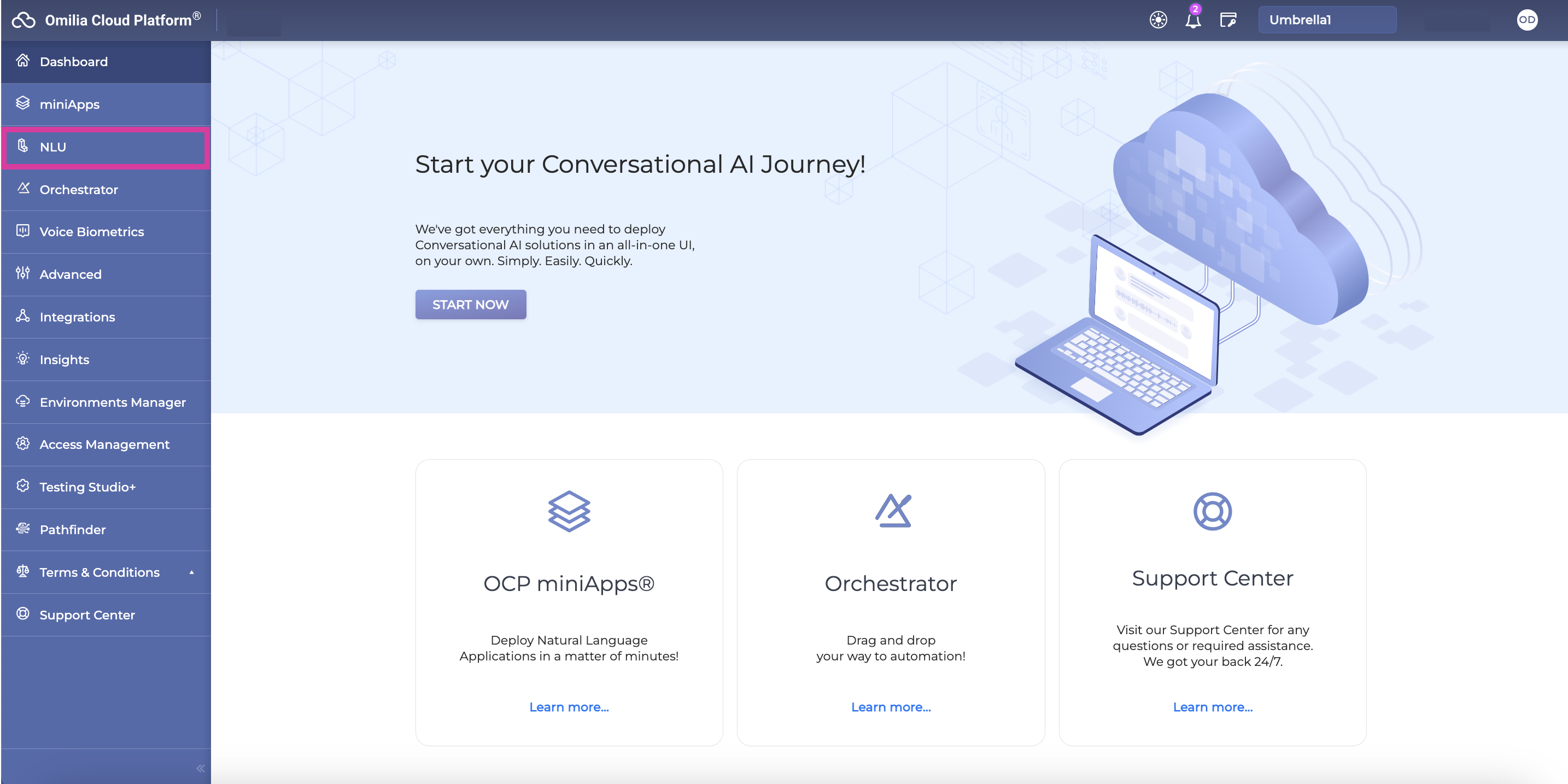
-
After redirection to Conversational Natural Language®, you will see the list of NLU models accessible based on your organization and your groups.
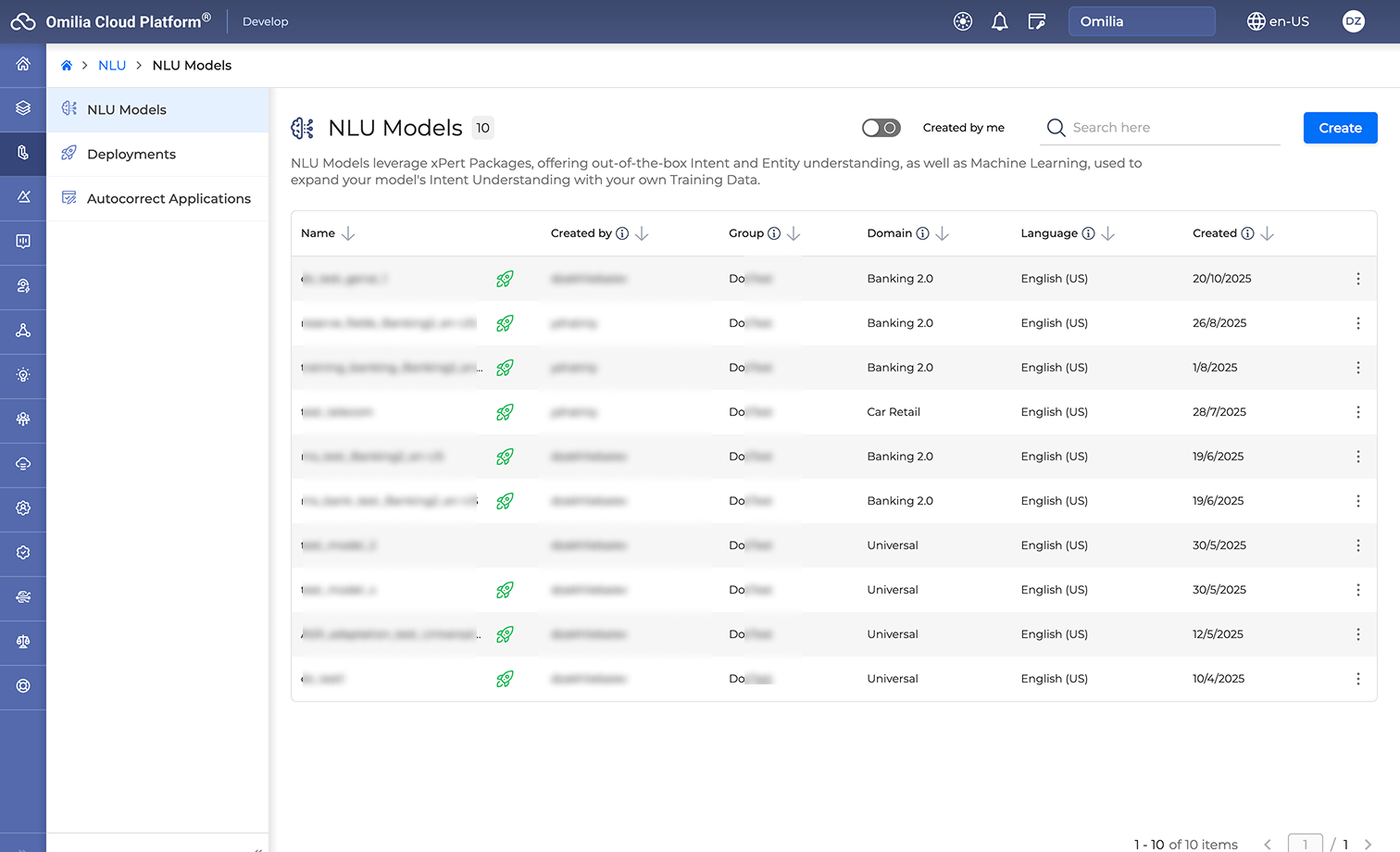
-
If you have no available NLU models, the page will look as follow:
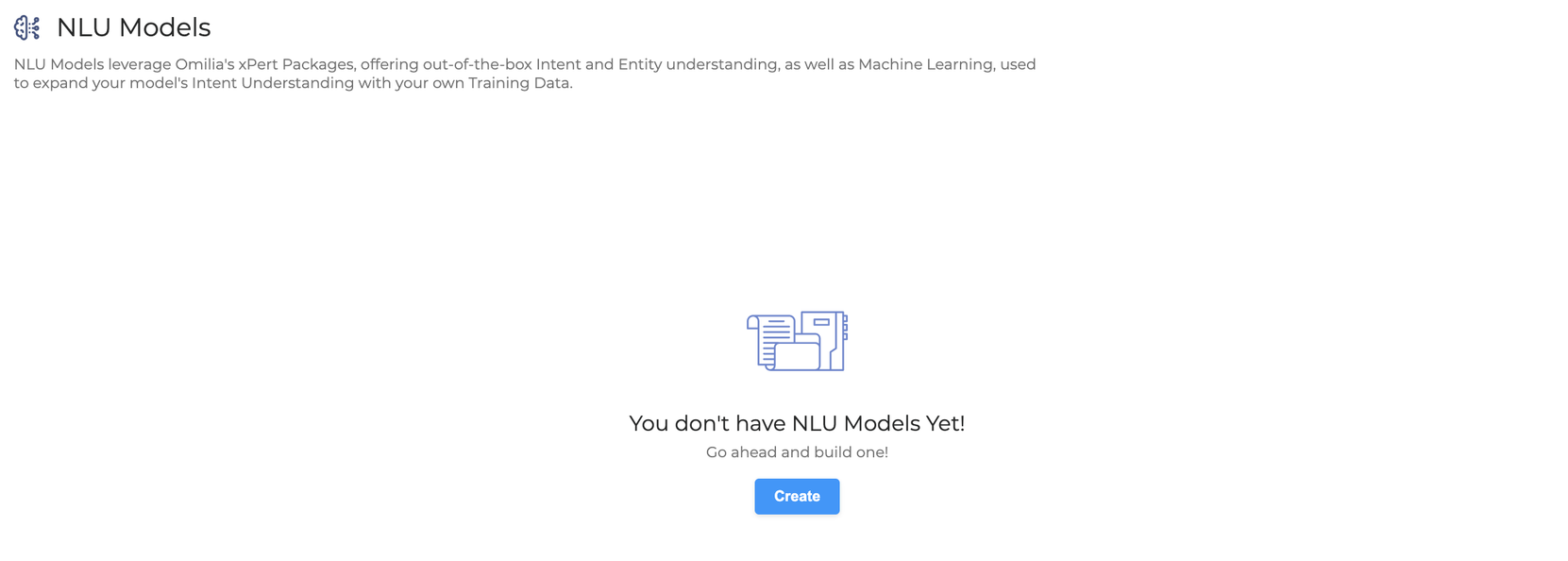
-
After you have created models of your own, they will be listed here as well. Switch on the Created by me toggle to filter out the models created by you.
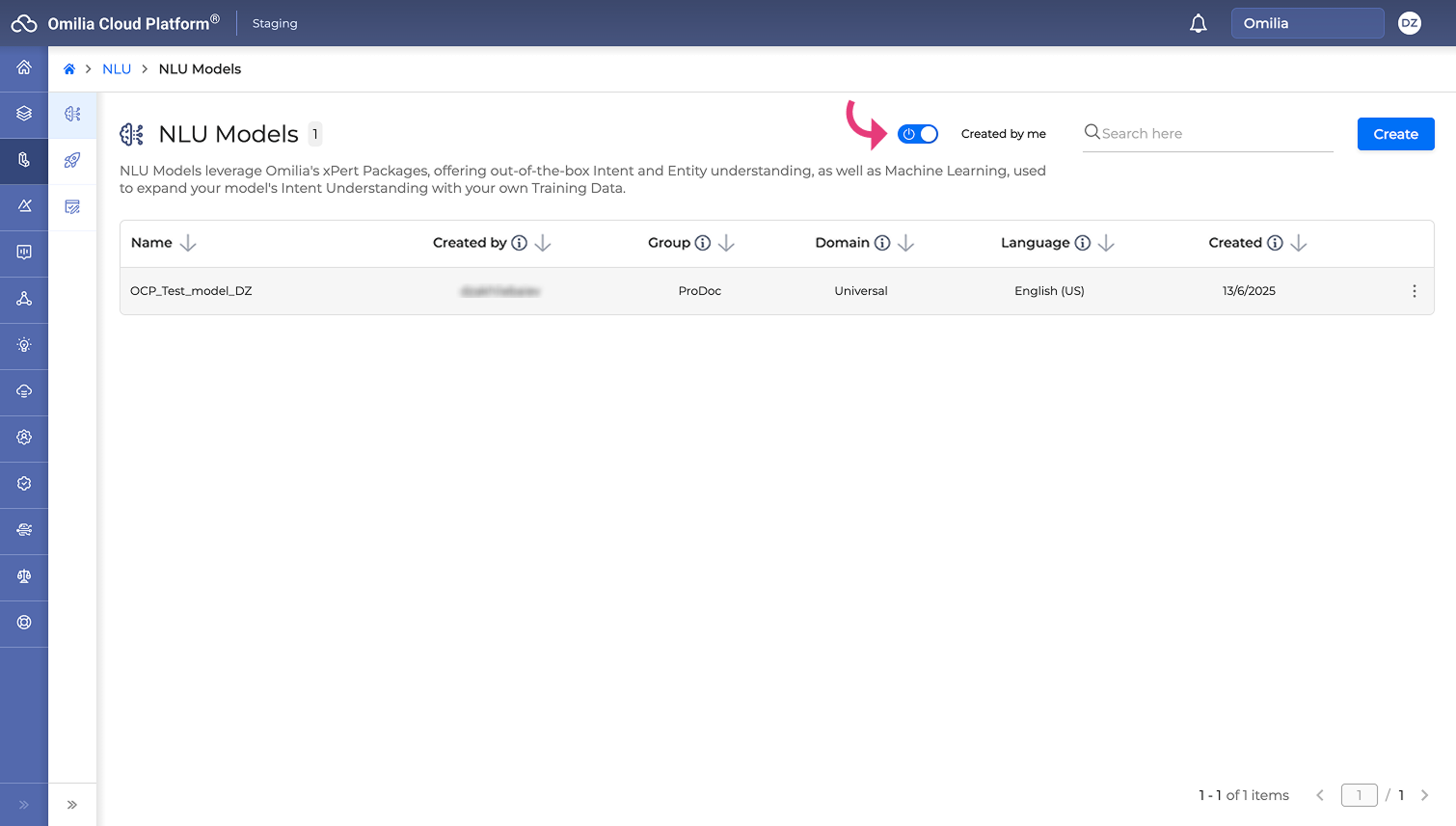
-
You can sort the lists on the NLU Models and NLU Deployments pages to better organize and find your items. Sorting is available for columns such as Name, Group, and Domain.
-
Navigate to the NLU Models or NLU Deployments page.
-
Click the header of the column you want to sort by (for example, Name). This activates sorting for that column, and an arrow icon appears in the header.
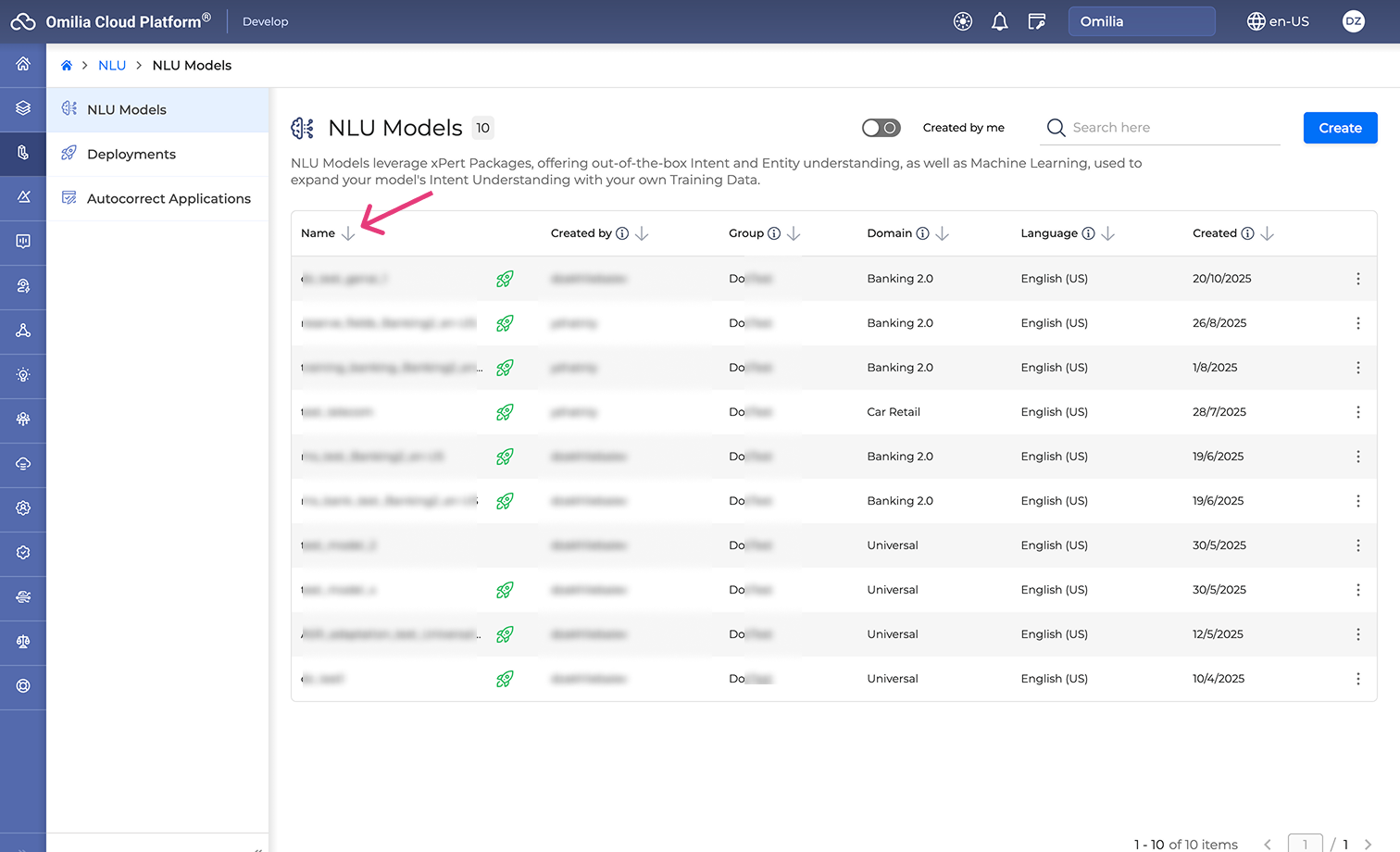
-
Click the same column header again to rearrange the list in descending order (Z-A).
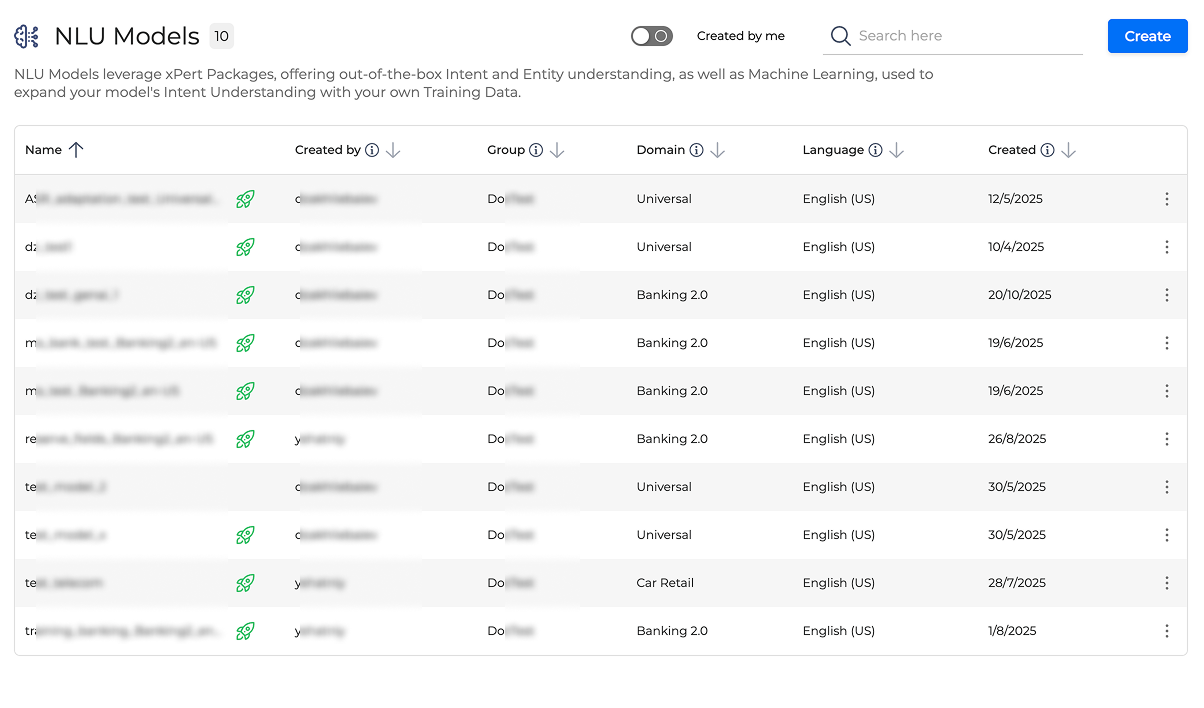
-
Click the column header again to sort the list in ascending order (A-Z).
Navigation
The Conversational Natural Language navigation bar consists of three tabs:
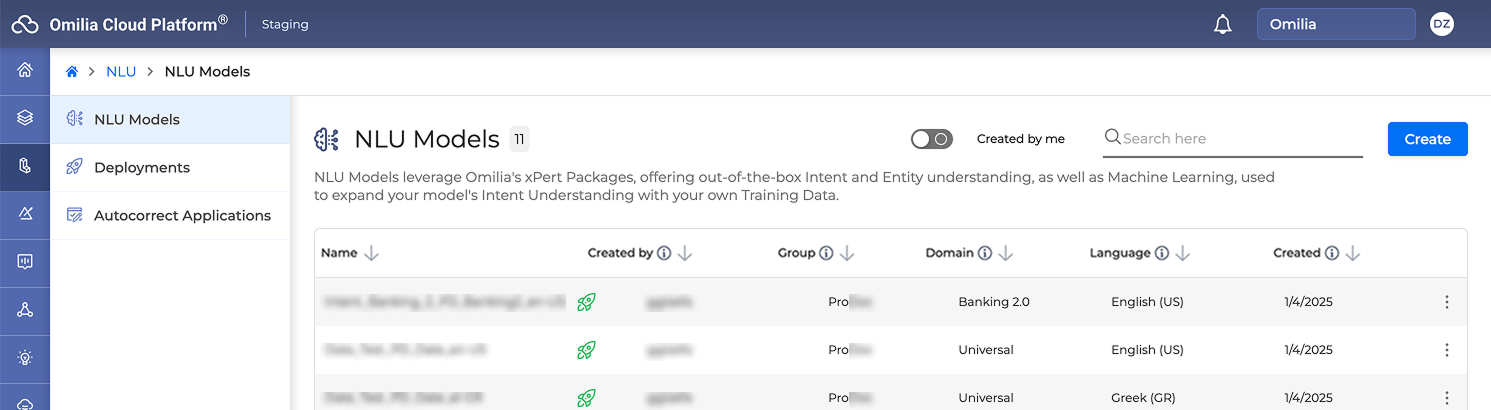
-
NLU Models: designed for creating models, training models, and evaluating models
-
Deployments: designed for deploying and testing models.
-
Autocorrect applications: applications that can be added to chat applications to normalize and automatically correct sentences with spelling mistakes. You can find more information in the Autocorrect Applications section.