A chatbot is available to test a deployed Dialog Application.
To test a Dialog application, follow the steps below.
-
Click the Chat icon in the lower right corner to open the Orchestrator Chat.
-
In the Orchestrator Chat window, you can have a conversation that uses the configured miniApps, and it is displayed in the order that it was configured.

3. Add your input to the chat to check if the conversation evolves as desired.
Set initial data for testing through Orchestrator Chat
Setting the initial data for Orchestrator Chat allows to better simulate scenarios and test the Dialog values in order to ensure the Dialog runs according to its configuration/purposes. For example, you can select values that are applicable for the particular chat, set them as initial data through Chat Simulator directly, and run it as a test.
The initial data is not stored permanently and will be erased after using a different browser, clearing the cookies, and so on.
To set the initial data, proceed as follows.
-
Click the Chat icon in the lower right corner to open the Orchestrator Chat.
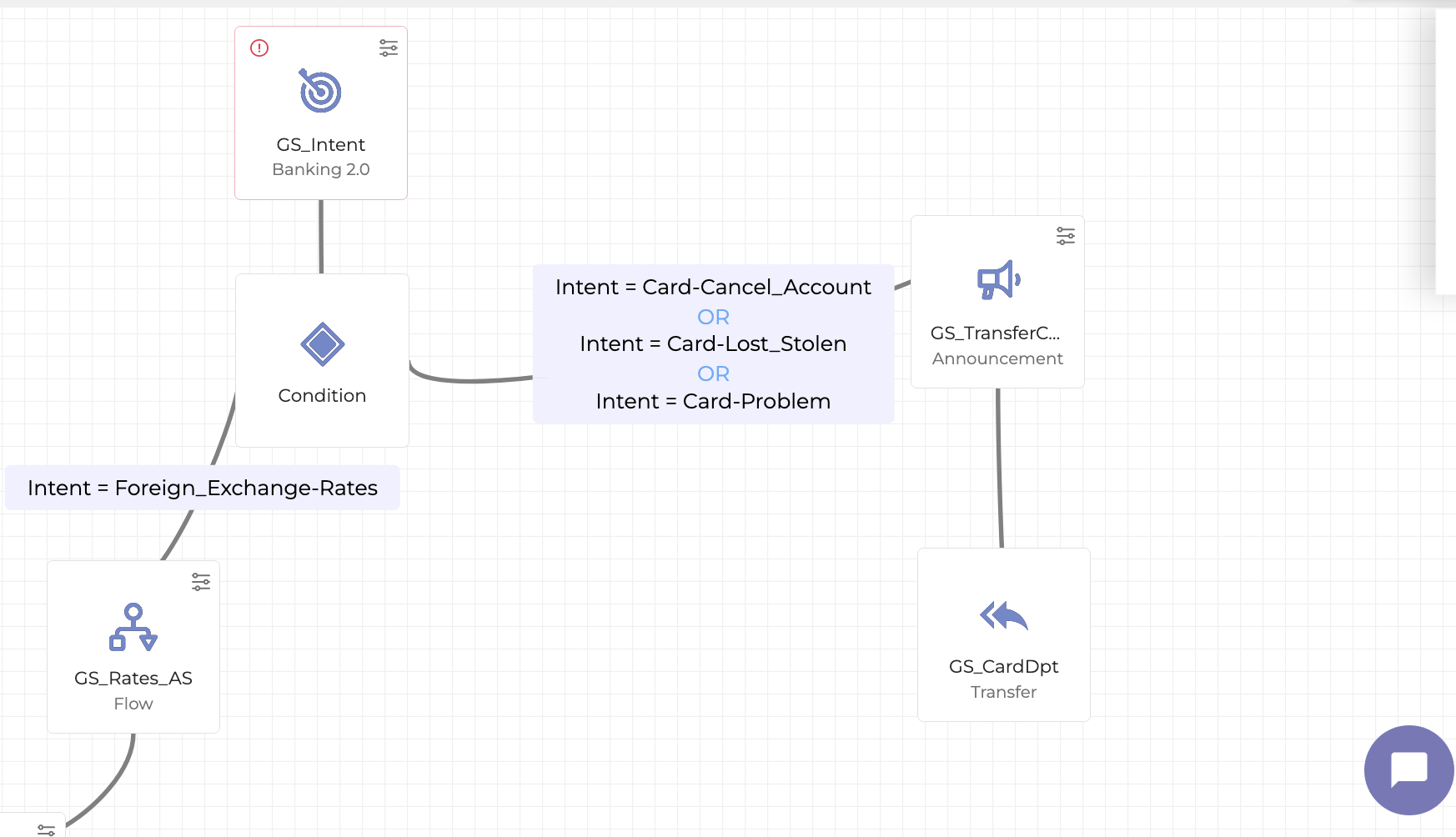
2. Click the Gear icon to configure values.
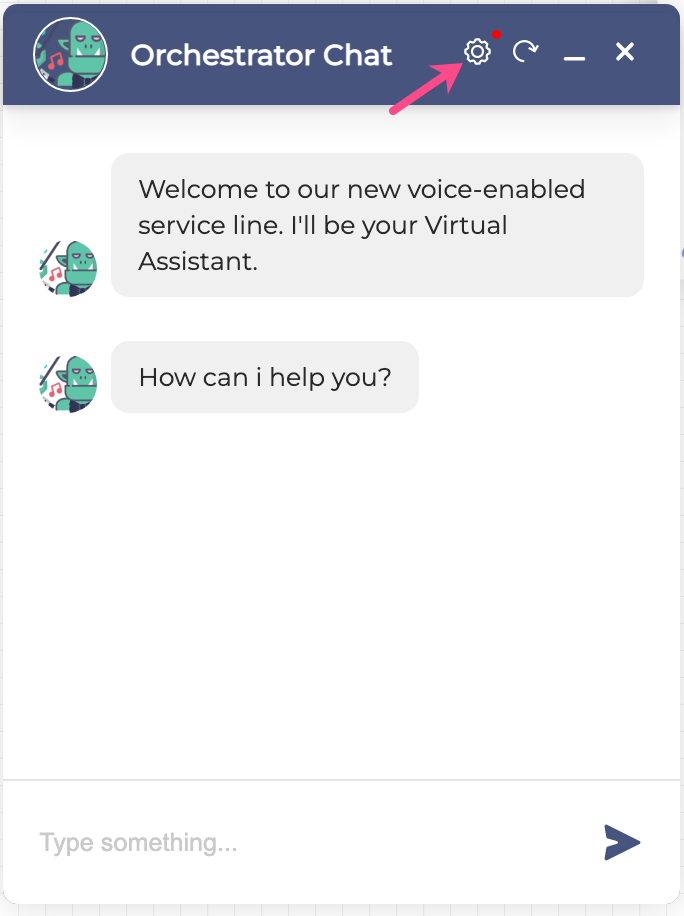
3. In the opened window, set the values you want to test. It is possible to set numerous values.

4. Click the Save button. Note that the Gear icon turns green to indicate that you use the initial data while the chat is driven by them.

Create a test case from the dialog
To use this feature, make sure:
-
Your Orchestrator application is connected to Testing Studio+™.
-
A Testing Studio™ project is already configured and available.
The detailed guidance on Testing Studio™ project creation and linking the Orchestrator application is available here.
Follow the steps below to create a test case:
-
In Orchestrator Chat, run a dialog that you want to turn into a test case.
-
Click the Create test case from this chat session button at the top of the chat window.
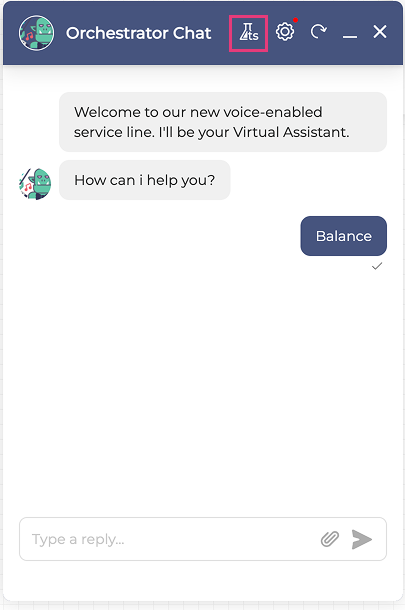
-
In the Create Test Case window:
-
Enter a name for the new test case.
-
Select a Testing studio+™ project from the dropdown list.
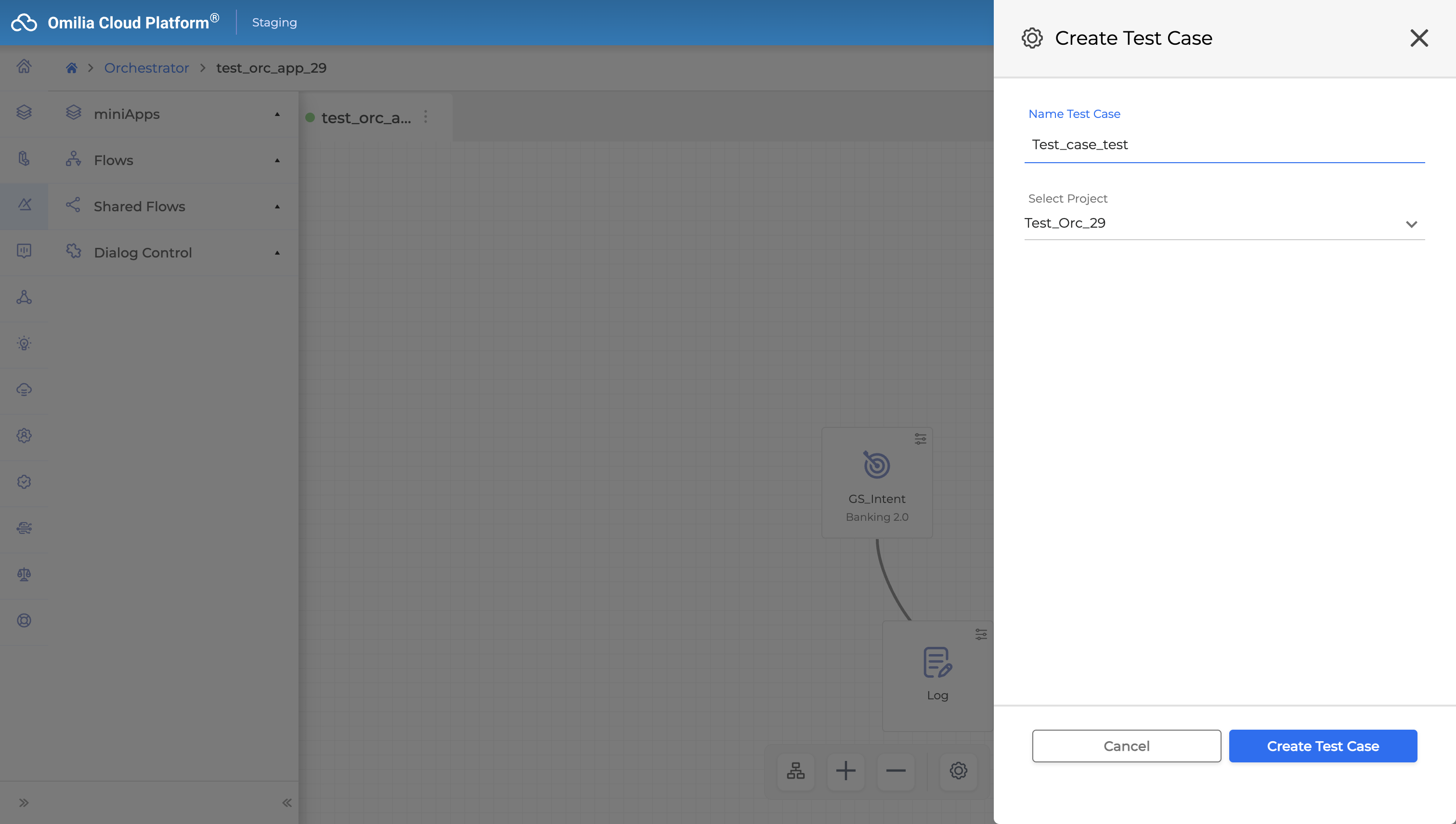
-
-
Click Create Test Case.
The test case will be sent to Testing Studio™ Test Suites and will appear in the corresponding project’s test suite.