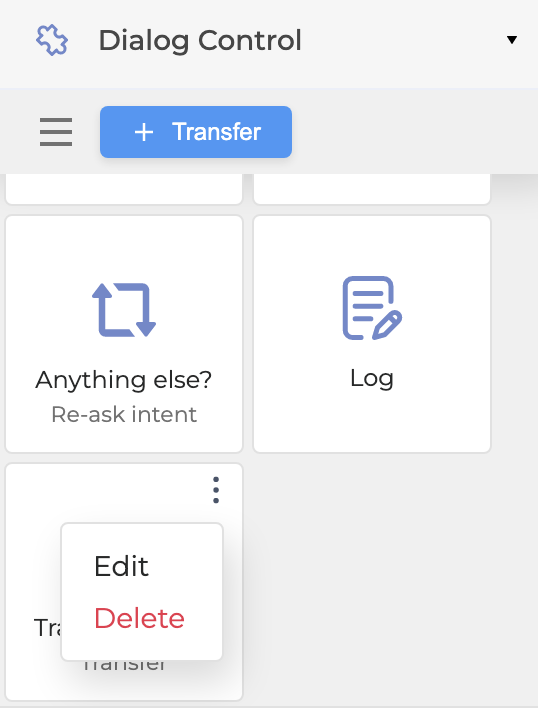A Transfer is a building block that allows the deferral of the conversation to a real agent, a chatbot, or any other conversational system. The Transfer saves all the data of the conversation to that point, so the agent can access it and the caller doesn’t need to explain the request from the beginning.
As the conversation continues, the caller faces the necessity to reach out to a real agent, for example, to a bank’s call center so a Transfer must be added to the flow.
To add a Transfer, follow the steps below:
-
Open the Dialog Control panel on the left and click the + Add button.

2. Fill in the fields in the modal window of the Transfer settings:
-
Enter a Name: the name of the transfer
-
Define a Target: the recipient’s data. For example, the agent’s phone number
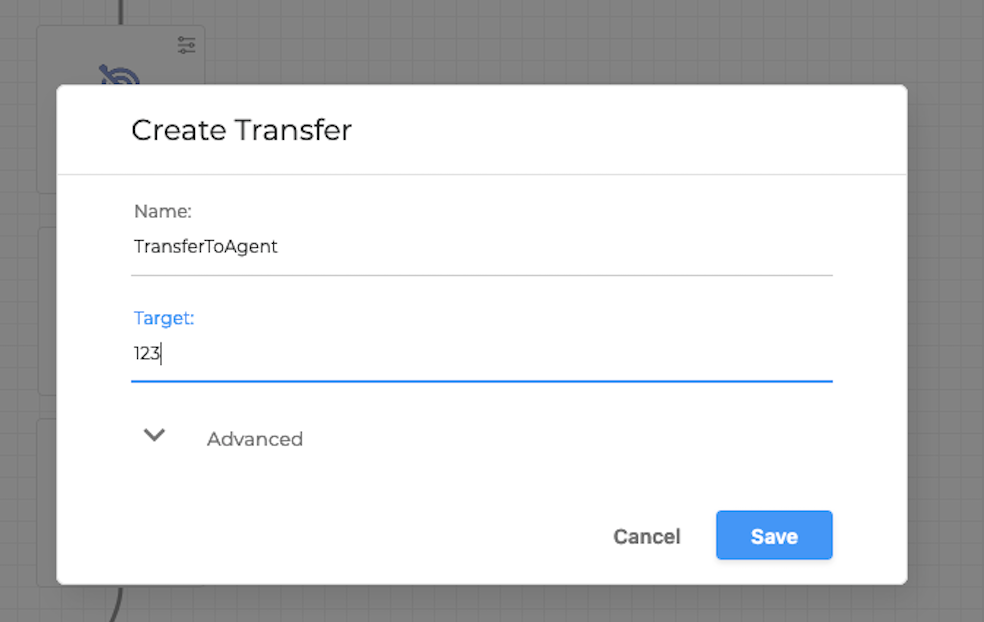
-
Click Advanced for additional settings. Here, you can fill in the Reason field (optional) to be included in reporting logs (for example, TransferOutIntent), as well as click + Add Data to pass more information along with the reason.
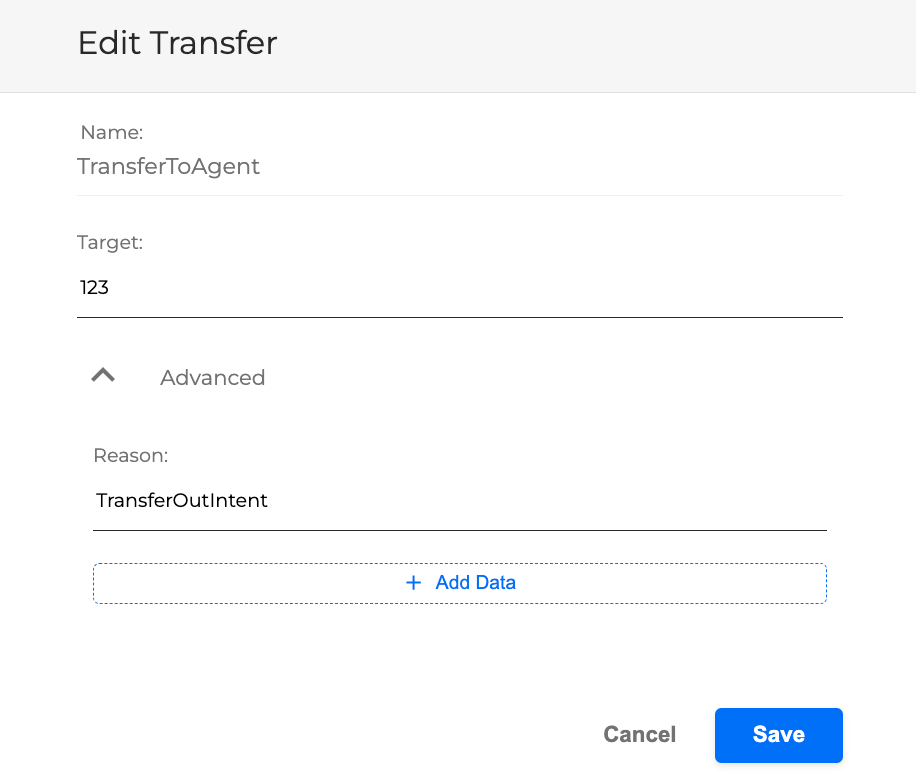
-
Clicking + Add Data allows you to add key-value pairs to be used for logging purposes. It’s possible to delete any added Key and Value by clicking the red Trash can icon to the right to the key-value pair.
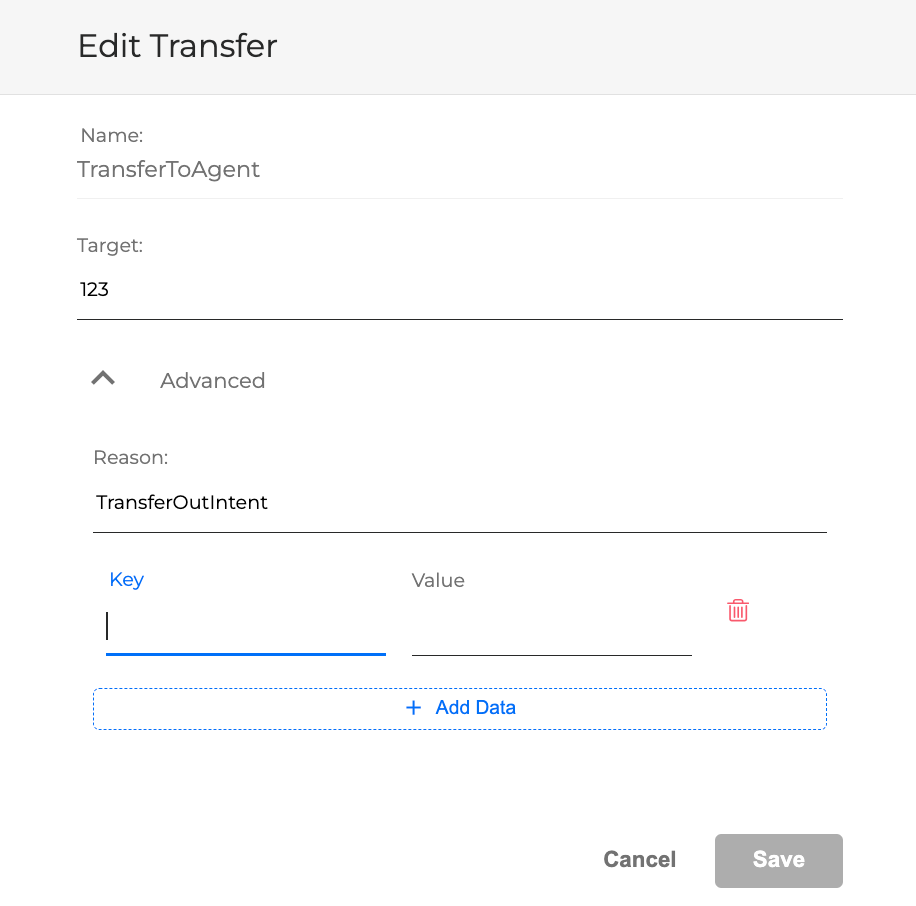
3. Click the Save button to finish. Once saved, the Transfer will be available in the list of the Dialog Control panel.

4. Select the Transfer from the Dialog Control list and drag and drop it onto the canvas.
5. Connect the Condition block with the Transfer by dragging a line between them.
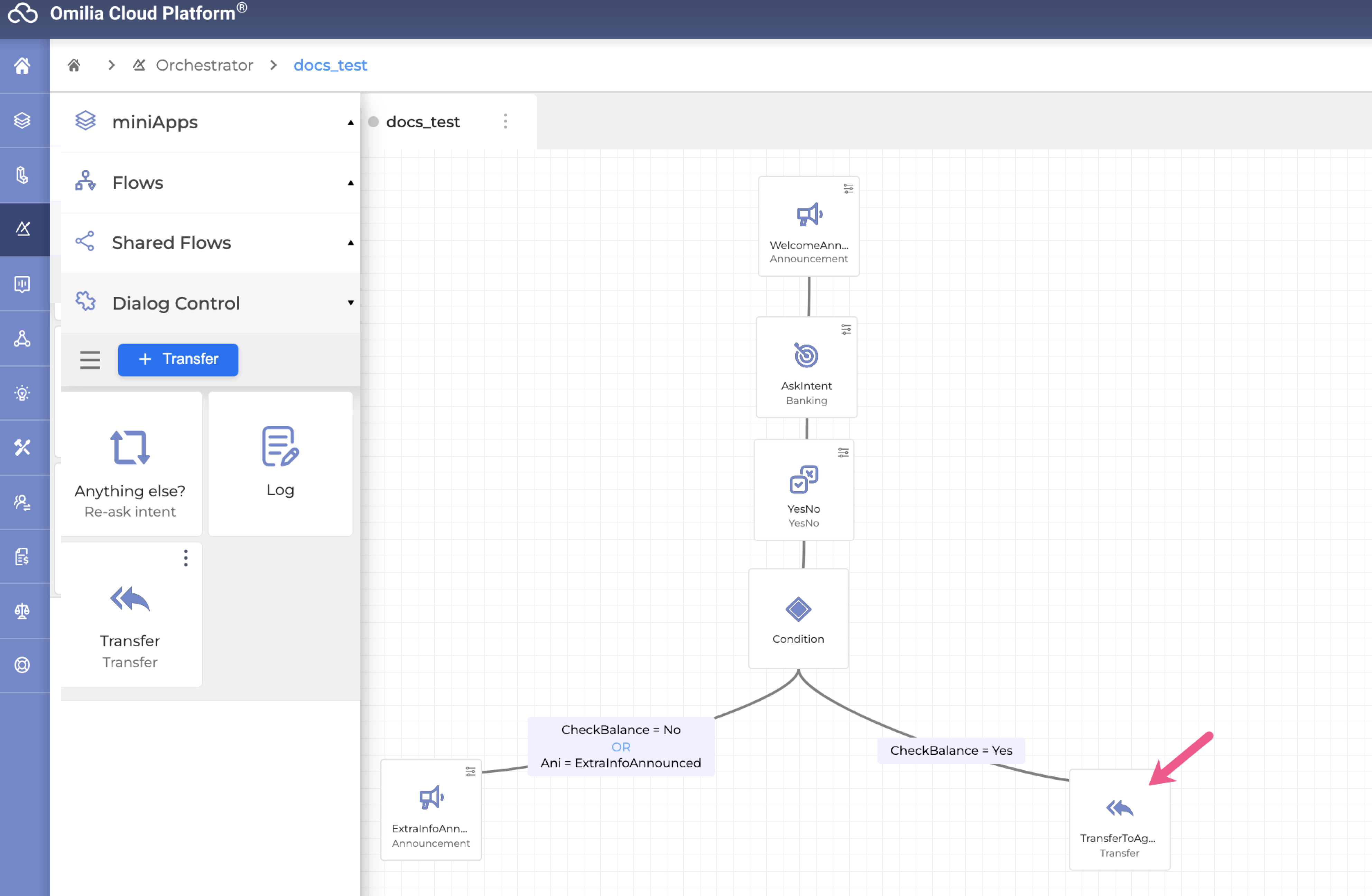
As a result, if the miniApp asks the caller whether they want to know more information about the service, and their answer is “no”, then the Dialog Application channels to the Transfer building block, which, in turn, redirects a caller to a real agent.
6. To delete or edit a Transfer, navigate to the Dialog Control panel, select a Transfer and click the Options menu button.