Upgrading your deployed model to the latest version will allow you to access the latest features, including enhanced Machine Learning (ML) capabilities and robust Rule-Based (RB) improvements.
If there is an upgrade available for your deployed model, you will see the Vertical arrow icon next to your model.

To upgrade your deployed model, follow the steps listed below:
-
Click on the deployed model that has an available upgrade. You will be forwarded to the deployed model’s settings tab as shown below.
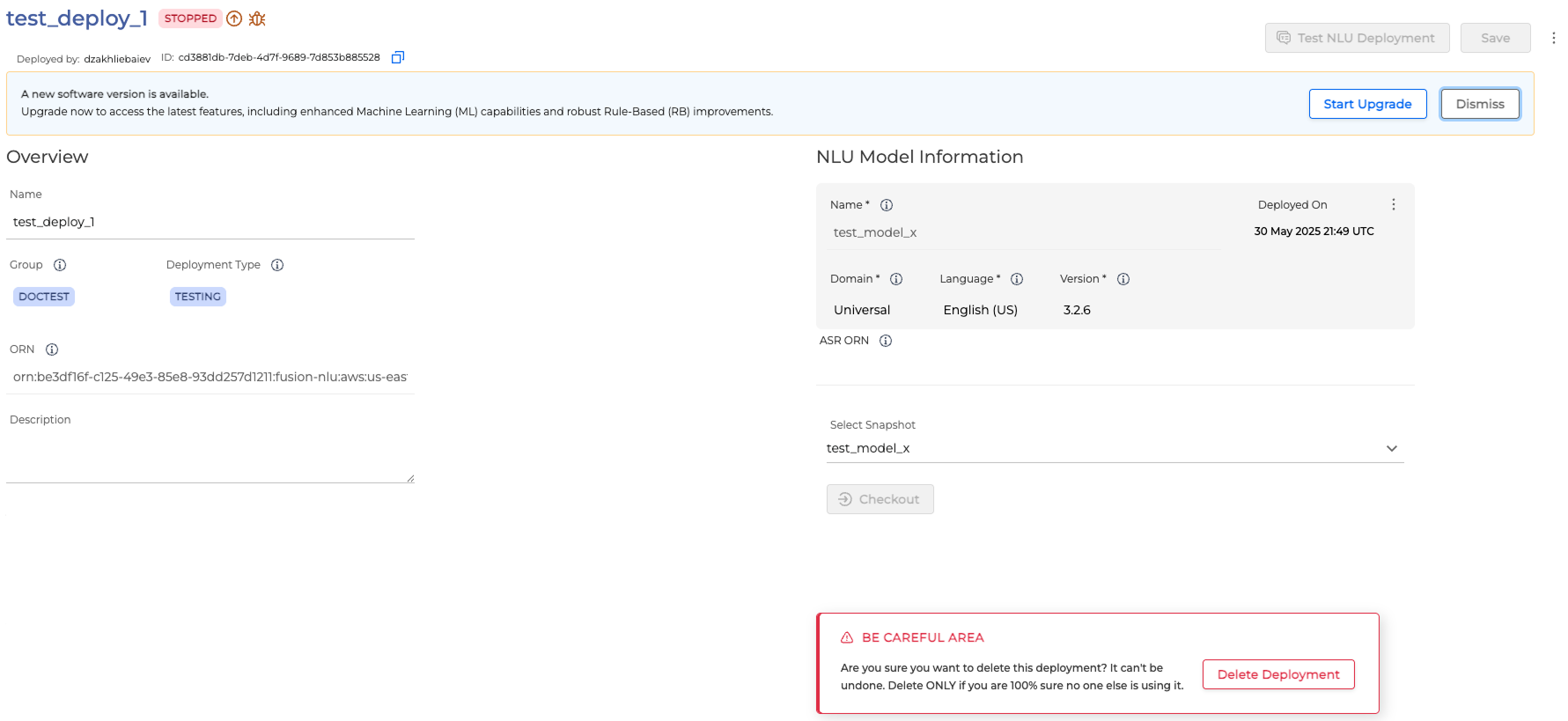
-
Click the Start Upgrade button.
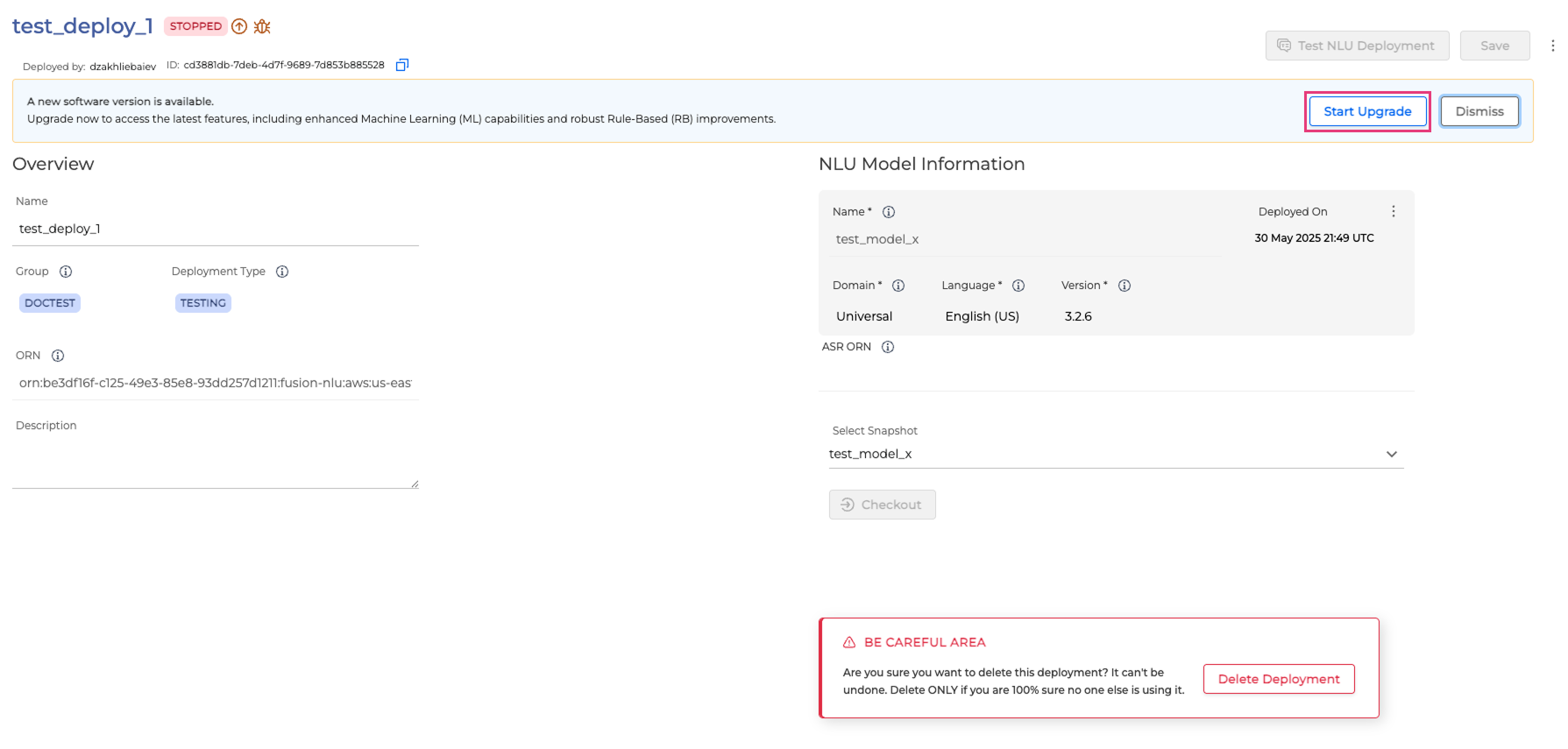
-
The upgrade procedure starts, the model’s status changes to UPGRADING. However, before proceeding with the upgrade, you should first test the model’s performance with the new version. To do so, click the Test NLU Deployment button.
Testing the model’s performance with the new version is an important step that should not be skipped!
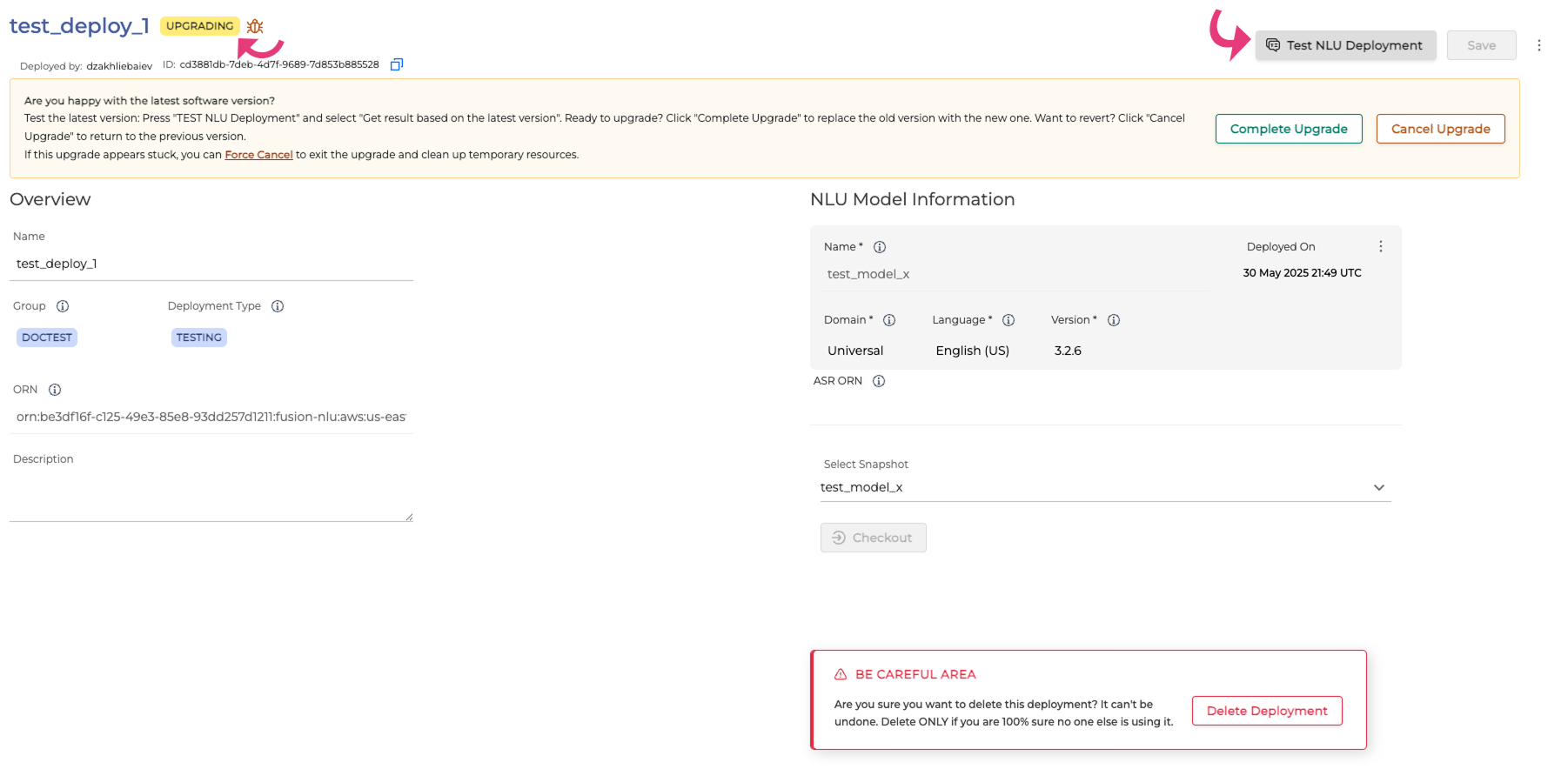
-
In the opened window, mark the Get results based on the latest version checkbox and click Test.
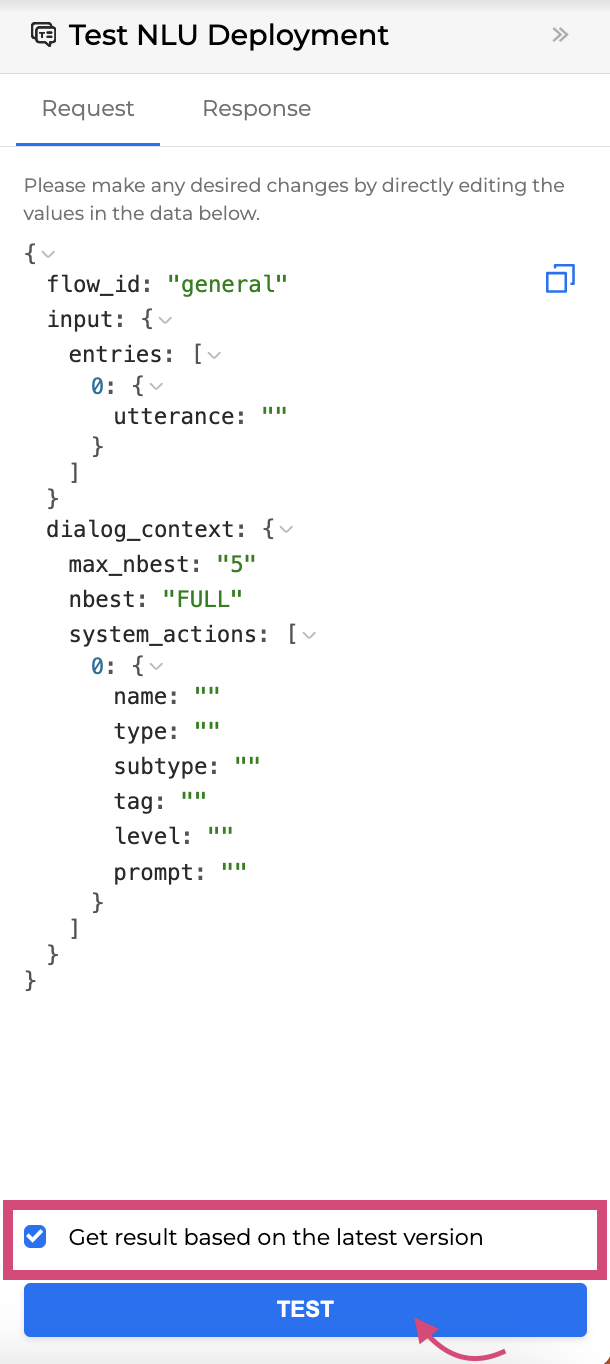
-
If you are satisfied with the latest version’s performance, click the Complete Upgrade button to proceed. Otherwise, click Cancel Upgrade.
If you click the Cancel Upgrade button, the update will be aborted and the model’s version will remain unchanged.
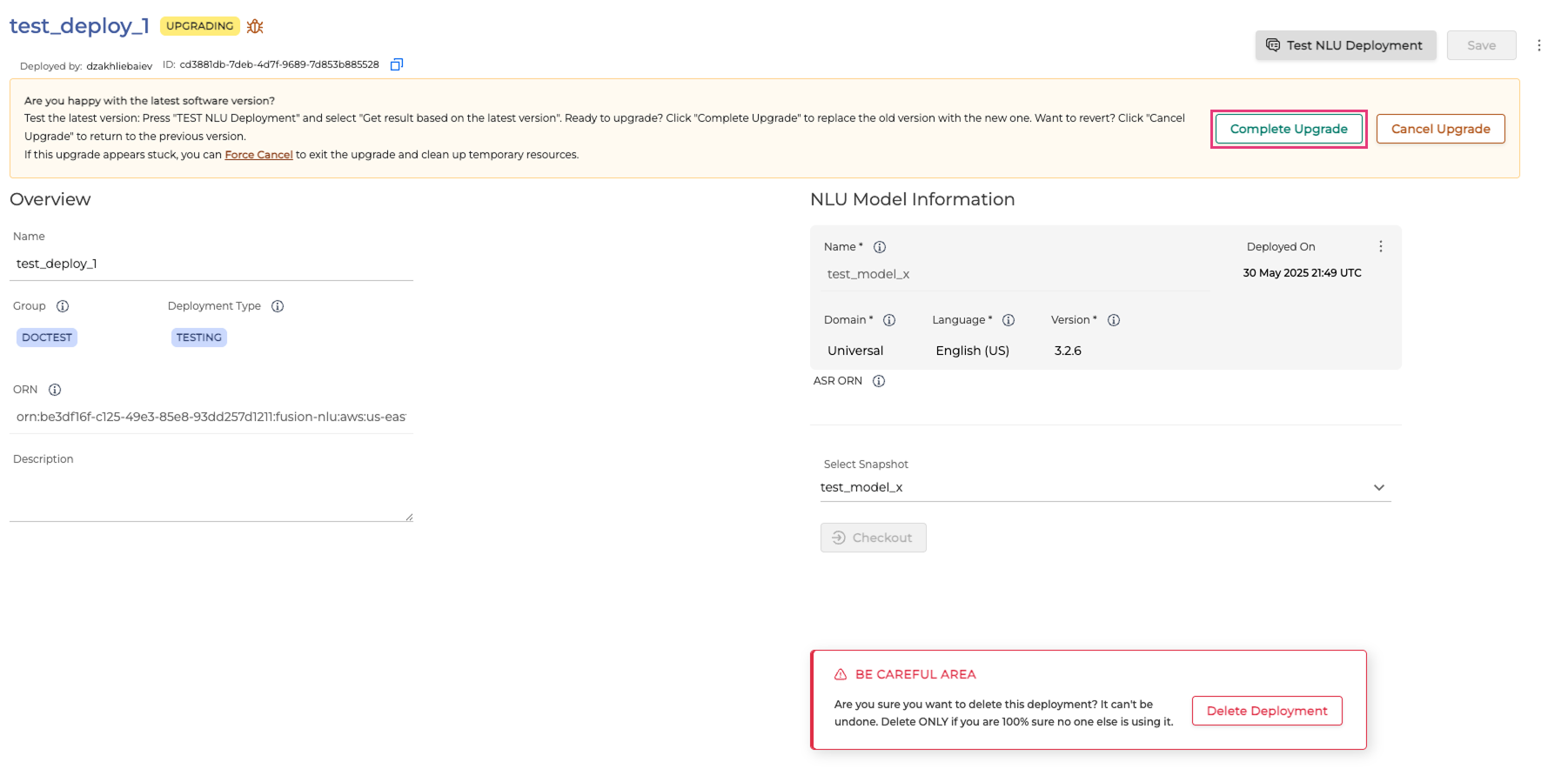
-
The upgrade process takes only a few moments. Once complete, you'll receive a notification in the top right corner, and the Vertical arrow icon next to your model will disappear.
-
If the upgrade process becomes unresponsive, terminate it and remove temporary resources by selecting the Force Cancel button.
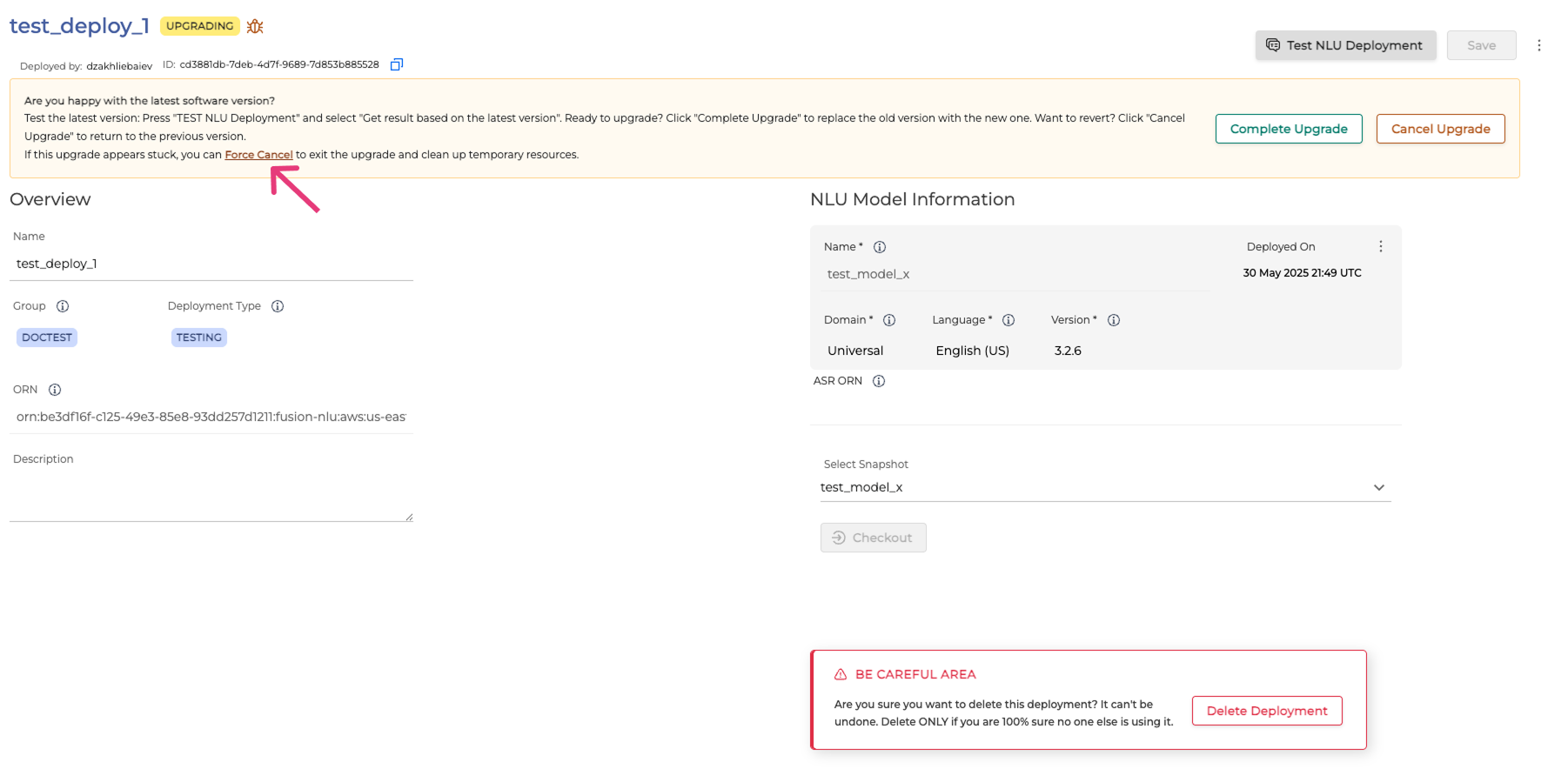

To confirm the force cancel upgrade, click the Force Cancel Upgrade button. Otherwise, click Cancel.
This action is irreversible. Proceed only if you're sure the upgrade can't complete on its own.