9 - Configure the Re-ask Prompts
In this tutorial you can learn how to configure a re-ask prompt after you have created an Announcement miniApp.
How to configure a re-ask prompt
To configure the re-ask prompts follow the steps below:
Open miniApps → Manage and select the GS_Intent miniApp.
Select Reask Prompts tab. The re-ask prompts are numbered in an order of priority starting from zero. There you have the options to:
Edit existing re-ask prompts.
Click the x button to delete unwanted re-ask prompts.
Click the +Add re-ask Prompt button to create a new re-ask prompt.
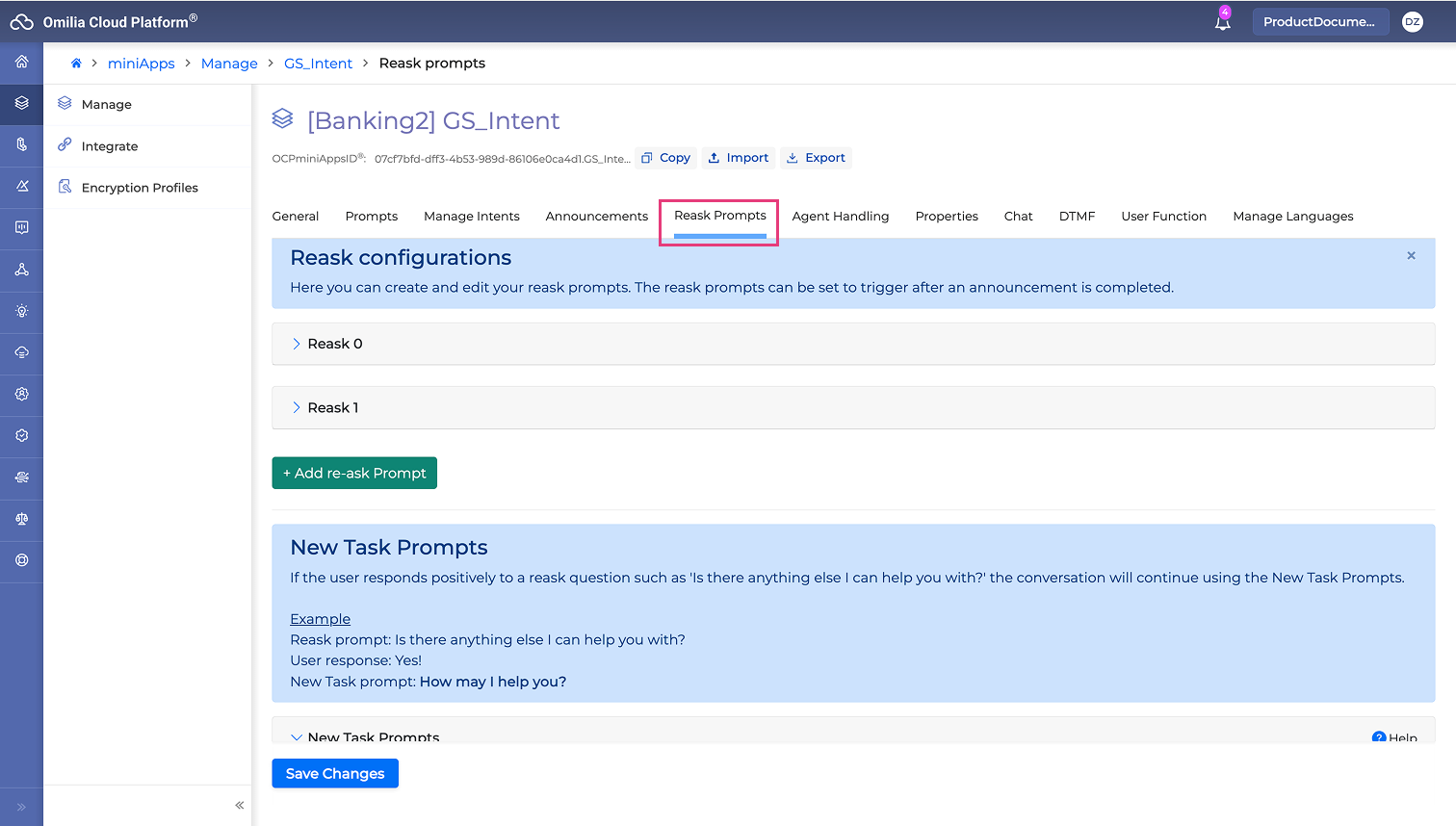
Add a new re-ask prompt and fill in Prompt1 with phrase “Anything else?”.
Click the Save Changes button.
Navigate to Announcement → Dialog Evolution sub-tab.
Select the new re-ask prompt “Anything else?”.
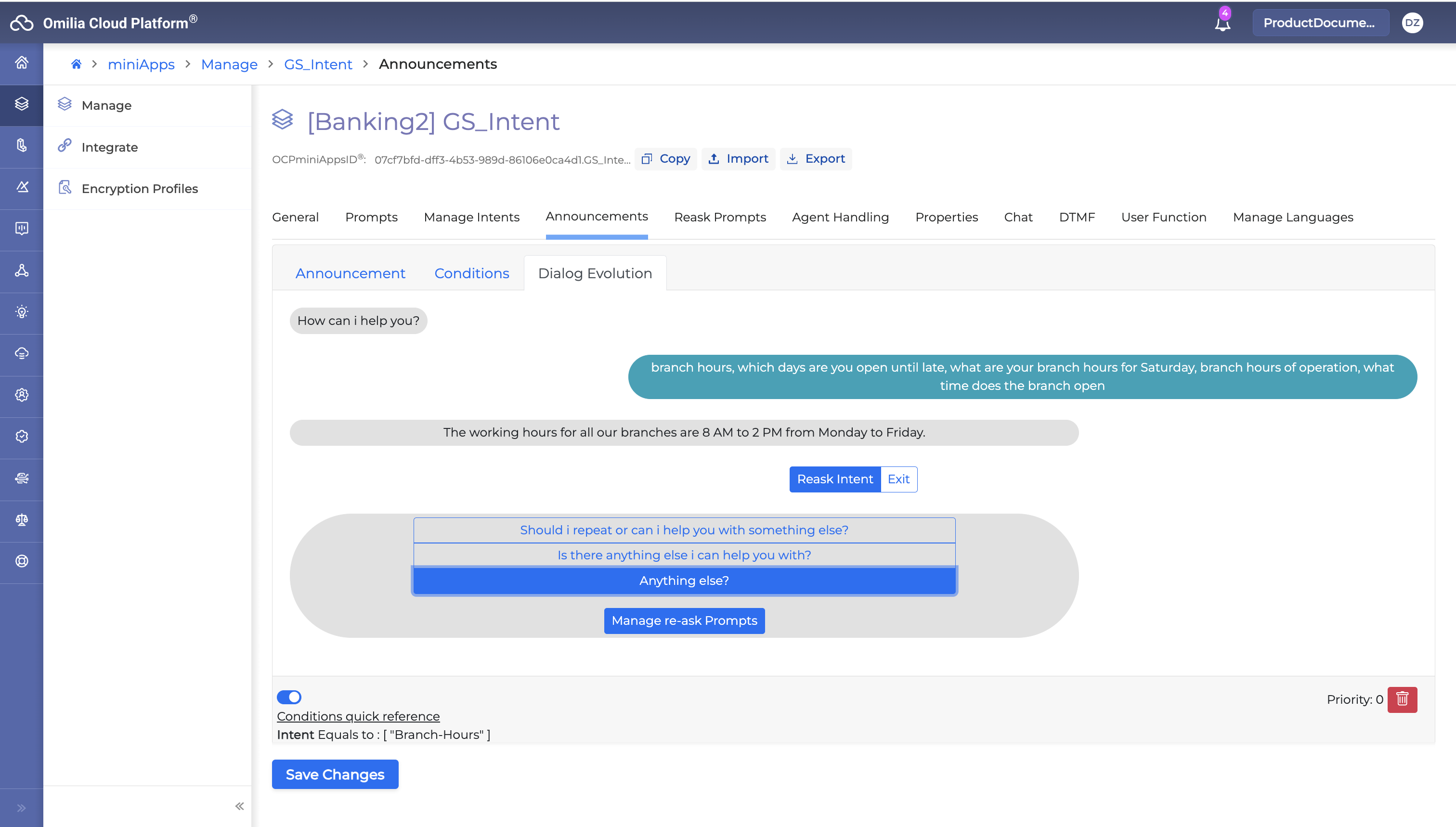
7. Place a call to see and test how it works
.svg)