10 - Configure the Goodbye Message
In this tutorial, you will learn how to configure a goodbye message in the miniApp to end a conversation session with a user.
To configure a goodbye message, follow the steps below:
Open miniApps → Manage and select the GS_Intent miniApp.
Navigate to the Announcements tab and click Goodbye Message.
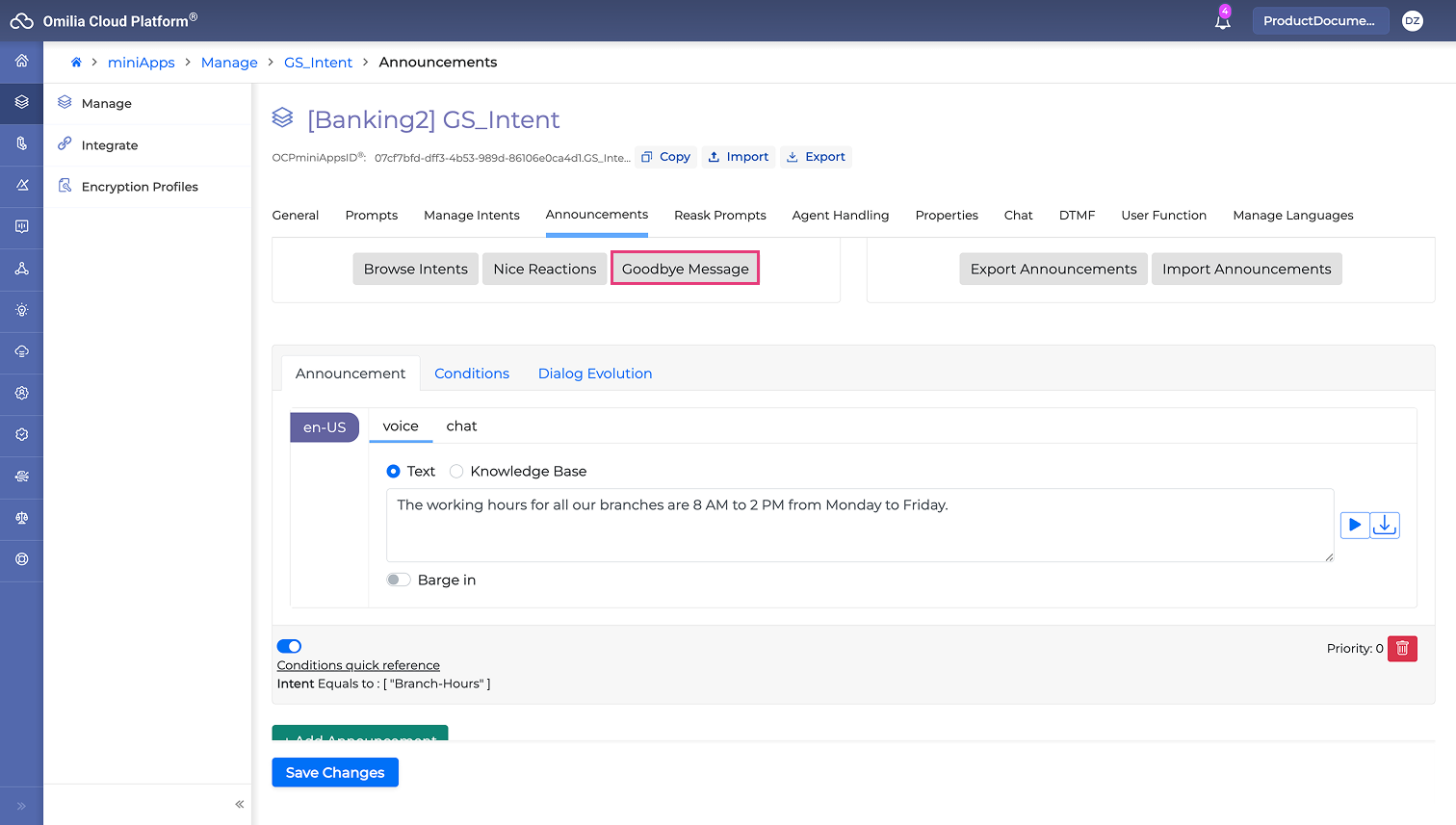
3. Go to the System prompt and change the text to whatever you prefer to be used in a conversation. In our case, we’ve replaced the default text with the “Thank you for calling Getting Started Tutorial. Goodbye” text, and click OK to finish.
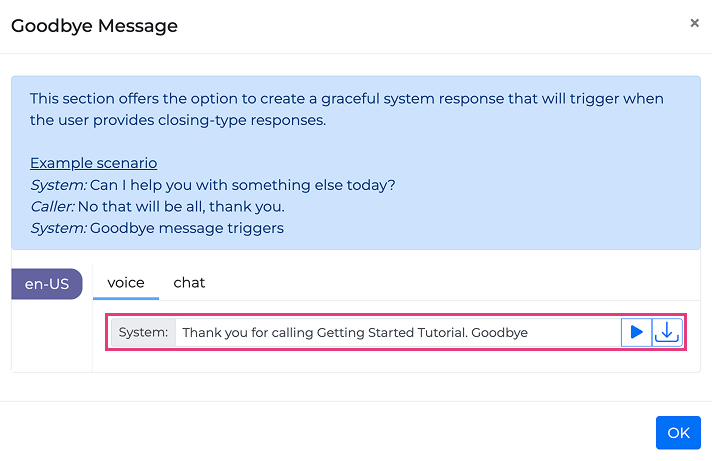
4. Click the Save Changes button.
5. Make a test call.
.svg)