13 - Create a Dynamic Announcement
In the Create a Web Service miniApp tutorial, you have seen how to get the exchange rates using a Web service miniApp. In this tutorial, you are going to use these values in order to announce them back to the user.
For this, we are going to create an Announcement miniApp and configure it accordingly.
Create an Announcement miniApp
To create an Announcement miniApp, follow the steps below:
Navigate to miniApp → Manage page.
Click +Create and fill in the form:
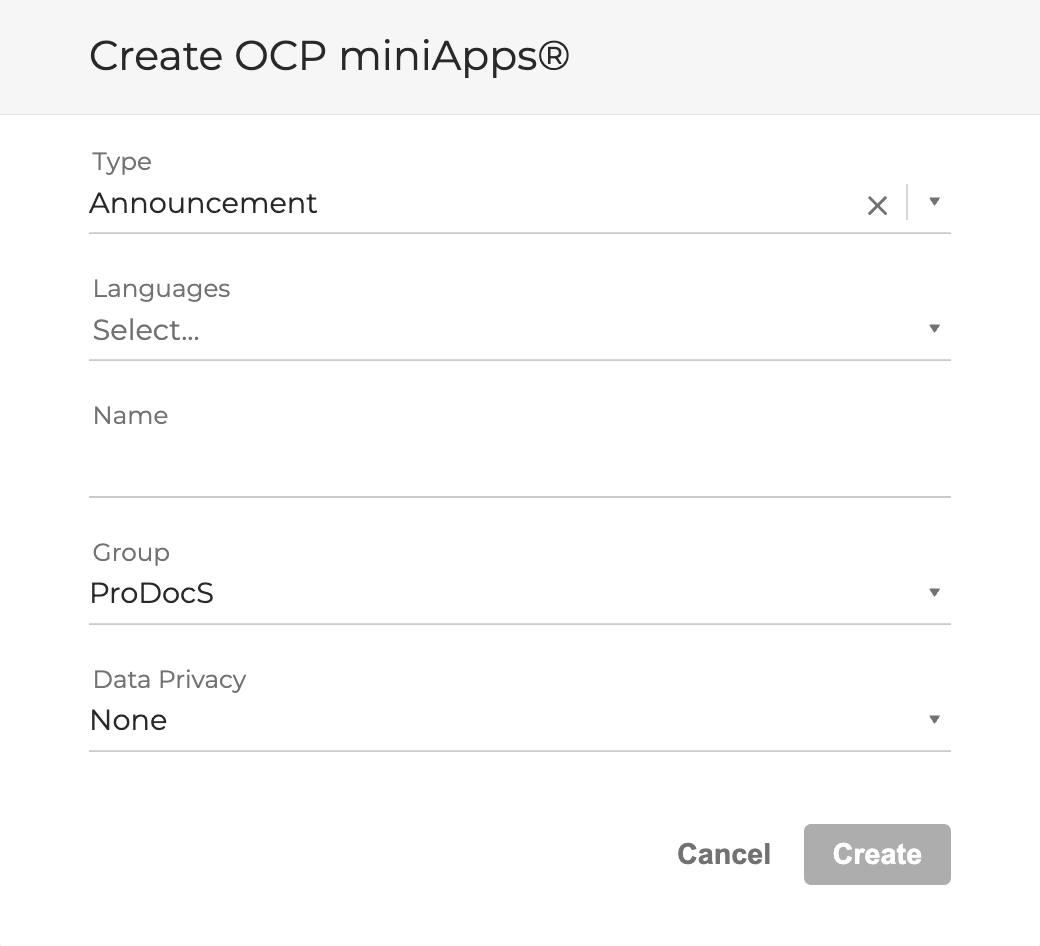
3. Set Type as Announcement.
Set Language to English, United States.
Enter a Name for your miniApp, for example, GS_Announce_Rates.
Select your Group.
Set Data Privacy to None.
Click Create to complete.
Configure the Announcements miniApp
Open the Announcements tab, click + Add Announcement button and create the following prompt: The exchange rates for US dollar are Mexican peso {{extValue1}}, Canadian dollar {{extValue2}}, and Euro {{extValue3}}.
Delete all the unnecessary prompts if there are any.
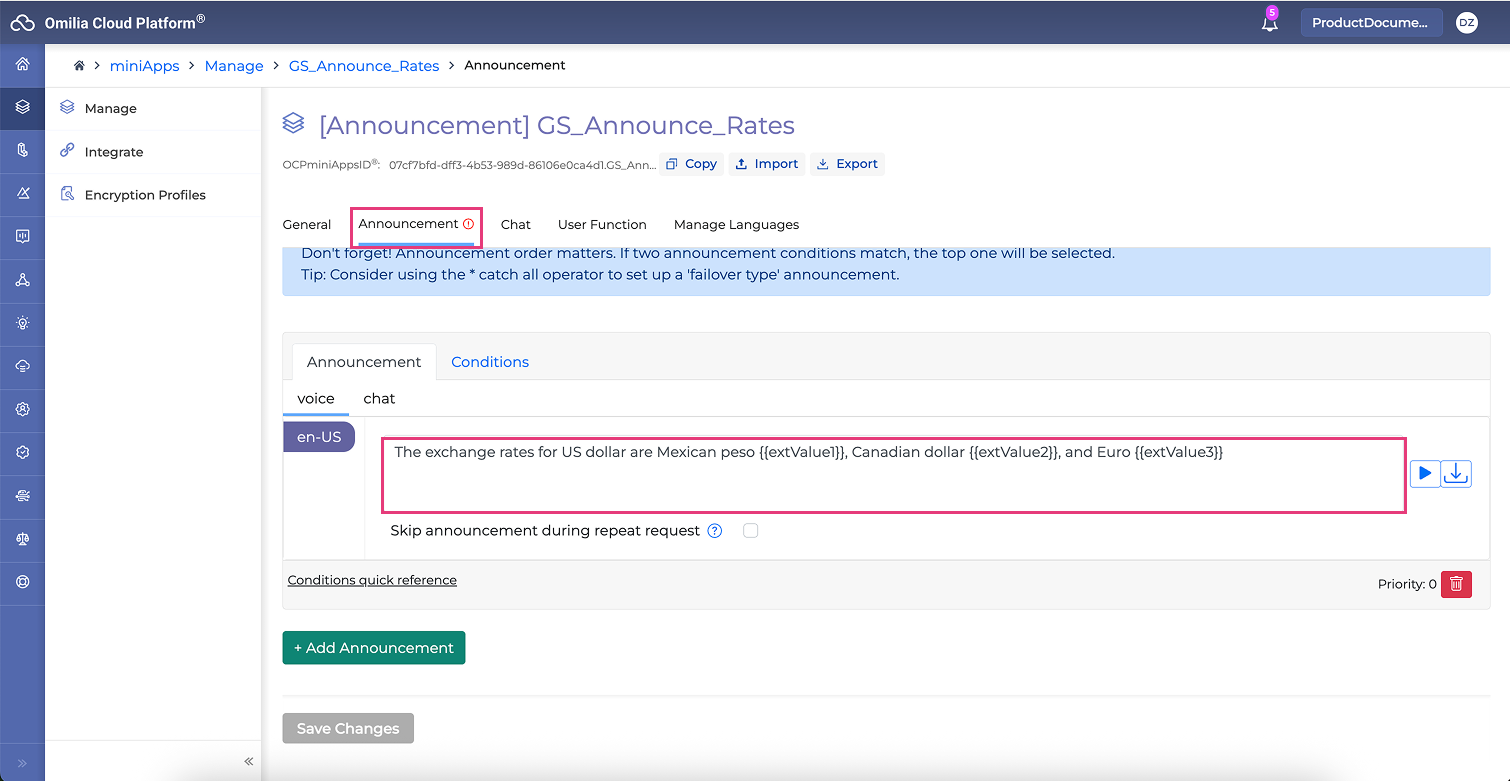
2. Go to Conditions tab of the Announcement and remove the Condition entry.
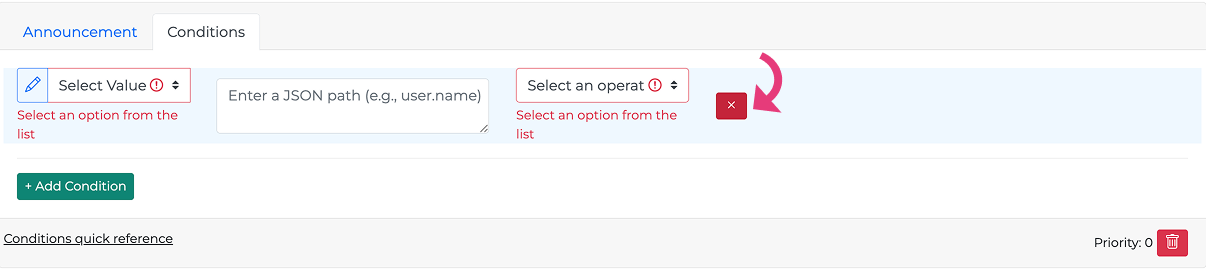
3. As you remember from the previous tutorial, each miniApp can take inputs and provide outputs. So, in this case, we are going to use the input parameters as a dynamic part of our prompt.
4. Click Save Changes.
The newly created miniApp is ready to announce dynamic values.
.svg)